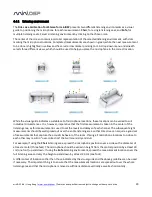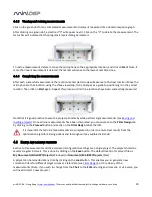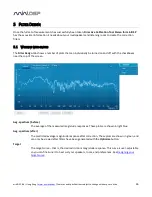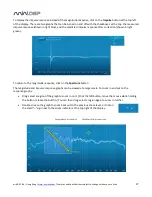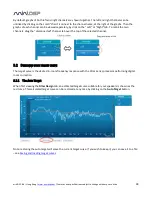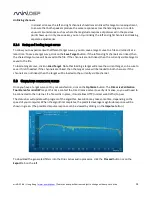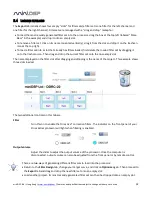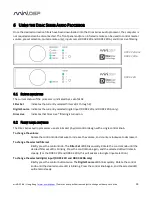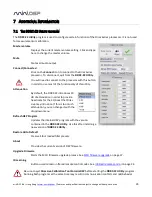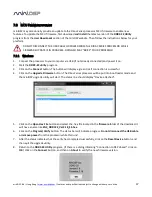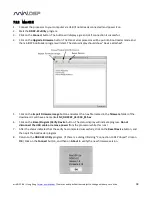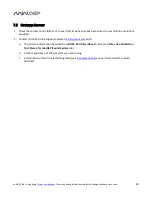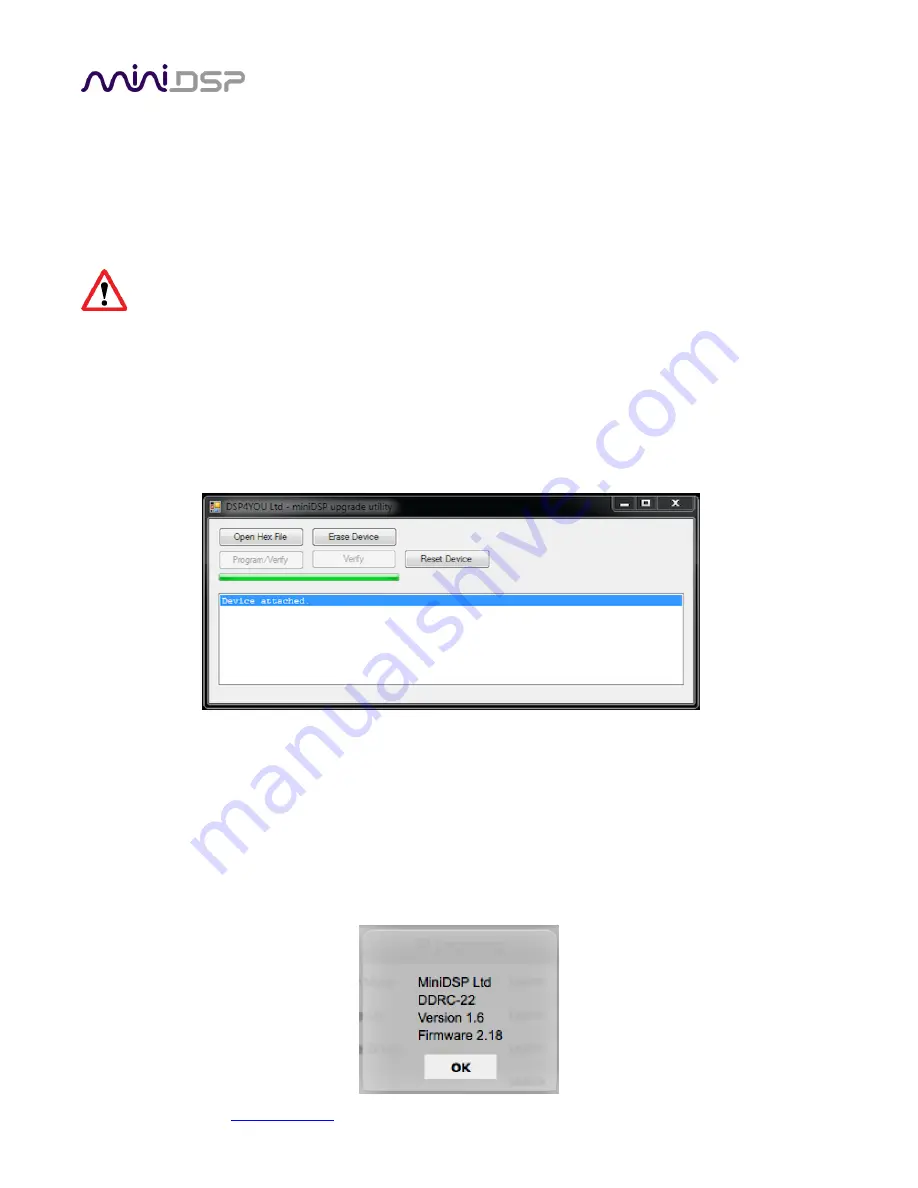
miniDSP Ltd – Hong Kong /
www.minidsp.com
/ Features and specifications subject to change without prior notice
37
7.3
MCU
F
IRMWARE UPGRADE
miniDSP may occasionally provide an update to the Dirac Series processor MCU firmware to enable new
features. To update the MCU firmware, first download and install the latest version of the DDRC-22 Utility
program from the User Downloads section of the miniDSP website. Then follow the instructions below for your
platform.
DO NOT DISCONNECT THE USB CABLE OR POWER FROM THE DIRAC SERIES PROCESSOR WHILE
FIRMWARE UPDATE IS IN PROGRESS. DOING SO MAY “BRICK” YOUR PROCESSOR.
7.3.1
Windows
1.
Connect the processor to your computer via USB (if not already connected) and power it on.
2.
Start the DDRC-22 utility program.
3.
Click on the Connect button. The button will display a green tick if connection is successful.
4.
Click on the Upgrade Firmware button. The Dirac Series processor will be put into boot loader mode and
the miniDSP upgrade utility will start. The status line should display “Device attached”.
5.
Click on the Open Hex File button and select the .hex file located in the firmware folder of the download. It
will have a name like ENC_DDRC22_Ver2.18_SS.hex.
6.
Click on the Program/Verify button. The status bar will indicate progress. Do not disconnect the USB cable
or remove power from the processor while this runs!
7.
After the status indicates that the verify has completed successfully, click on the Reset Device button, and
then quit the upgrade utility.
8.
Return to the DDRC-22 Utility program. (If there is a dialog informing "Connection to DSP closed," click on
OK.) Click on the Connect button, and then on About to verify the new firmware version.