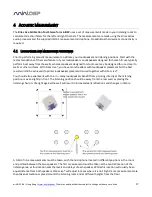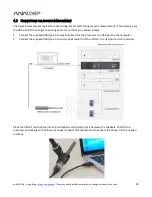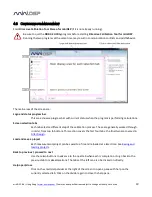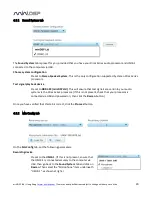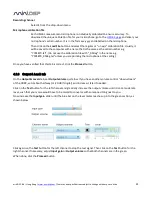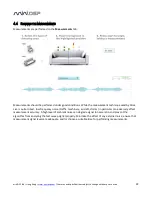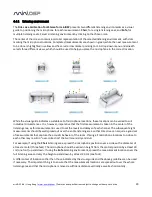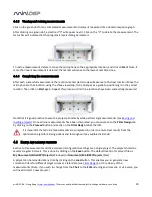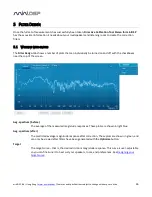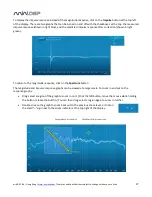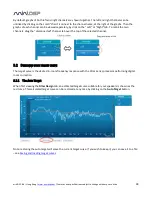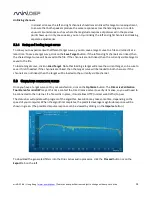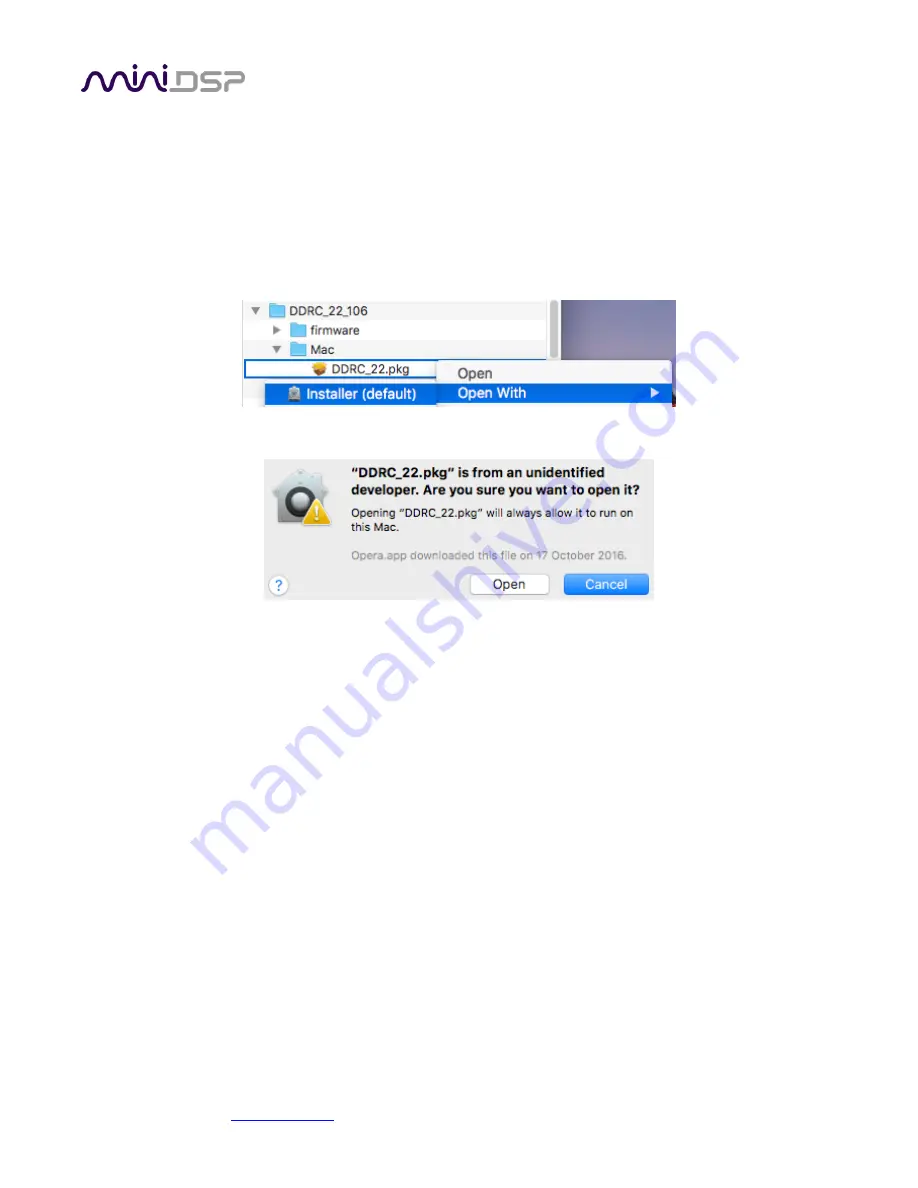
miniDSP Ltd – Hong Kong /
www.minidsp.com
/ Features and specifications subject to change without prior notice
16
3.3
I
NSTALLATION
―
M
AC
OS
X
3.3.1
Possible Mac installation issues
If double-clicking on an installer brings up a message that the installer cannot run, use this alternate method:
1.
Right-click on the installer (or click while holding the Control key).
2.
On the menu that pops up, move the mouse over the “Open With” item and then click on “Installer
(default).”
3.
The following window will appear. Click on “Open.”
3.3.2
DDRC-22 Utility installation
1.
Navigate to the Mac sub-folder of the unzipped utility program download.
2.
The installer program is named DDRC_22.pkg. To run it, double-click on it, or right-click and open as
described above. We recommend that you accept the default installation settings.
3.
To run the DDRC-22 Utility, locate DDRC-22.app in the Applications -> miniDSP folder and double-click on it.
To make it easier to run in future, right-click on its dock icon and select Options -> Keep in Dock.
3.3.3
DLCT installation
1.
Navigate to the Mac sub-folder of the unzipped DLCT download.
2.
The installer program will have a name similar to Dirac Live Calibration Tool for DDRC-2x
v1.2.0.8392.mpkg (the version number starting with v1.2... may be different). To run it, double-click on it,
or right-click and open as described above. You may need to double-click twice (the first time to unzip it,
the second time to run it). We recommend that you accept the default installation settings.
3.
To run DLCT, locate Dirac Live Calibration Tool.app in the Applications -> miniDSP folder and double-click
on it. To make it easier to run in future, right-click on its dock icon and select Options -> Keep in Dock.