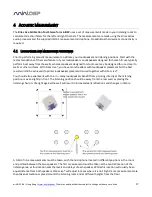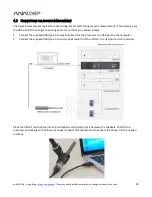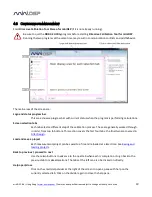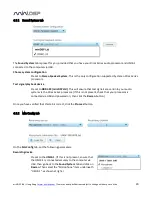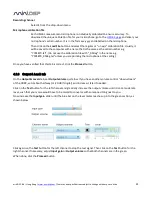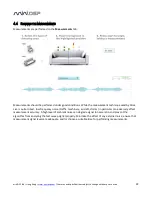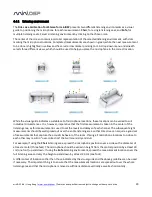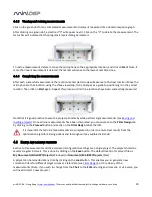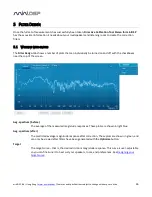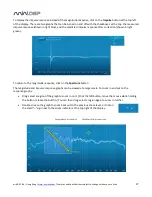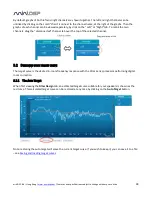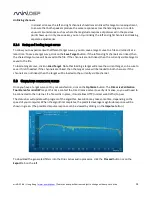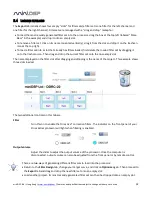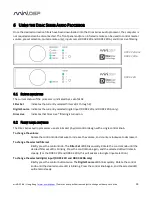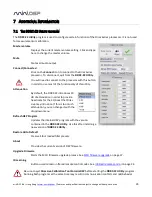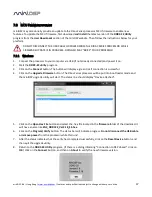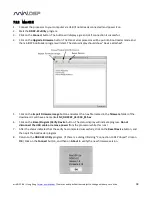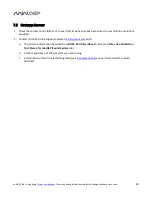miniDSP Ltd – Hong Kong /
www.minidsp.com
/ Features and specifications subject to change without prior notice
25
4.4.3
Viewing and redoing measurements
Click on the green dot for any completed measurement to display its measured time-domain response graph.
After clicking on a green dot, a small red “X” will appear next it. Click on the “X” to delete the measurement. The
status bar will indicate that the program is recalculating parameters.
To redo a measurement, delete it, move the microphone to the appropriate location, and click on Start. Note: if
more than one measurement is deleted, the marker will move to the lowest-numbered one.
4.4.4
Completing the measurements
After each successful measurement, the location marker (red arrow) will advance to the next location. Move the
microphone to that location, using the three views (top, front, oblique) as a guide to positioning it in the correct
location. Then click on Start again. Repeat this process until all nine locations have been successfully measured.
Note that it is good practice to save the project periodically while performing measurements (see
Saving and
loading projects
). Once all nine measurements have been completed, you can advance to the Filter Design tab
by clicking on the Proceed button or directly on the Filter Design tab at the left.
It is important that all nine measurements are completed in order to ensure best results from the
optimization algorithm. Being patient and thorough will pay audible dividends!
4.5
S
AVING AND LOADING PROJECTS
Each set of measurements and the associated configuration settings are a single project. The project should be
saved at regular intervals. This is done by clicking on the Save button. The default location for project files is
My Documents\MiniDSP\Projects (Windows) or Documents/MiniDSP/Projects (Mac).
A project can be reloaded at any time by clicking on the Load button. This enables you to generate new
correction filters for different target curves at a later date (see
Filter Design
), or to redo any of the
measurements. (Note: if you wish to change from the Chair to the Sofa listening environment, or vice versa, you
will need to start a new project.)