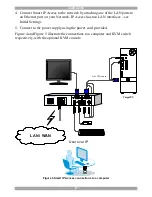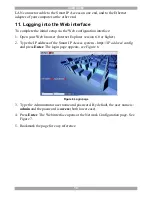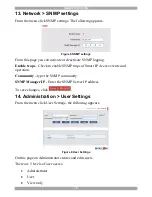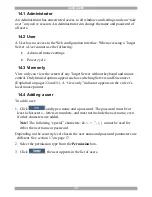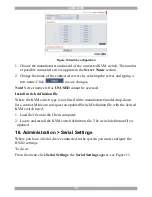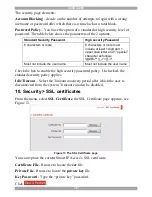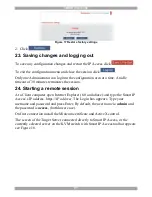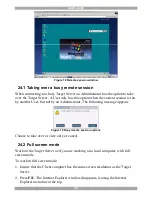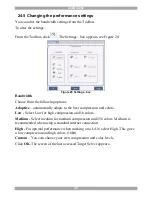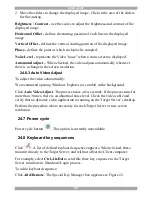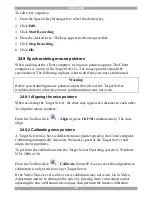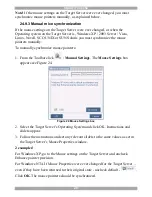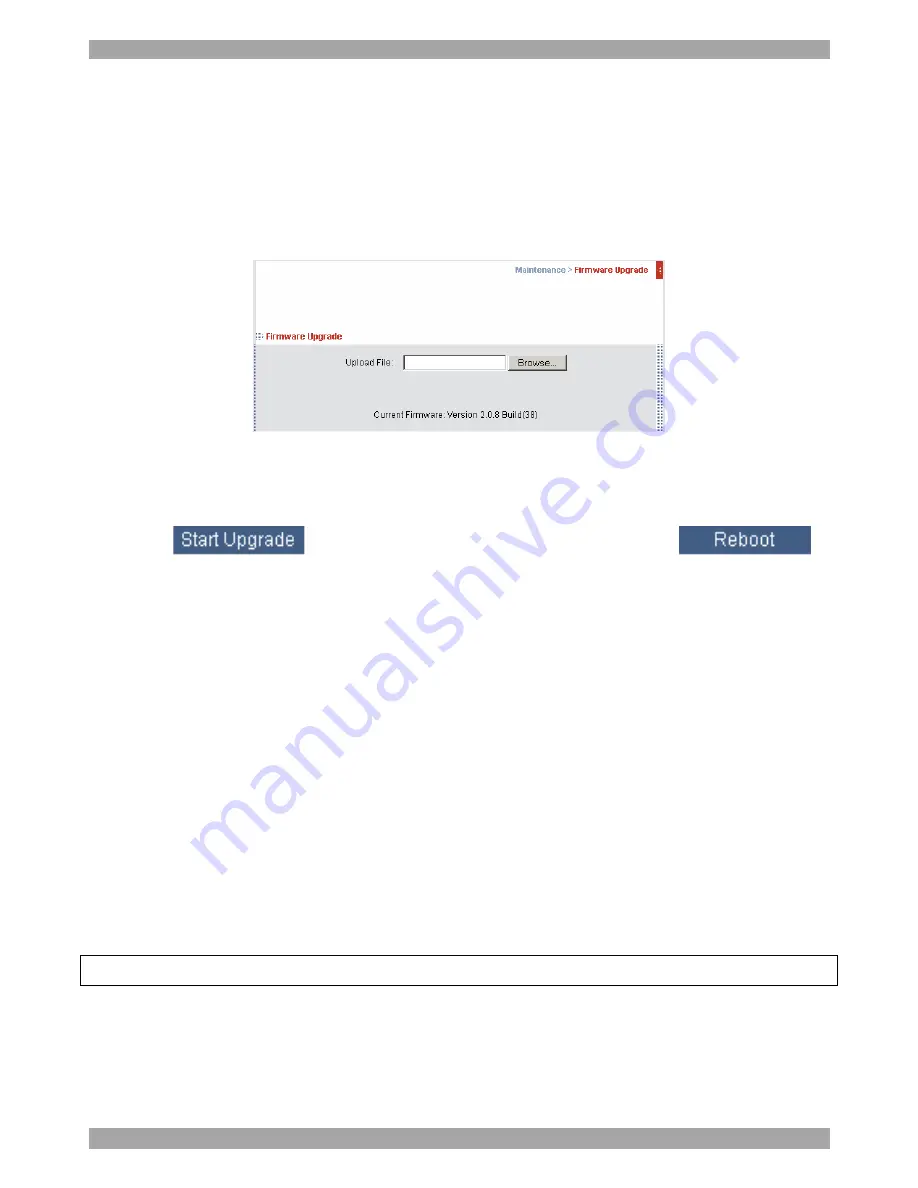
USER GUIDE
20
21. Maintenance > Firmware Upgrade
Upgrade the Smart IP Access firmware to take advantage of new features. You can
receive firmware updates by email or download them from the Minicom Web site.
Save the firmware file on the Client computer.
From the menu select
Firmware Upgrade
. The Firmware Upgrade page appears
see Figure 16.
Figure 16 Firmware Upgrade page
1. Locate and install the firmware file.
2. Click
. The upgrade starts. On completion, click
.
The unit reboots. After about 30 seconds the Login page appears.
Notes
(a) When KVM.net is enabled (in the Configuration page see page 12), all
firmware upgrades are done via KVM.net.
(b) Depending on the type of firmware upgrade, the following settings may be
erased: User settings, KVM switch settings, mouse and video adjustments and
RS232 settings. For more information refer to the firmware release notes. The
network settings remain intact.
22. Maintenance > Restore Factory Settings
You can restore the Smart IP Access system to the factory settings. This restores
the original Smart IP Access parameters, resetting all the information added by the
administrators, including: Network settings, Servers, Switches, Users, Passwords
etc.
Warning! Once reset the data cannot be retrieved.
To restore factory settings:
1. From the menu select
Restore Factory Settings
. Restore Factory Settings
appears see Figure 17.