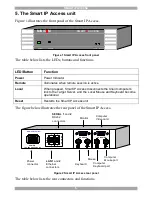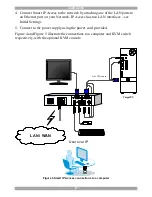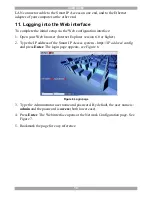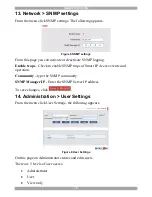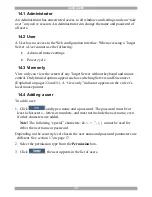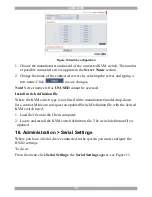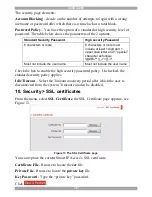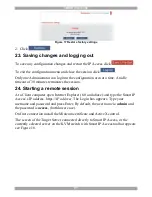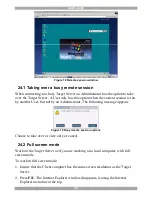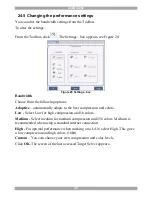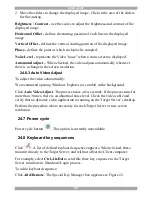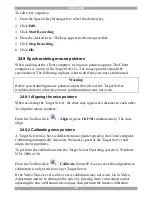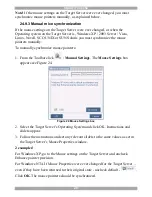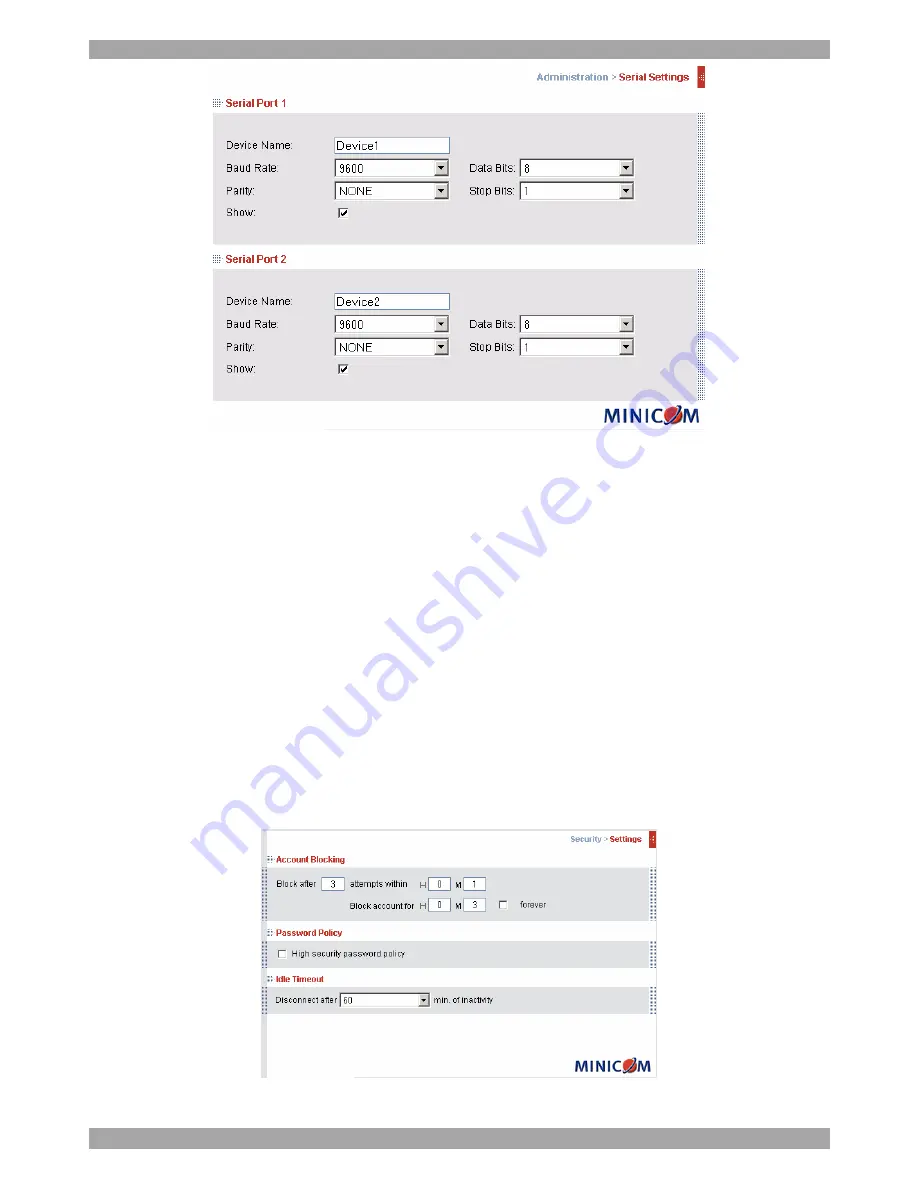
SMART IP ACCESS
17
Figure 11 Serial Settings
For both Serial ports (where relevant), type in a device name and choose the correct
device parameters.
16.1 Show
Tick
Show
to make the device appear in the list of servers/devices that can be
accessed. Where there is no device connected to the particular Serial port uncheck
Show
.
17. Security > Settings
Configure the security features, such as Account Blocking, Password Policy and
Idle Timeout, as explained below.
From the
Security
section click
Settings
, the
Security
Settings
appear, see Figure
12.
Figure 12 Security Settings