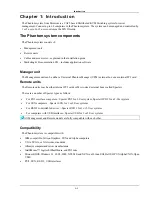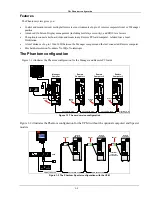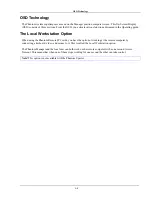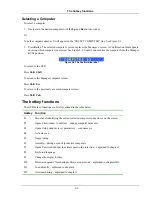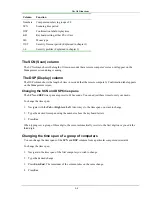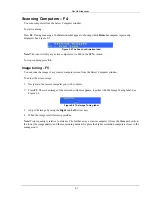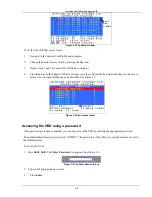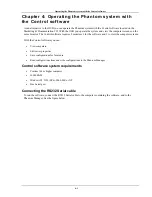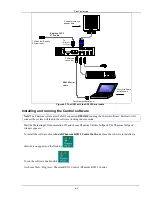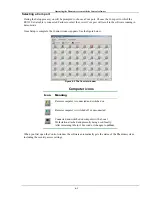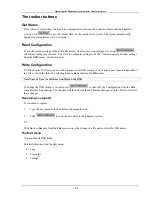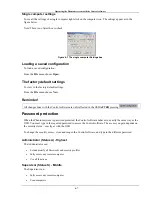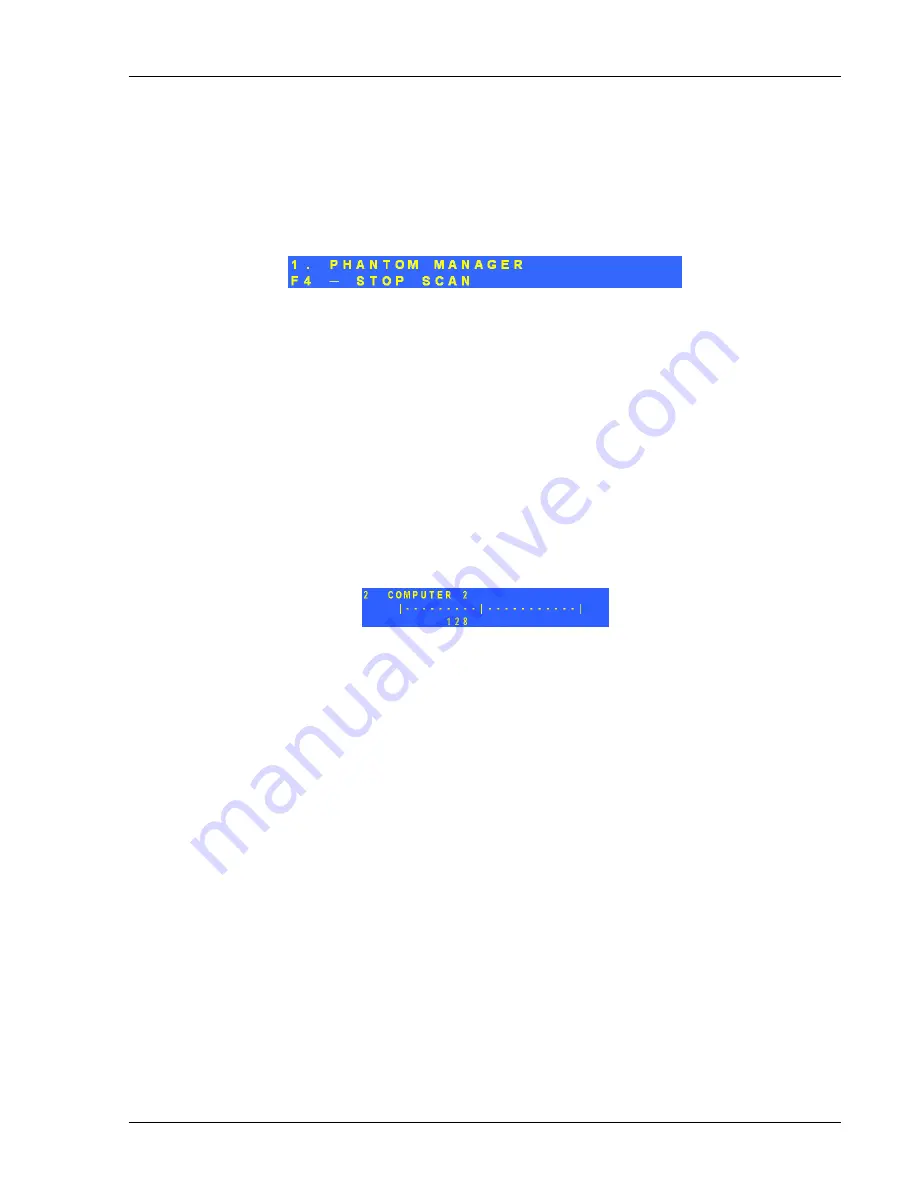
The OSD functions
2-7
Scanning Computers – F4
You scan computers from the Select Computer
window.
To start scanning:
Press
F4
. During scanning a Confirmation label appears, showing which
Remote
computer is presently
displayed. See Figure
2-5.
Figure
2-5 The Scan Confirmation label
Note!
The scan will skip any active computer set to 000 in the
SCN
column.
To stop scanning press
F4
.
Image tuning - F5
You can tune the image of any remote computer screen from the Select Computer
window.
To adjust the screen image:
1. Navigate to the remote computer you wish to adjust.
2. Press
F5
. The screen image of the selected computer appears, together with the Image Tuning label. See
Figure
2-6.
Figure
2-6 The Image Tuning label
3. Adjust the image by using the
Right
and
Left
Arrow keys.
4. When the image is satisfactory, press
Esc
.
Note!
Picture quality is relative to distance. The further away a remote computer is from the Manager position,
the lower the image quality, and the more tuning needed. So place the higher resolution computers closer to the
manager unit.