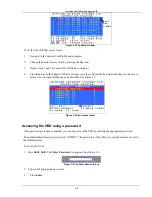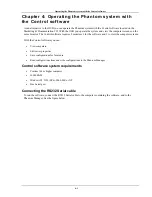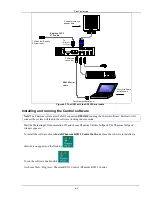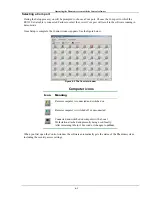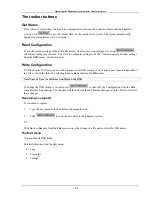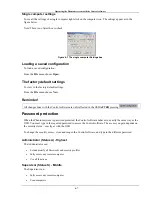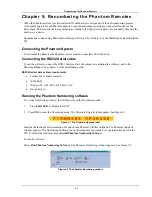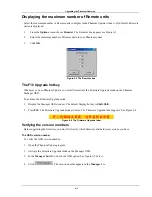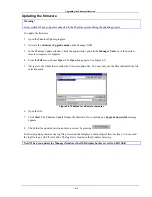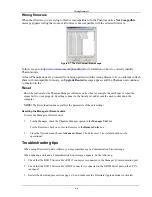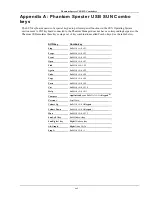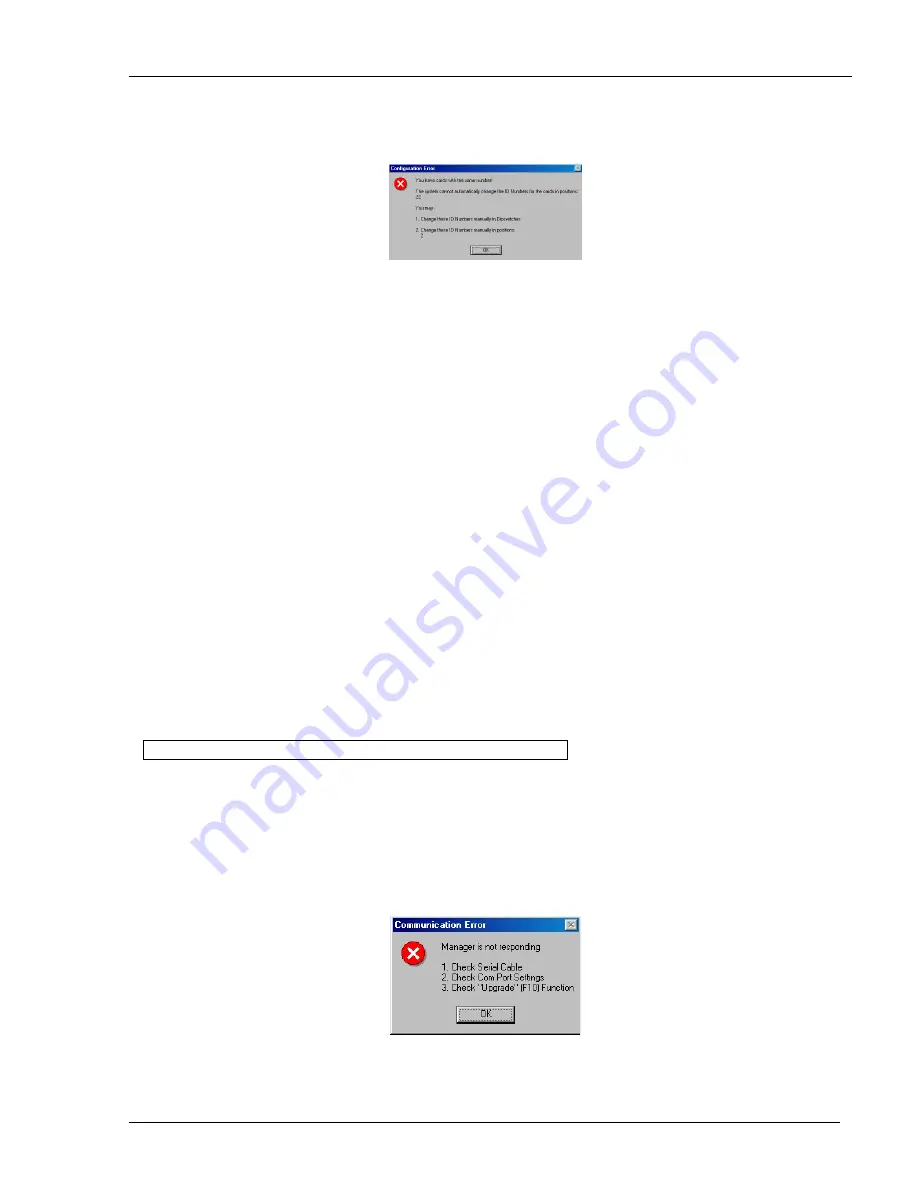
Remote with dipswitches
5-4
Remote with dipswitches
When adding a Remote with dipswitches to the system, check that it does not have an ID number that is
already in use. If it does, then when performing the scan, a Configuration Error box appears. See Figure 5-5.
Figure 5-5 Configuration error
To rectify this:
Either change the ID number of the Remote with dipswitches.
Or
Use the Phantom Numbering software to adjust the ID number of the identically numbered Remote. This can
be done with any of the three methods set out above – Auto, Default or Manual numbering.
Cancel
After making changes to ID numbers using the Auto, Default or Manual numbering, but BEFORE clicking
Apply
, you can revert to the position as it was before the changes.
To do so:
Click
Cancel
.
Restore
After making changes to ID numbers using the Auto, Default or Manual numbering, and AFTER clicking
Apply
, you can revert to the position as it was before the changes.
To do so:
From the
Options
menu, select
Restore
.
Note!
Restore
is only available BEFORE the new scan is activated.
Communication Error
If a Communication Error box appears when trying to scan the system – see Figure 5-6. Check the following:
•
The RS232 Serial cable is connected to the computer’s and Phantom Manager’s serial ports.
•
The Com Port settings in
Options
/
Com Port
are set correctly.
•
The Firmware Upgrade label (F10) appears on the screen. See Figure 5-6.
Figure 5-6 Communication Error