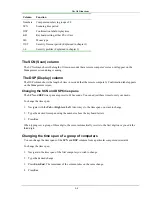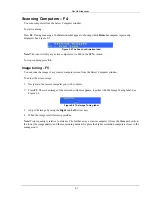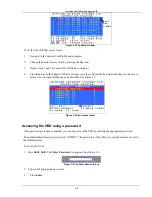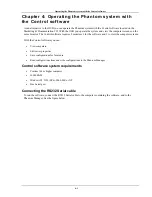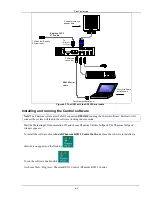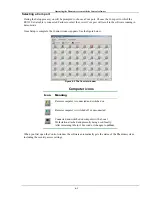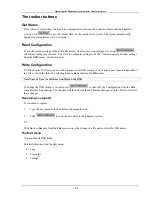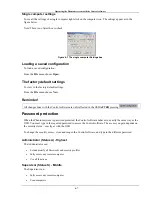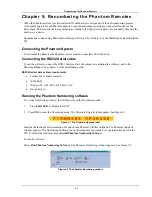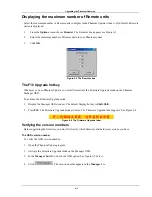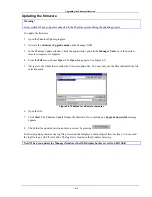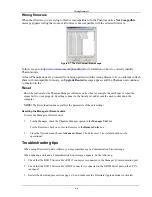Operating the Phantom system with the Control software
4-5
The toolbar buttons
Get Status
If for whatever reason there is a break in communication between the Control software and the Phantom
system, click
to get the current status of the computers in system. The system automatically
updates the status before every switching.
Read Configuration
To see the current settings of the entire Phantom system (names, scan settings etc.) click
.
All current settings are received. You view the computer settings from the Control window and other settings
from the
Edit
menu – discussed below.
Write Configuration
With the Control software you can make changes to all OSD settings. You can then save these configurations
in a file to use in the future by selecting
Save
or
Save
As
from the
File
menu.
Note! Save
or
Save
As will have no affect on the OSD
.
To change the OSD settings you must press
or choose Write Configuration from the
File
menu after making changes. The changes will then be sent to the Phantom Manager, and the OSD will reflect
these changes.
Renaming a computer
To rename a computer:
1.
Type the new name in the box below the computer icon.
2. Click
to send the new name to the Phantom system.
Or
Click
Save
or
Save
As
from the
File
menu to save the change in a file and not alter the OSD names.
The Edit menu
You can edit all OSD fields.
Edit the following from the Edit menu.
•
Logo
•
Passwords
•
Settings