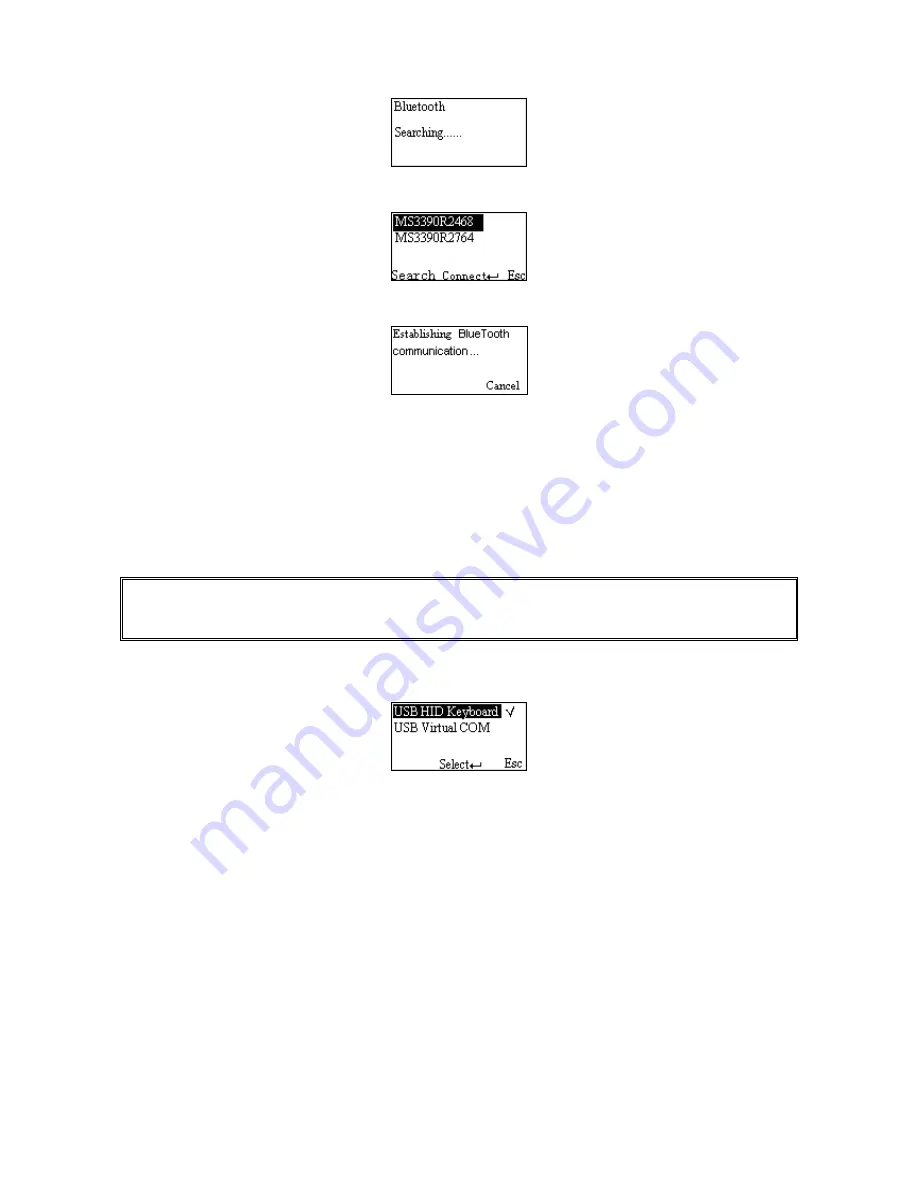
30
Step2. Press Left Soft Key to the window below for searching.
Step3. Wait for about 20 seconds and then BA2110 list will be shown.
Step4. Use Navigation Key to move the cursor and press Scan/Select Key to connect with BA2110.
Step5. Wait for about 3 seconds, the scanner will respond with 2 long beeps upon successful
connection.
Step6. The BA2110 connected to the scanner is labeled √.
Step7. If you want to disconnect the BA2110 connected successfully before, you can press Scan/Select
Key to disconnect it.
Ⅵ Configure the profile of BA2110
Note: Before the configuration, make sure the scanner is wireless-connected with the
BA2110 successfully.
Step1. Press Left Soft Key to the window below.
Step2. Use Navigation Key to move the cursor and press Scan/Select Key to select items.
5-3-2 USB HID Keyboard
Keyboard layout: The BA2110 supports different national keyboard layouts.
5-3-3 Language
This option is used to select a language for menu display.
5-3-4 Volume of Beeper
Volume-This option is used to control the volume of the beeper.
Keystone-This option is used to turn on/off the Keystone.
Содержание MS3590
Страница 1: ...MS3590 Programmable Mobile Scanner User Manual Version MS3590_UM_EN_V1 0 3 ...
Страница 2: ...i ...
Страница 4: ...iii ...
Страница 108: ...101 11 Configuration alphanumeric entry barcode ...
















































