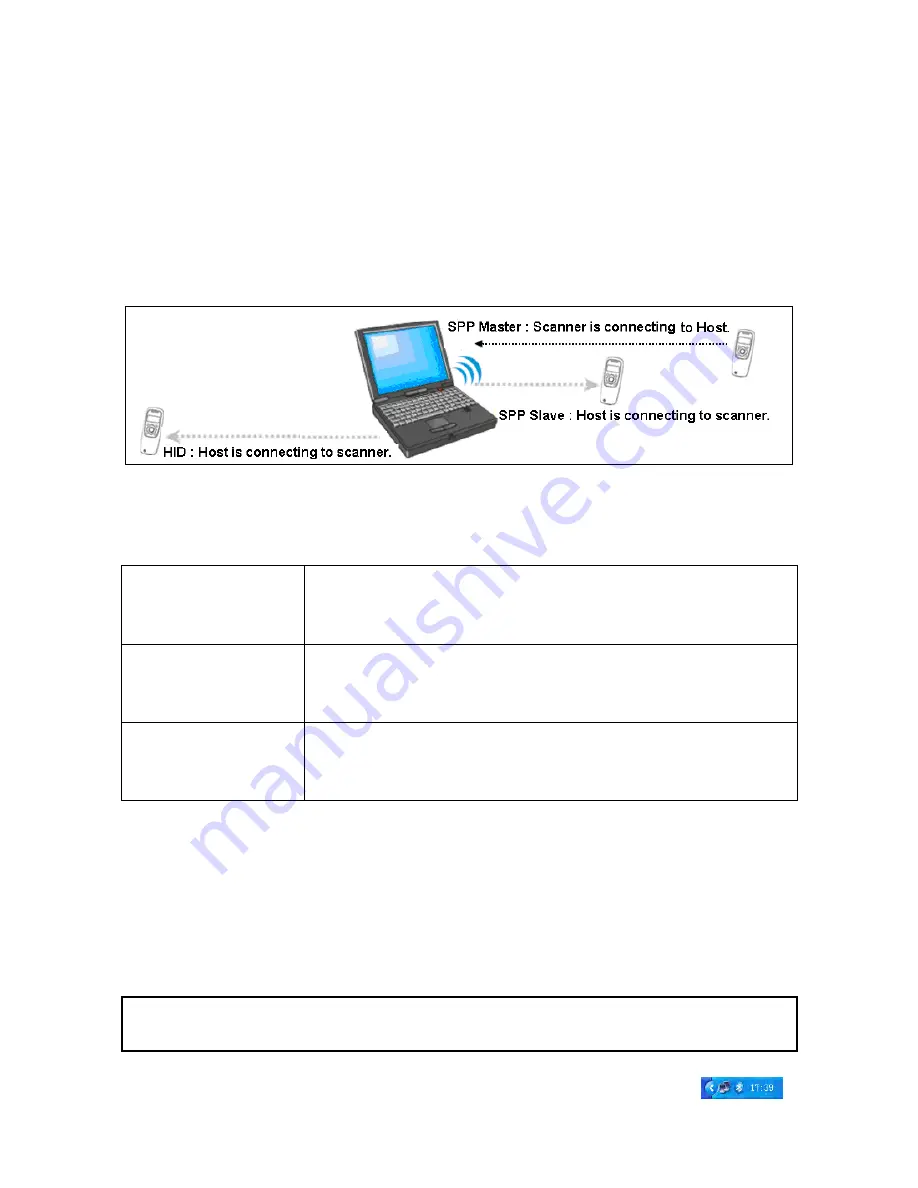
23
5-3 System Setting
5-3-1 Bluetooth
Ⅰ Bluetooth functionalities
The scanner can be configured to send data to a PC/Notebook/PDA/other instrument which has an
integrated Bluetooth module or is connected with an external Bluetooth USB adapter. A diagram of
Bluetooth functionalities and a table of various Bluetooth profiles are shown below, respectively:
Figure 5-1. Diagram of Bluetooth functionalities
Table 5-1 Various Bluetooth profiles
HID Keyboard
The scanner connects to the PC/host via Bluetooth and behaves like a
keyboard. The scanner accepts incoming connection requested from a
remote device and is the slave.
SPP slave
The scanner connects to the PC/host via Bluetooth and behaves like
there is a serial connection. The scanner accepts incoming connection
requested from a remote device and is the Slave.
SPP master
The scanner connects to the PC/host via Bluetooth and behaves like
there is a serial connection. The scanner initiates the connection to the
remote device and is the Master.
A master SPP mainly differs from a slave one in the process of connection and they are identical in the
process of use in terms of function.
Bluetooth-enabled smart phones and PDAs can host the scanner in general. However, ordinary mobile
phones with Bluetooth function can not be a host of the scanner because in most cases neither HID nor
SPP profile is supported by them.
Ⅱ Configure Bluetooth HID keyboard profile communication
Note: Make sure the Bluetooth module of the scanner is powered on (blue LED is on) and the
selected profile is System Setting
Bluetooth
BT HID Keyboard.
Step1. Plug a Bluetooth USB adapter into the USB port of the computer.
Step2. Double-click the Bluetooth icon at the right bottom corner on Windows OS (
).
Содержание MS3590
Страница 1: ...MS3590 Programmable Mobile Scanner User Manual Version MS3590_UM_EN_V1 0 3 ...
Страница 2: ...i ...
Страница 4: ...iii ...
Страница 108: ...101 11 Configuration alphanumeric entry barcode ...
















































