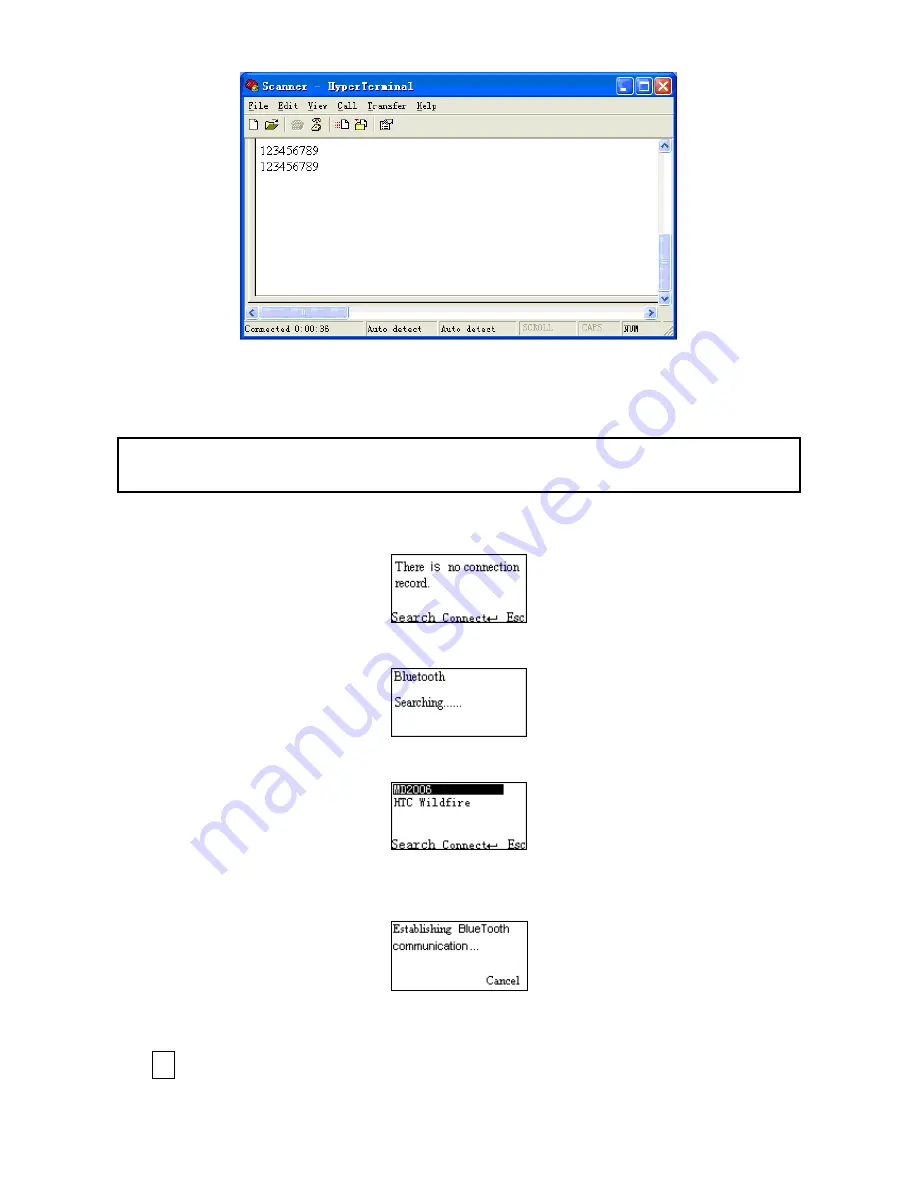
28
Ⅳ Configure Bluetooth SPP master profile communication
Note: Make sure the Bluetooth module of the scanner is powered on (blue LED is on) and the selected
profile is System Setting
Bluetooth
BT SPP Master.
Step1. Press Left Soft Key to the window below. If the scanner has no connection record, it will show the
indication” There is no connection record.”
Step2. Press Left Soft Key to the window below for searching.
Step3. Wait for about 20 seconds and then the devices list will be shown.
Step4. Use Navigation Key to move the cursor and press Scan/Select Key to connect to the Bluetooth
USB adapter.
Step5. The remote device will promote user to accept the connection request, and then user enters the
passkey. The default passkey of the Bluetooth module of the scanner is “0000”. So enter “0000”, and
click OK.
Содержание MS3590
Страница 1: ...MS3590 Programmable Mobile Scanner User Manual Version MS3590_UM_EN_V1 0 3 ...
Страница 2: ...i ...
Страница 4: ...iii ...
Страница 108: ...101 11 Configuration alphanumeric entry barcode ...






























