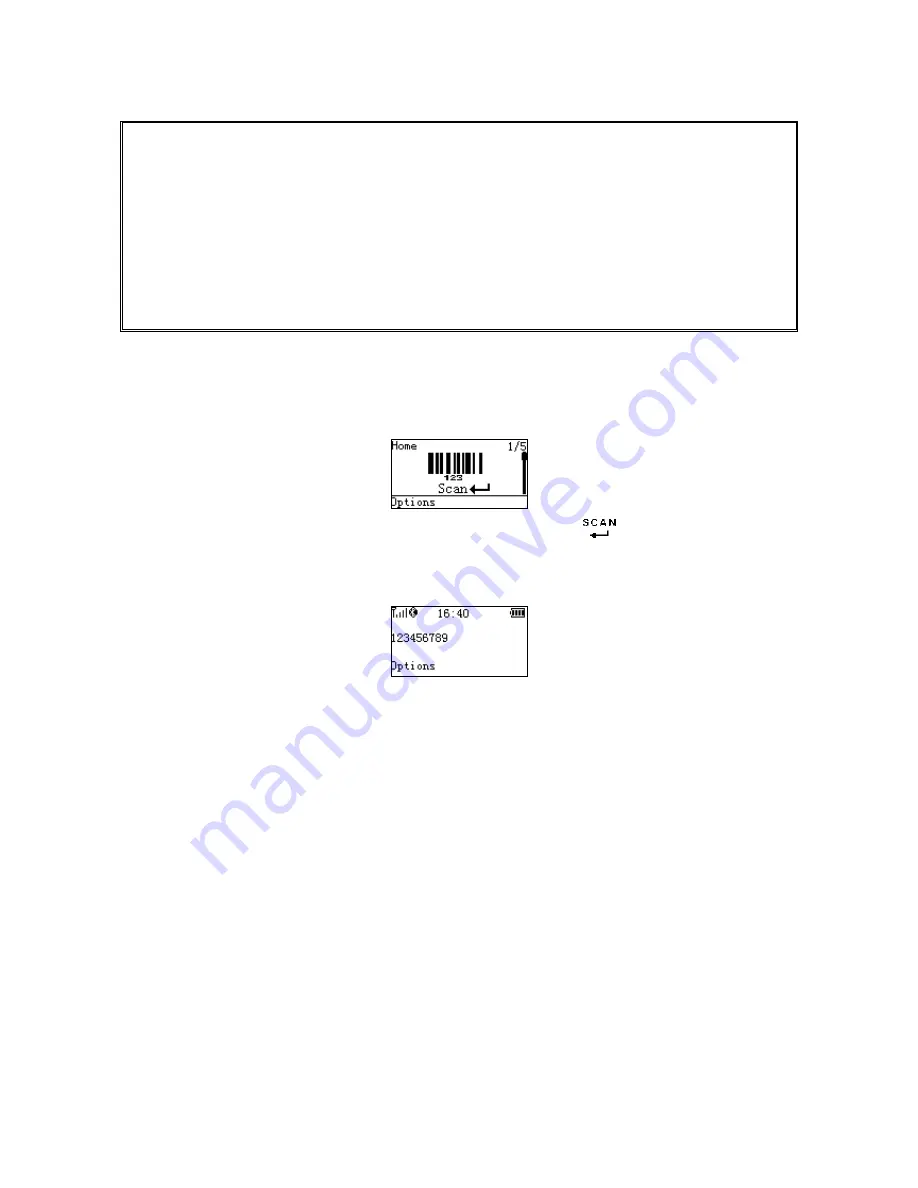
16
5 Operations of the scanner
Note:
1. Please establish a Bluetooth network and hold the scanner in the range of the network before the
first time of scanning barcodes (See chapters of Configure Bluetooth HID keyboard profile
communication, Configure Bluetooth SPP slave profile communication, and Configure Bluetooth SPP
master profile communication).
2. The scanner can perform a barcode scan operation even though no Bluetooth network is available.
However, the scanner may react in a way that differs from what is described here if no Bluetooth
network is working.
5-1 Scan
Steps:
Step 1: When the scanner is powered on, the LCD screen is displayed as below.
Step 2: Hold the scanner close to the barcode and press the Scan Key
.
Step 3: The scanner port emits a laser to scan the barcode. The decode success indicator lights green
when the scan is successful. The window will show as below.
5-1-1 Scan Mode
Good-read off - The Scan key must be pressed once to activate scanning. The light source of scanner
stops scanning when there is a successful reading or no code is decoded after the Stand-by duration
elapsed.
Momentary - The Scan key acts as a switch. Press the key to activate scanning and release the key
to stop scanning. The light source of scanner stops scanning when there is a successful reading or
no code is decoded after the Stand-by duration elapsed.
Continuous - The scanner always keeps scanning, and it does not matter when the Scan key is
released or duration is elapsed.
5-1-2 Input Data Manually
Using the virtual keypad, user can input a barcode manually, and then send the barcode to the host or
store in the scanner.
Make sure a communication link (Bluetooth network or USB cable) is working.
Содержание MS3590
Страница 1: ...MS3590 Programmable Mobile Scanner User Manual Version MS3590_UM_EN_V1 0 3 ...
Страница 2: ...i ...
Страница 4: ...iii ...
Страница 108: ...101 11 Configuration alphanumeric entry barcode ...






























