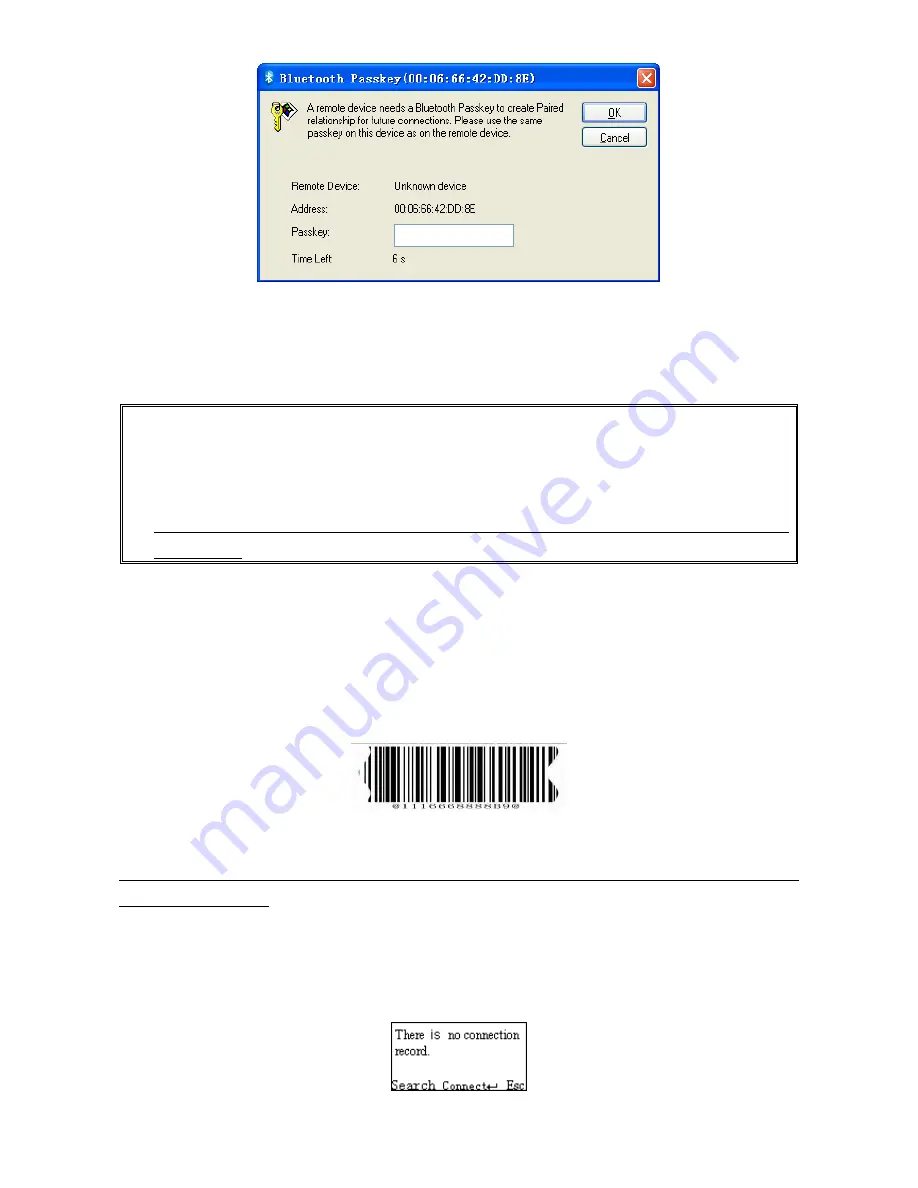
29
Step6. The Bluetooth device connected to the scanner is labeled √.
Step7. If you want to disconnect the Bluetooth device connected successfully before, you can press
Scan/Select Key to disconnect it.
Ⅴ Configure Bluetooth USB adapter BA2110
Notes:
1.
BA2110 is provided by the manufacturer to support reliable wireless data transmission and is
advised in applications whereas unacknowledged communication is unacceptable.
2.
Make sure the Bluetooth module of the scanner is powered on (blue LED is on)
3.
By default, the profile of the BA2110 is “USB HID keyboard”. An alternative option is “USB
virtual COM”.
There are two methods to setup the Bluetooth communication.
Method I: scanning special barcode.
There is a barcode on the back of BA2110 as shown below. Scan the barcode. The scanner will beep
twice to indicate a successful scan. Please plug the BA2110 into PC within BA2110 Connect Time, and
then wait for about 5 seconds. The scanner will give 2 long beeps upon a successful connection, or 3
short beeps upon a failed connection.
An example of barcode to indicate a BA2110
Note: For more information of the BA2110 Connect Time, please refer to 5-2 Data transfer-Bluetooth-
BA2110 Connect Time.
Method II: operating the scanner on the LCD screen.
Step1. Press Left Soft Key towards the window below. If the scanner has no connection record, it will
show the indication of “There is no connection record.”
Содержание MS3590
Страница 1: ...MS3590 Programmable Mobile Scanner User Manual Version MS3590_UM_EN_V1 0 3 ...
Страница 2: ...i ...
Страница 4: ...iii ...
Страница 108: ...101 11 Configuration alphanumeric entry barcode ...






























