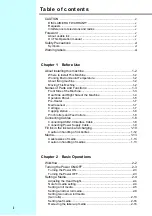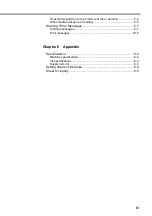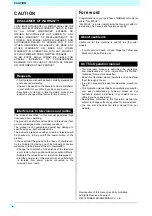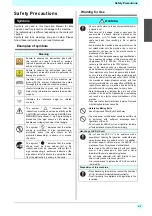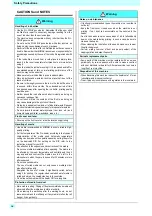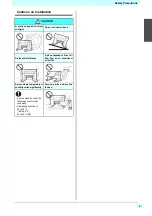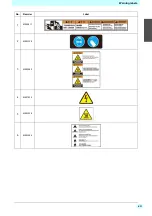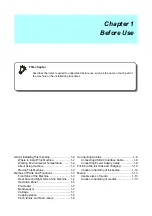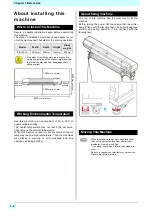Содержание SIJ-320UV
Страница 1: ...MIMAKI ENGINEERING CO LTD URL http mimaki com D202809 13 Original instructions ...
Страница 13: ...xii Warning labels 1 2 2 2 2 2 1 No Reorder Label 1 M905811 2 M903330 3 M905980 4 M907935 5 M903239 6 M903404 ...
Страница 14: ...xiii Warning labels ...
Страница 28: ...1 14 Chapter 1 Before Use ...
Страница 98: ...4 26 ...
Страница 116: ...5 18 Chapter 5 Troubleshooting ...
Страница 122: ...Chapter 6 Appendix 6 6 ...
Страница 124: ...MM FW 1 50 MIMAKI ENGINEERING CO LTD 2015 ...