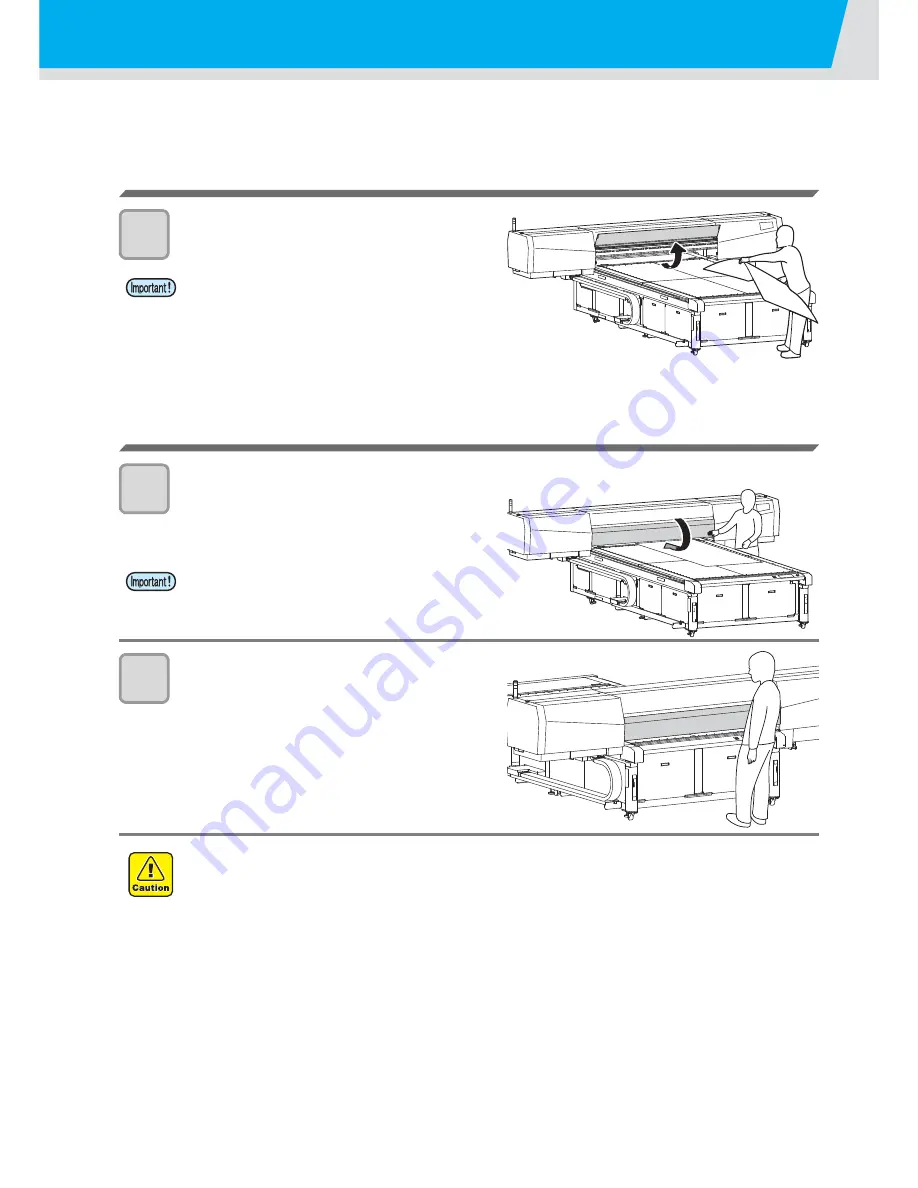
2-2
How to use the opening/closing door
Close the door while performing the drawing to avoid the bad effect to be caused by UV LED.
When setting the media
1
Set the media after opening the door.
When drawing the image
1
Close the door.
2
Perform drawing while keeping the door
closed.
• When setting the media, avoid contact of the media to the
door. The door could be closed by vibration.
• Close the door slowly so that the door may not be
damaged.
• Do not open the door while drawing. The UV light could damage your eyes or skin.
• Inserting your hand while drawing under the door could cause injury due to touching with the carriage.
Содержание JFX-1631/1615 Plus
Страница 1: ...MIMAKI ENGINEERING CO LTD URL http eng mimaki co jp D202017 20...
Страница 82: ...3 38...
Страница 122: ...4 40...
Страница 134: ...5 12...
Страница 138: ...6 4...
Страница 152: ...6 18...
Страница 153: ...D202017 20 25122014...
Страница 154: ...SN FW 2 80 MIMAKI ENGINEERING CO LTD 2014...






























