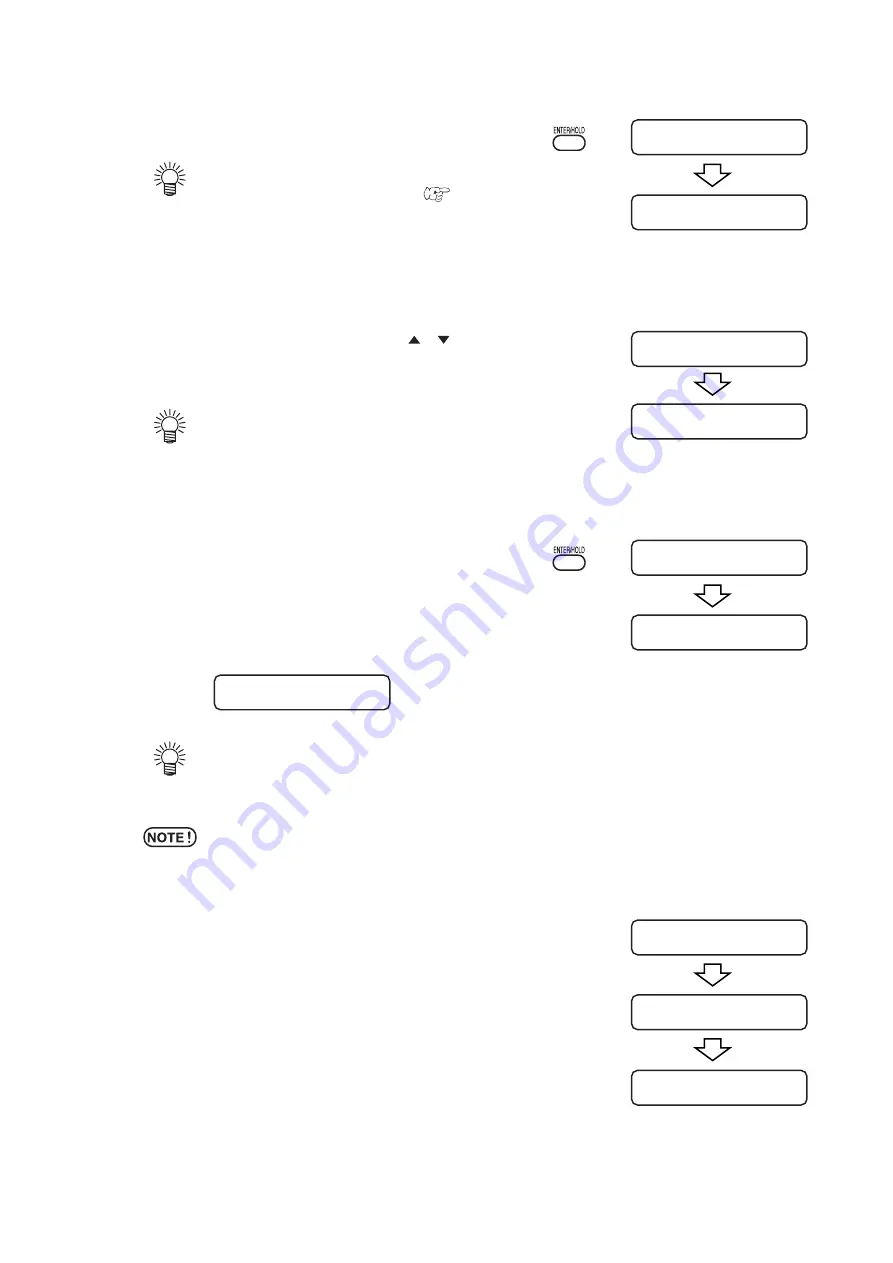
– 3.37 –
4) Press the [ENTER / HOLD] key.
•
In case [ROLL. SELECT] is set [ON], select the
number of pinch roller to use. (
Page 2.16)
scale correction display appears after detecting only the
sheet width.(The right sample shows the 4 points detection
display.)
5) Set the value with the jog keys [ ] [ ].
Push on the [ENTER/HOLD] key to the following scale
correction setting.
•
If [MARK DETECT] its set to [2ptA], the display
to enter the B length will not appear.
•
If [MARK DETECT] is set to [1pt], the scale
correction setting display will not appear but the
origin point.
6) Push on the [ENTER/HOLD] key after complet-
ing the settings.
Start the registration mark detection.
If any of the marks cannot be detected, the message shown
on the below will appear on the LCD. In this case, set the
sheet properly.
•
For details on numbers of the detected registra-
tion marks, refer to the Page 3.33.
*
Sheet set should set to rear.
7) Set the origin.
After detecting the registration marks, the appropriate cutting
area will be displayed, then local mode will return.
ERROR36 MARKdetect
CT1 020 050 0.30
**
ORIGIN
**
ROLL < R > LEAF
**
MARK DETECT
**
A (1-2) =
***
.
*
B (1-3) =
***
.
*
A =
****
B =
****
A (1-2) =
***
.
*
B (1-3) =
***
.
*
Содержание CG-FX SERIES
Страница 2: ......
Страница 16: ...xiv...
Страница 118: ...3 66...
Страница 140: ...5 14 D200805 2 00 12042007...
Страница 141: ......
Страница 142: ...Printed in Japan D200805 MIMAKI ENGINEERING CO LTD IT FW 2 60...






























