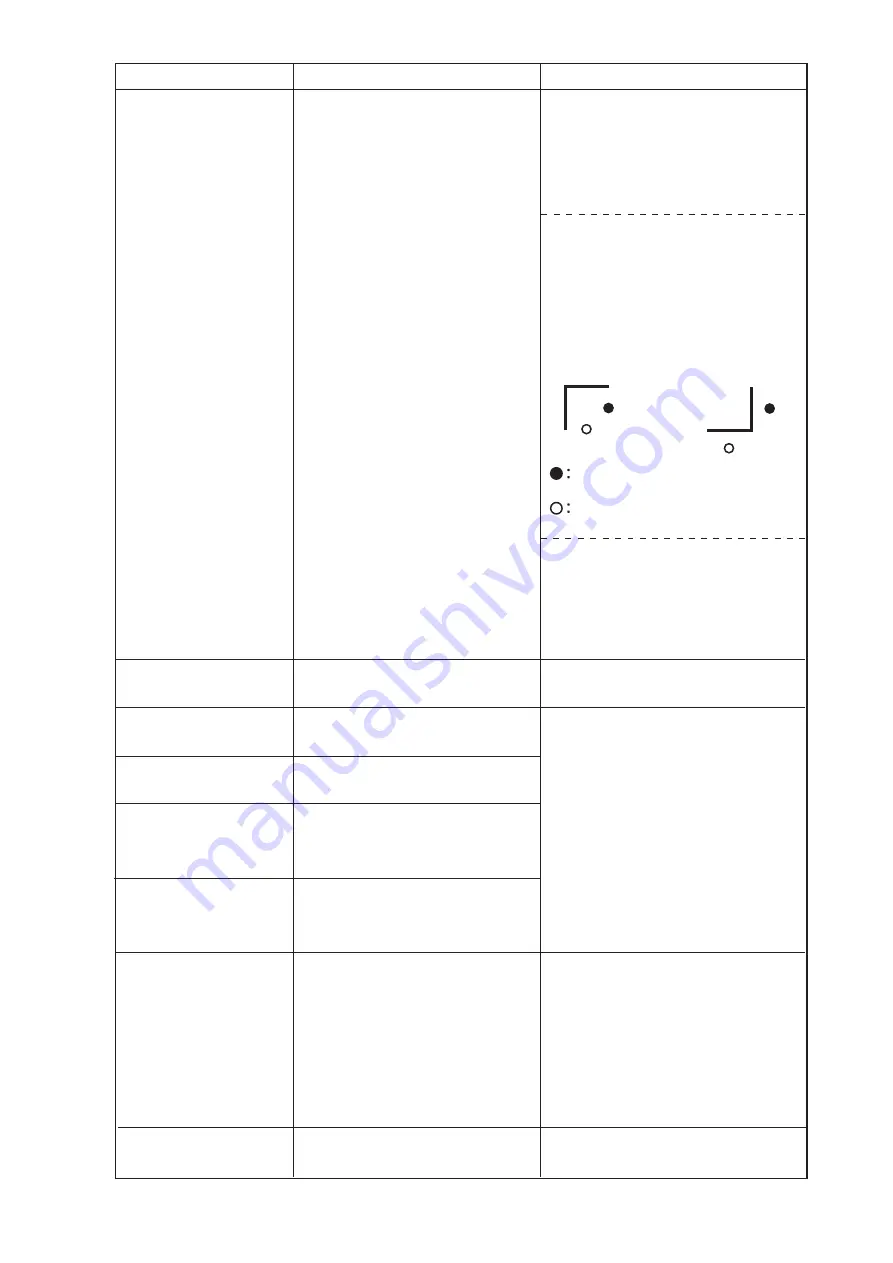
– 4.6 –
ERR37 MARK ORG
Detect the origin point out of the
cut area.
Arrange the registration marks inside
of the sheet.
ERR40 MOTOR A
The sheet feeding motor has
been applied with an extra load.
Turn off the power to the device once.
Then, re-turn it on.
Set the sheet setting to [HEAVY].
(Refer to 3.46)
When in use of a roll sheet, perform
sheet feeding as needed margins in
advance.
If the same error message re-appears
on the LCD, contact your distributor.
ERR36 MARKdetect
Display the "ERR38
MARKSCALE" and the
"JOG & ENT or END"
alternately.
No registration mark detected.
(During copy-cutting operation)
In case using a non elastic sheet, the
used registration mark size should be
8mm size and more. Make 8mm and
more margins between the copied
registration marks as well.
In case error occurs, the Light Pointer
stops at the detection starting point. If
the position is improper, move the
Light Pointer to the appropriate posi-
tion using the jog keys.
ERR42 A CURRENT
An overcurrent error in the
motor in the lengthwise direction
of the sheet has been detected.
ERR43 B CURRENT
An overcurrent error in the
motor in the widthwise direction
of the sheet has been detected.
ERR41 MOTOR B
The carriage driving motor has
been applied with an extra load.
Error message
Cause
Remedy
ERR50 ORIGIN
The device has failed to detect
the sheet size.
Turn off the power to the device
once. Then, re-turn it on. If the
same error message re-appears on
the LCD, contact your distributor.
When in use of a roll sheet, per-
form sheet feeding as needed
margins in advance.
Retry the registration mark detection
until detected successfully. In case no
registration mark detected even if
retrying the detection for several times,
contact your distributor or our office.
Starting point of the registration mark
detection for the landscape copy.
Starting point of the registration mark
detection for the portrait copy.
Type 1
Registration Mark
Type 2
Registration Mark
ERR51 PINCH POS*
Pinch rollers are not properly
set on the grit roller.
Set the pinch rollers on the grit
roller.
Содержание CG-FX SERIES
Страница 2: ......
Страница 16: ...xiv...
Страница 118: ...3 66...
Страница 140: ...5 14 D200805 2 00 12042007...
Страница 141: ......
Страница 142: ...Printed in Japan D200805 MIMAKI ENGINEERING CO LTD IT FW 2 60...
































