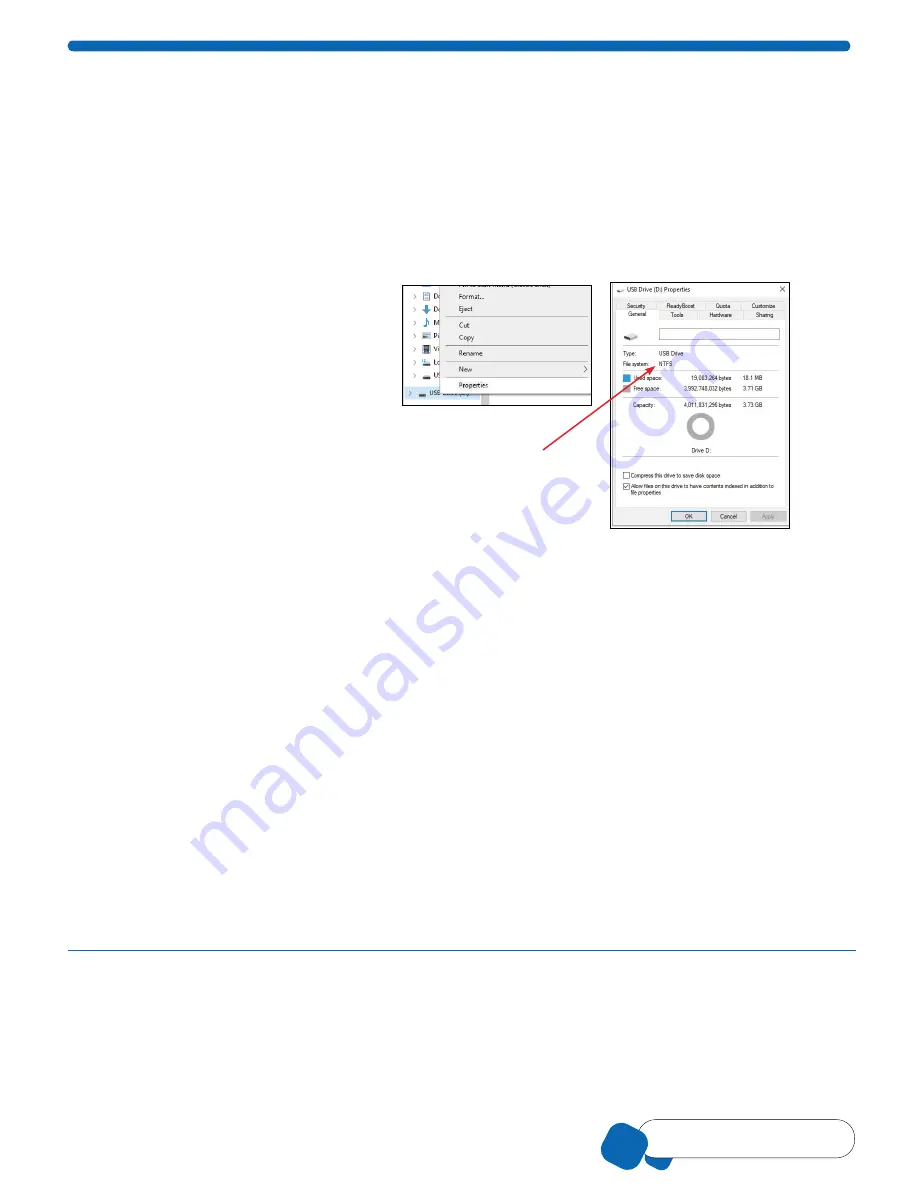
00110230w Rev 10/20
8 of 24
TIP
Having Trouble?
Wi-Fi
®
Network
Materials required to link Scepter™ 3.0 to your Wi-Fi
®
network:
• Wireless Network broadcasting at 2.4 Ghz
• USB thumb drive formatted to FAT32 (FAT32 is a common filesystem format compatible
with Windows, Mac
®
OS X, and Linux)
• PC, Mac
®
or UNIX
®
Computer with text editing program (Microsoft
®
Windows
®
Notepad, TexEd or similar)
• Scepter™ 3.0 Instrument
USB Thumb Drive Formatting
Scepter™ 3.0 is compatible with USB thumb drives formated to FAT32. No other format is compatible.
To check your USB thumb drive format,
insert it into a USB port on your computer.
From your computer, open File Explorer or
similar, and locate the USB thumb drive.
Right click on the USB thumb drive icon and
select
Properties
.
• If the File system is identified as “FAT32”,
no formatting is needed. Continue to
Creating a Wi-Fi
®
Configuration File.
NOTE:
This view will also show how
much space is available on your USB
thumb drive.
• If the File system is identified as any
other format, the following steps should
be followed.
NOTE:
Formatting a USB thumb drive
will erase all contents of the drive. Please
back up any data you wish to retain prior
to formatting.
1. After identifying the existing format
on the USB thumb drive, right click
again. Select Format.
2. The Formatting dialog window will
open. Select FAT32. Select the Quick
Format option and press enter.
NOTE:
Removing the USB thumb
drive during formating may
irreparably damage the
USB thumb drive.
3. Once formating has completed your
computer should indicate Format
Complete. Continue to
Creating a
Wi-Fi
®
Configuration File.
This is the
incorrect
format. Please follow
steps to format this
drive to FAT32.









































