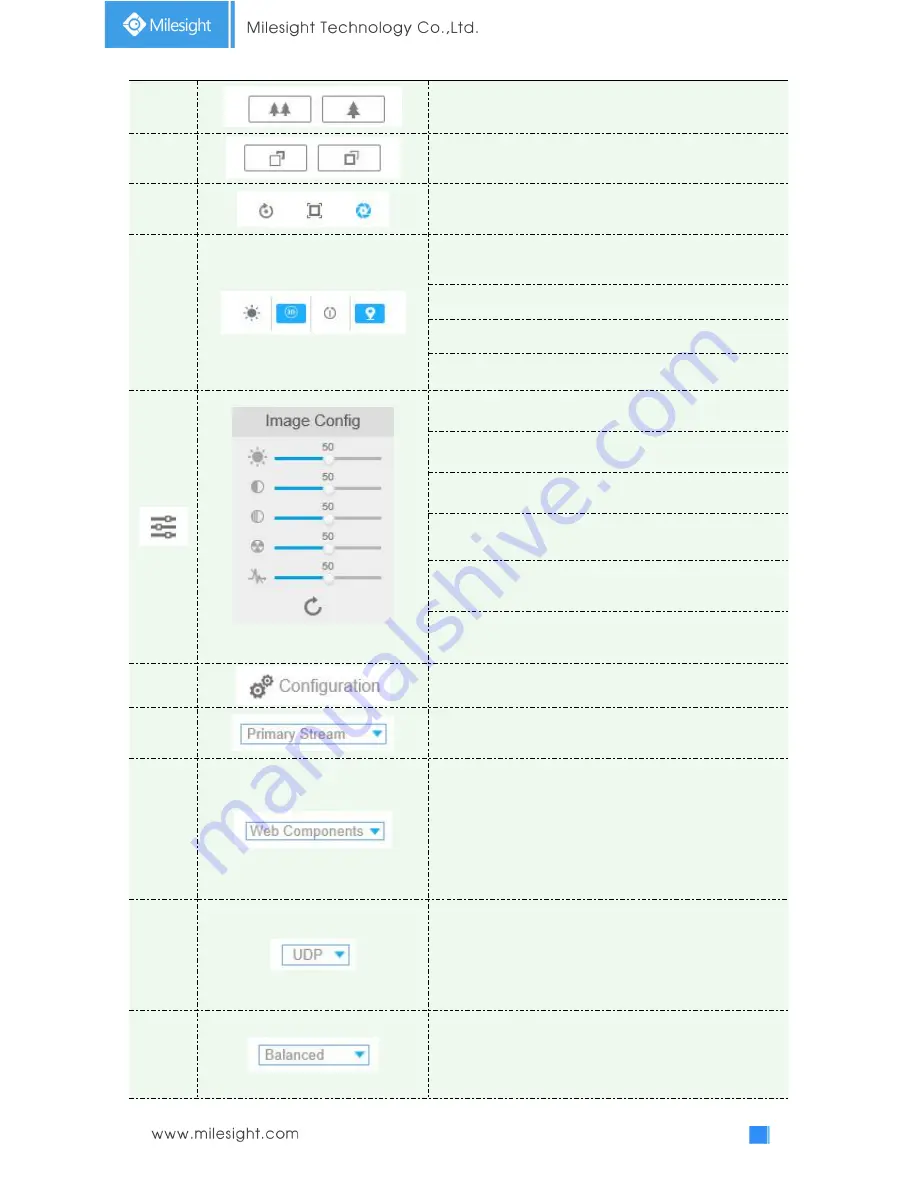
18
2
Click to zoom in and zoom out
3
Click to focus near or far of the lens.
4
Lens Initialization, Auxiliary Focus and Auto Iris
5
Lighting For 30s:
Click to open/ close the White LED for
lighting 30s.
3D Positioning:
Click to enable/ disable 3D positioning.
One-touch Patrol:
Click to carry out the patrol.
Auto Home:
Click to enable Auto Home.
Image Config
Brightness:
Drag to adjust brightness of the image.
Contrast:
Drag to adjust color and light contrast.
Saturation:
Drag to adjust color saturation of the image.
Sharpness:
Drag to enhance the detail of the image by
sharpening the edges in the image.
Noise Reduction Level:
Drag to adjust the noise reduction
level.
Default:
Drag to restore brightness, contrast and saturation
to default setup.
8
Configuration:
Click to access the configuration page.
9
To choose the Stream
(
Primary/Secondary/Tertiary
)
to be
shown on the current video window.
10
Web Components
: Support Firefox, Safari, Chrome; need to
install the component to display the view;
MJPEG
: Support to display the view on Firefox, Safari,
Chrome;
(
NOTE:
IE chooses Web Components mode as default. In
this case, the options will not appear. )
11
TCP
: More reliable connection;
UDP
: More instantaneous connection, but if you cannot get
the live view successfully, please turn into TCP connection.
HTTP:
Faster and safer connection especially in Internet
environment.
12
Least Delay
: The most instantaneous mode in the three
modes;
Balanced
:
A balanced mode between Least Delay and
Best Fluency, maintains the fluency while keeps an
Содержание MS-C2942-B
Страница 1: ...PTZ Network Camera User Manual V2 08 ...
















































