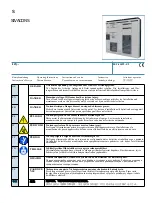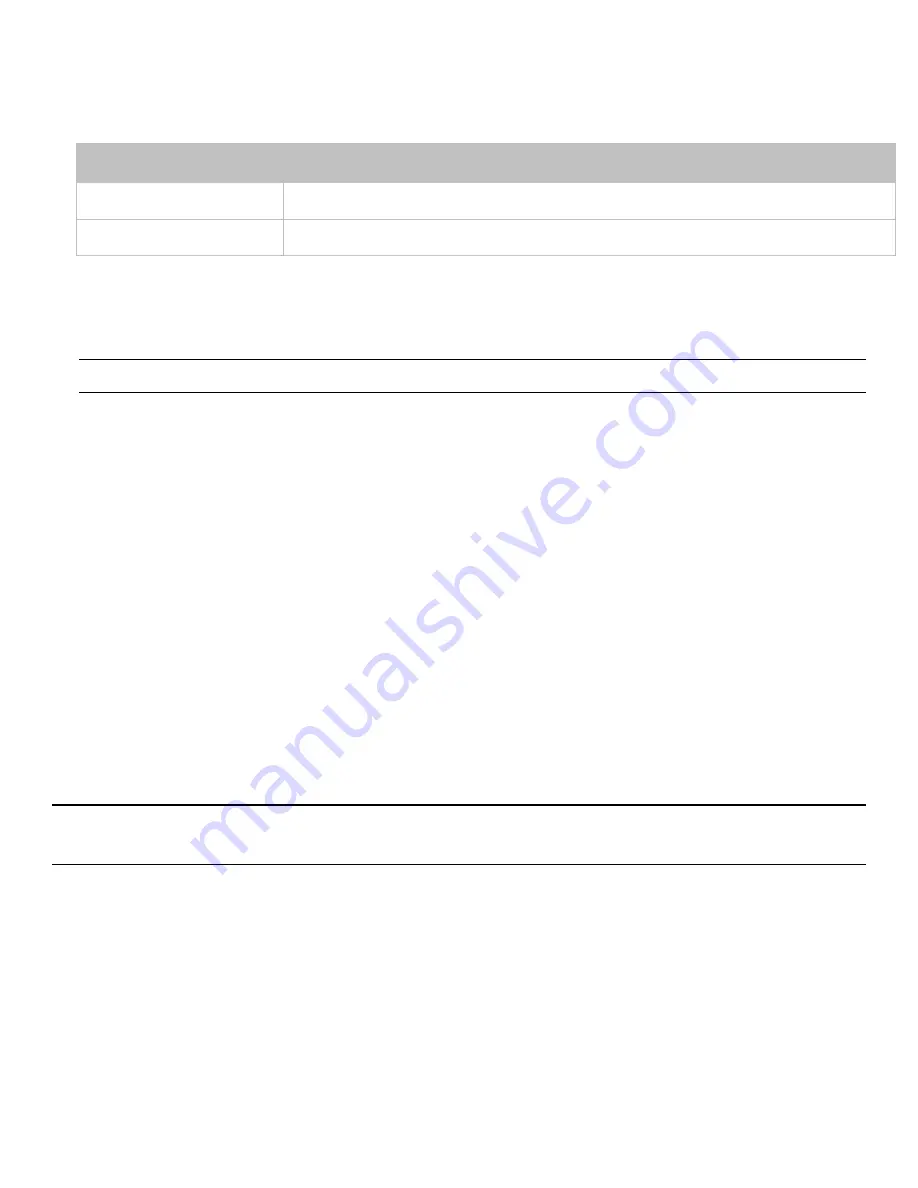
Chapter 4: Using the Command Line Interface
156
Option
Description
true
Enables the Restricted Service Agreement feature.
false
Disables the Restricted Service Agreement feature.
After the Restricted Service Agreement feature is enabled, the agreement's content is displayed in the login screen.
Do either of the following, or the login fails:
•
In the web interface, select the checkbox labeled "I understand and accept the Restricted Service Agreement."
Tip: To select the agreement checkbox using the keyboard, first press Tab to go to the checkbox and then Enter.
•
In the CLI, type
y
when the confirmation message "I understand and accept the Restricted Service Agreement" is
displayed.
Specifying the Agreement Contents
This command allows you to create or modify contents of the Restricted Service Agreement.
config:#
security restrictedServiceAgreement bannerContent
After performing the above command, do the following:
1.
Type the text comprising up to 10,000 ASCII characters when the CLI prompts you to enter the content.
2.
To end the content:
a.
Press Enter.
b.
Type
--END--
to indicate the end of the content.
c.
Press Enter again.
If the content is successfully entered, the CLI displays this message "Successfully entered Restricted Service Agreement"
followed by the total number of entered characters in parentheses.
Note: The new content of Restricted Service Agreement is saved only after typing the
apply
command. See Quitting
Configuration Mode (on page 42).
Example
The following example illustrates how to specify the content of the Restricted Service Agreement.
1.
Type the following command and press Enter to start entering the content.
config:#
security restrictedServiceAgreement bannerContent
2.
Type the following content when the CLI prompts you to enter the content.
IMPORTANT!! You are accessing a PDU. If you are not the system administrator, do NOT power
off or power cycle any outlet without the permission of the system administrator.