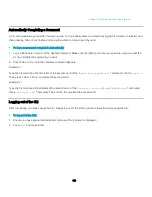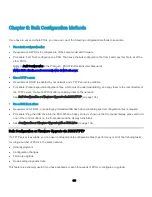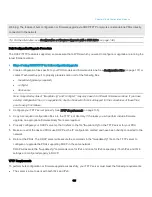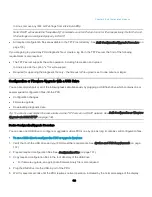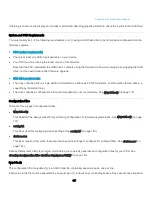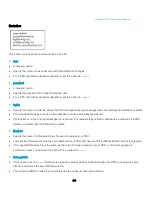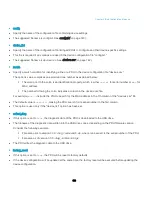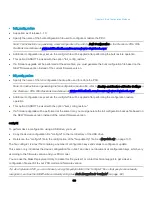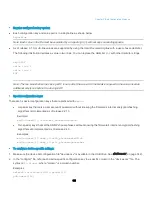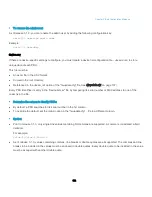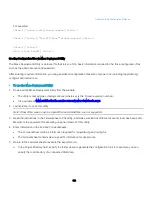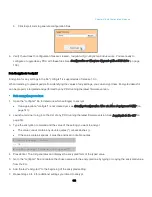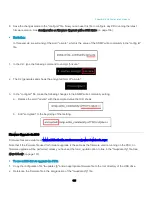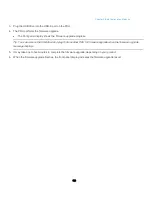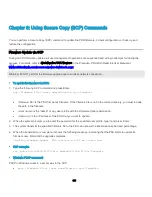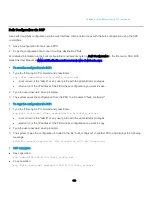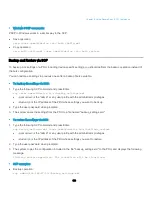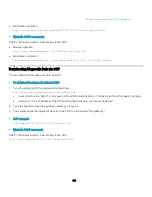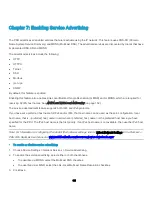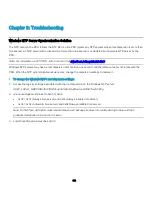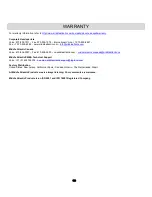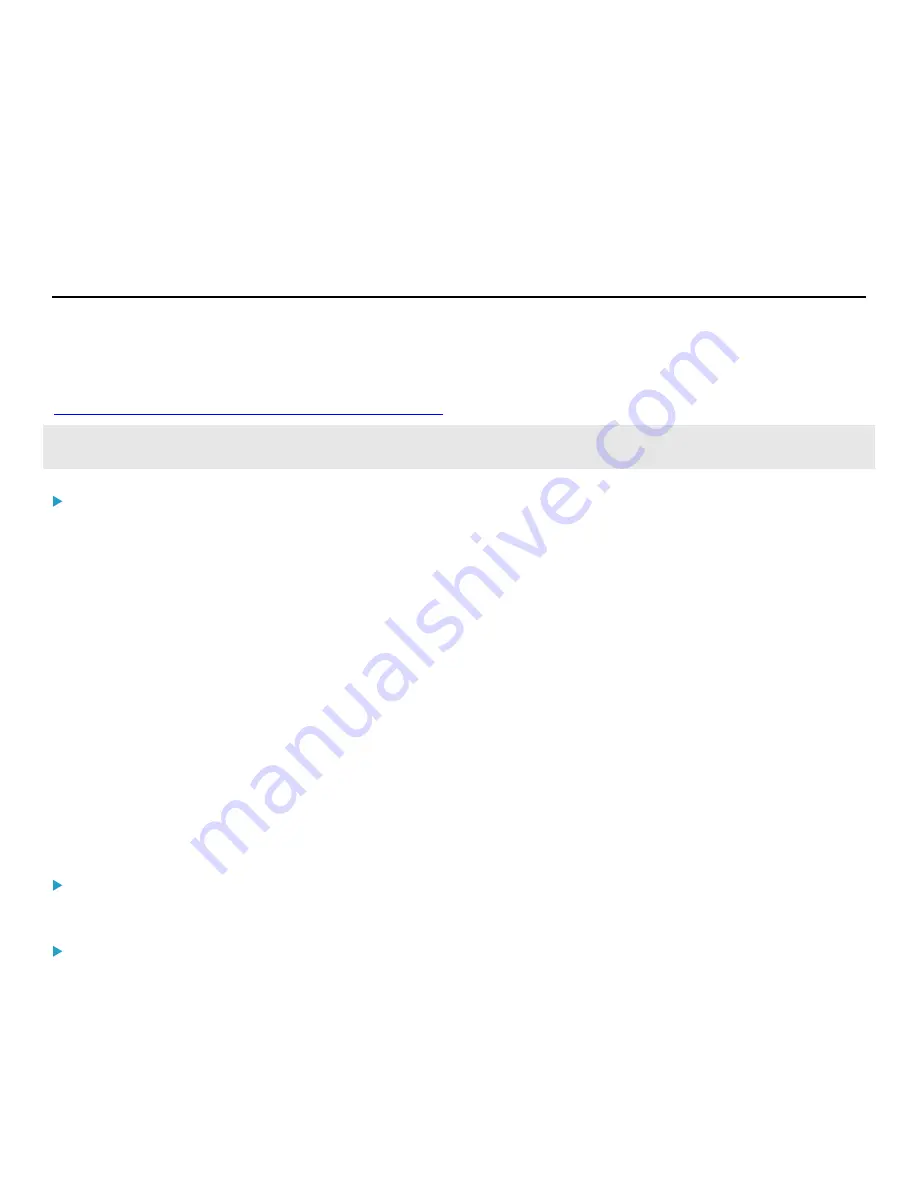
155
Chapter 6: Using Secure Copy (SCP) Commands
You can perform a Secure Copy (SCP) command to update the PDU firmware, do bulk configuration, or back up and
restore the configuration.
Firmware Update via SCP
During all PDU firmware updates, all user management operations are suspended and all login attempts fail during the
process. For details, refer to
Updating the PDU Firmware
in the PDU With RackLink User Manual at
www.middleatlantic.com/resources/power-downloads.aspx
Warning: Do NOT perform the firmware upgrade over a wireless network connection.
To update the firmware via SCP:
1.
Type the following SCP command and press Enter.
scp <firmware file> <user name>@<device ip>:/fwupdate
•
<firmware file>
is the PDU firmware's filename. If the firmware file is not in the current directory, you must include
the path in the filename.
•
<user name>
is the "admin" or any user profile with the Firmware Update permission.
•
<device ip>
is the IP address of the PDU that you want to update.
2.
When the system prompts you to enter the password for the specified user profile, type it and press Enter.
3.
The system transmits the specified firmware file to the PDU, and shows the transmission speed and percentage.
4.
When the transmission is complete, it shows the following message, indicating that the PDU starts to update its
firmware now. Wait until the upgrade completes.
Starting firmware update. The connection will be closed now.
SCP example:
scp pdu-rlnk-030000-41270.bin [email protected]:/fwupdate
Windows PSCP command:
PSCP in Windows works in a similar way to the SCP.
•
pscp <firmware file> <user name>@<device ip>:/fwupdate