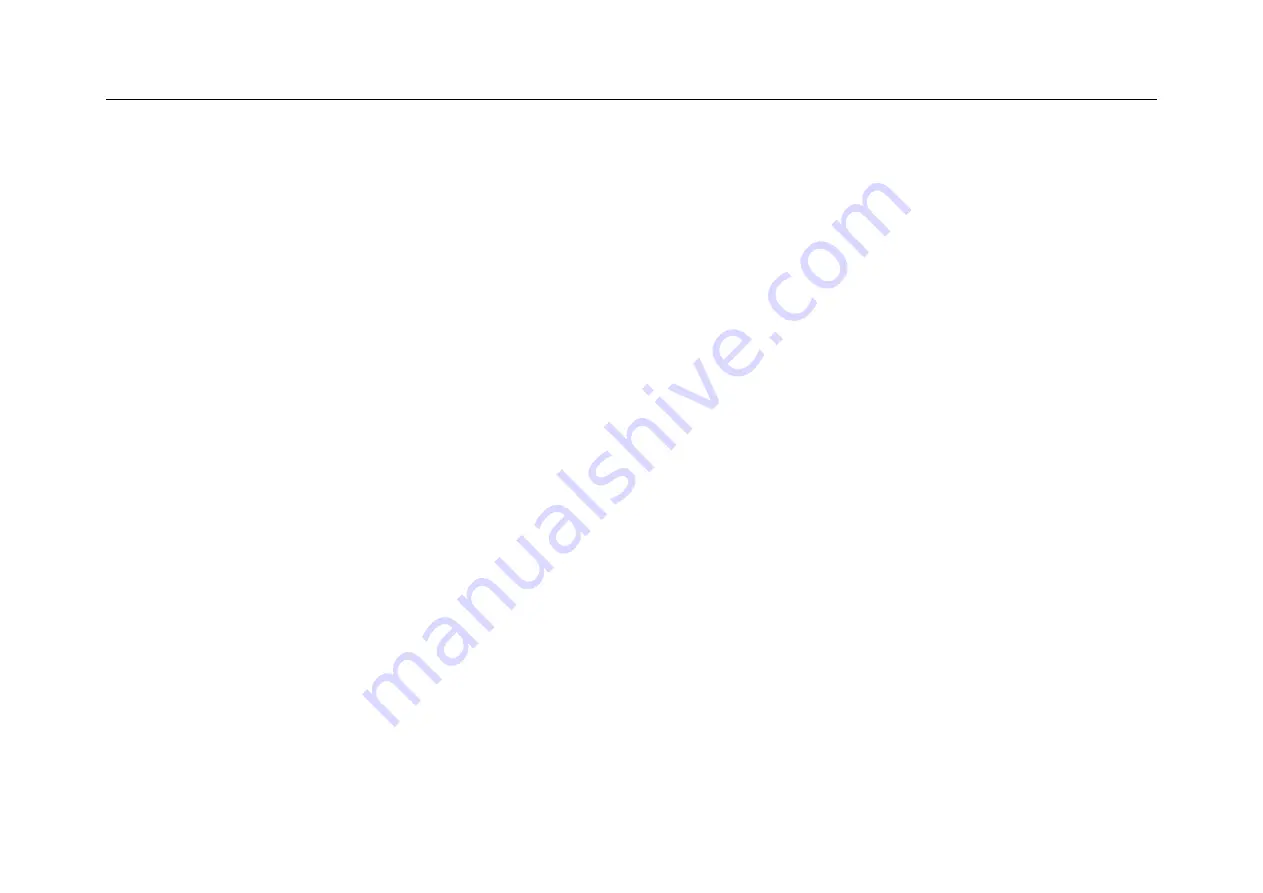
Chapter 13 Homepage Functions
283
Display
Tap display icons to set the oscilloscope brightness, wallpaper, font size and projection screen.
Brightness: The progress bar can be dragged to set the brightness of the screen display.
Wallpaper: Set the screen wallpaper.
Font size: Change the system display font size.
Projection to screen: If the oscilloscope is connected to the same network with projection devices (such as projector
with related functions, TV, etc.) (point-to-point direct connection or WIFI environment), this function can be used
to enable oscilloscope display on projection devices. Tick enable wireless display, and the projection device name
will be displayed in the oscilloscope list. Click the device name displayed on the oscilloscope, and the content on
oscilloscope screen will be displayed on the projection device.
HDMI
Press HDMI and click HDMI resolution to choose the desired resolution from the resolution option displayed on the
interface.
Содержание Smart Series
Страница 1: ......
Страница 2: ...Version Info Version Date Remarks V2 0 2019 10 ...
Страница 25: ...Chapter 2 Quick Start Guide of Oscilloscope 11 2 3 Side Panel Figure 2 2 Side Panel ...
Страница 27: ...Chapter 2 Quick Start Guide of Oscilloscope 13 2 5 Front Panel Figure 2 4 Front Panel of Tablet Oscilloscope ...
Страница 30: ...16 Figure 2 5 Oscilloscope Interface Display ...
Страница 51: ...Chapter 3 Operate the Oscilloscope with Buttons 37 Figure 3 1 Button Areas ...
Страница 61: ...Chapter 4 Horizontal System 47 Figure 4 1 Horizontal system ...
Страница 82: ...68 Figure 5 4 Channel Open Close and Switching ...
Страница 88: ...74 Figure 5 7 DC Coupling Figure 5 8 AC Coupling ...
Страница 126: ...112 Figure 6 21 Trigger Level Adjustment Trigger pulse width time can be set as 8ns 10s ...
Страница 150: ...136 Figure 7 2 Pull up Menu Figure 7 3 All Measurements ...
Страница 159: ...Chapter 7 Analysis System 145 Figure 7 8 Frequency Meter Measurement Menu Open Figure 7 9 Frequency Meter Measurement ...
Страница 161: ...Chapter 7 Analysis System 147 Figure 7 10 Cursor Measurement Description ...
Страница 168: ...154 Figure 8 1 Screen Capture Please refer to 13 6 Picture View for details on viewing pictures ...
Страница 176: ...162 Figure 8 5 Delete Reference Files CSV files CSV file structure ...
Страница 190: ...176 Figure 9 4 Spectrum Amplitude as V Hz Adjust FFT waveforms Waveform position ...
Страница 236: ...222 Figure 12 8 UART Graphic Interface UART graphic interface description 1 Trigger position 2 Trigger type ...
Страница 324: ...310 Figure 14 6 Android APP Figure 14 7 Successful Connection of Android APP ...
Страница 336: ...322 Figure 15 3 Decode Functions Installed ...
Страница 353: ...Annex 339 Optional accessories 1 Oscilloscope suitcase handbag 2 Battery 3 Leather carry strap 4 High voltage probe ...
















































