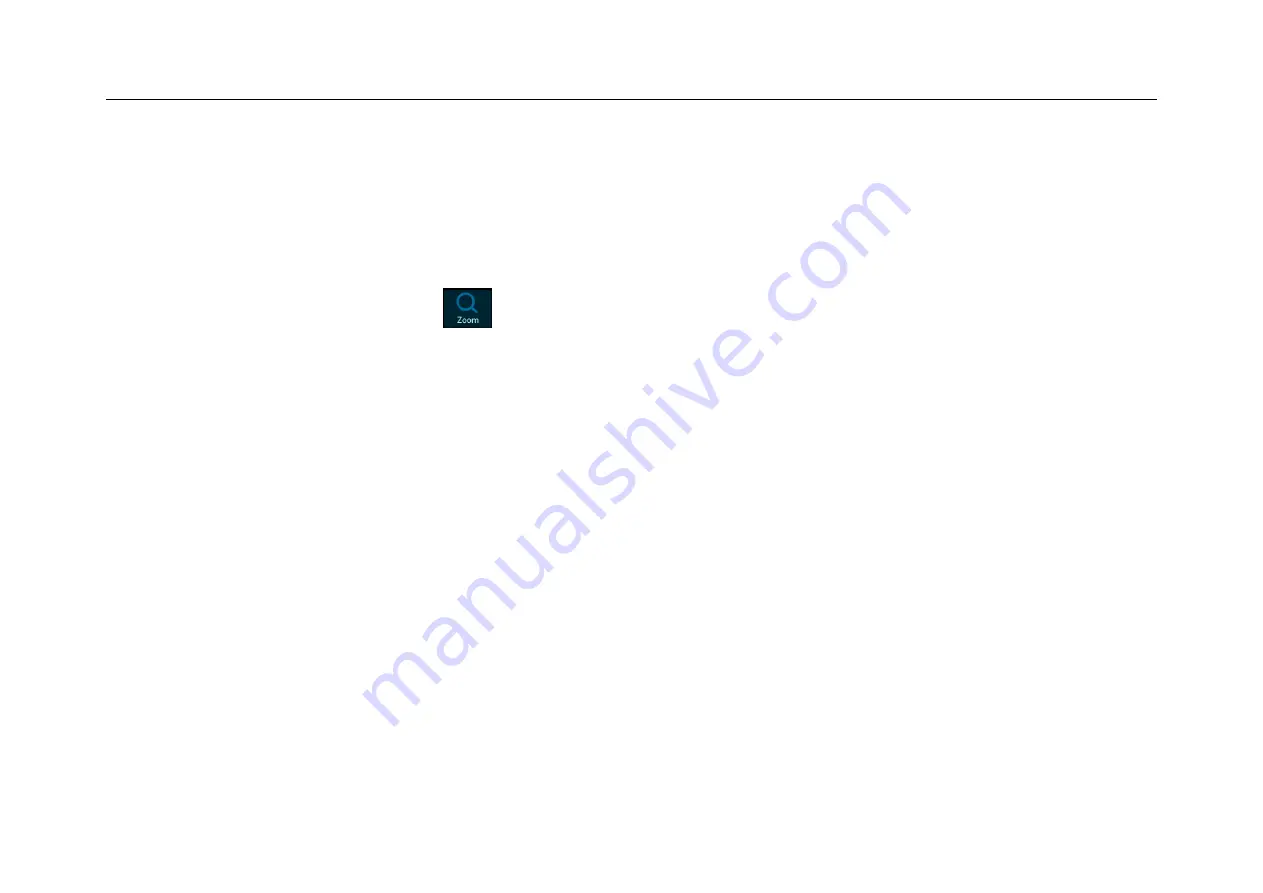
Chapter 4 Horizontal System
61
Zoom window view is the enlarged portion of the normal display window. You can use “Zoom” to view a portion
of the normal window that is horizontally expanded to learn more about signal analysis.
Zoom on/off
:
Open the pull-up menu and tap
button to turn the zoom function on/off.
Zoom window is framed in a box on the normal window, and the other portion is covered by gray shade not
displayed in the zoom window. This box shows the normal scan portion that was zoomed in the lower bottom.
Tap the time base button to adjust the time base of the zoom window. The size of the box in the normal window
changes according to the time base of the zoom window.
Drag the waveform of the zoom window horizontally to adjust the waveform position. The box in the main window
moves oppositely against the waveform; or directly drag the box in the normal window to quickly locate the
waveform to be viewed.
Содержание Smart Series
Страница 1: ......
Страница 2: ...Version Info Version Date Remarks V2 0 2019 10 ...
Страница 25: ...Chapter 2 Quick Start Guide of Oscilloscope 11 2 3 Side Panel Figure 2 2 Side Panel ...
Страница 27: ...Chapter 2 Quick Start Guide of Oscilloscope 13 2 5 Front Panel Figure 2 4 Front Panel of Tablet Oscilloscope ...
Страница 30: ...16 Figure 2 5 Oscilloscope Interface Display ...
Страница 51: ...Chapter 3 Operate the Oscilloscope with Buttons 37 Figure 3 1 Button Areas ...
Страница 61: ...Chapter 4 Horizontal System 47 Figure 4 1 Horizontal system ...
Страница 82: ...68 Figure 5 4 Channel Open Close and Switching ...
Страница 88: ...74 Figure 5 7 DC Coupling Figure 5 8 AC Coupling ...
Страница 126: ...112 Figure 6 21 Trigger Level Adjustment Trigger pulse width time can be set as 8ns 10s ...
Страница 150: ...136 Figure 7 2 Pull up Menu Figure 7 3 All Measurements ...
Страница 159: ...Chapter 7 Analysis System 145 Figure 7 8 Frequency Meter Measurement Menu Open Figure 7 9 Frequency Meter Measurement ...
Страница 161: ...Chapter 7 Analysis System 147 Figure 7 10 Cursor Measurement Description ...
Страница 168: ...154 Figure 8 1 Screen Capture Please refer to 13 6 Picture View for details on viewing pictures ...
Страница 176: ...162 Figure 8 5 Delete Reference Files CSV files CSV file structure ...
Страница 190: ...176 Figure 9 4 Spectrum Amplitude as V Hz Adjust FFT waveforms Waveform position ...
Страница 236: ...222 Figure 12 8 UART Graphic Interface UART graphic interface description 1 Trigger position 2 Trigger type ...
Страница 324: ...310 Figure 14 6 Android APP Figure 14 7 Successful Connection of Android APP ...
Страница 336: ...322 Figure 15 3 Decode Functions Installed ...
Страница 353: ...Annex 339 Optional accessories 1 Oscilloscope suitcase handbag 2 Battery 3 Leather carry strap 4 High voltage probe ...






























