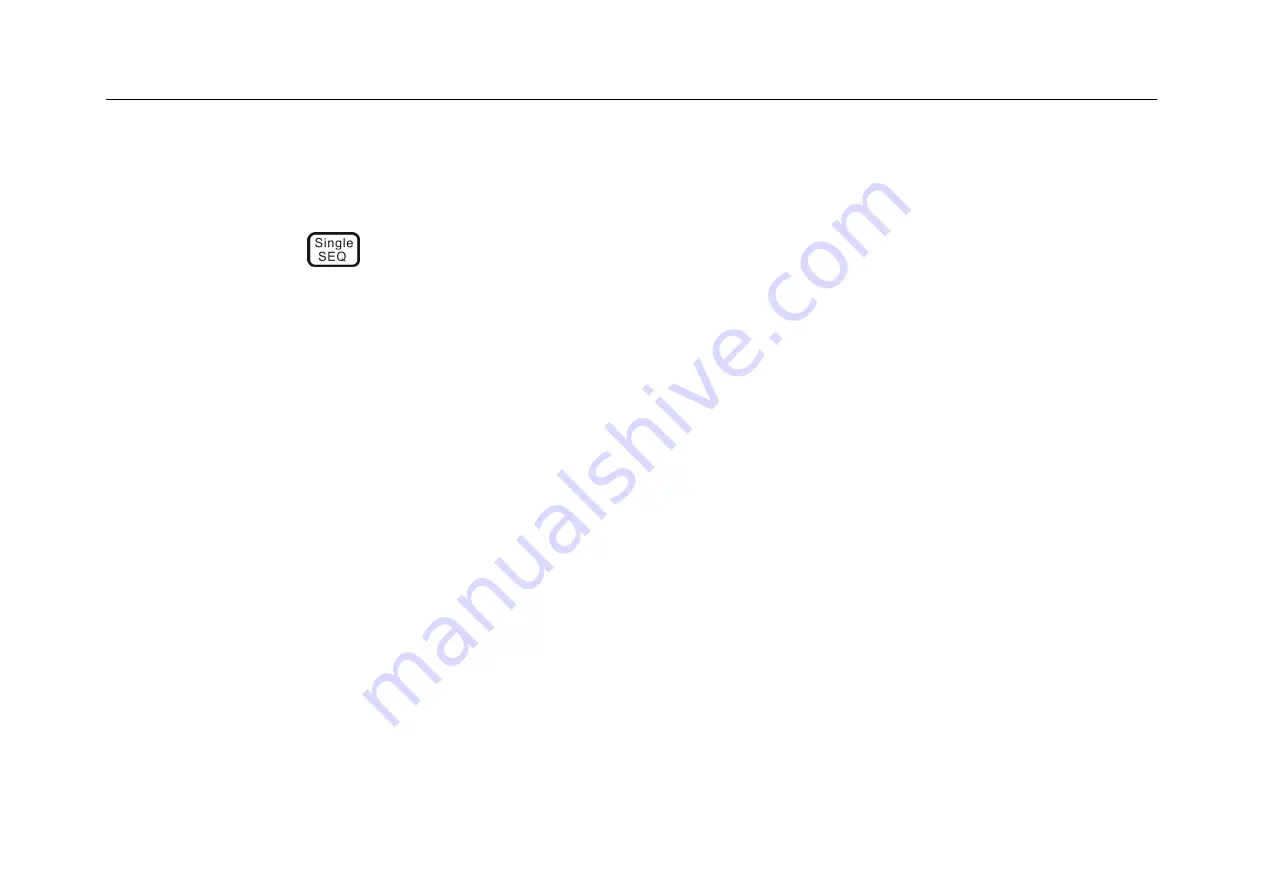
Chapter 11 Sampling System
199
To resume data acquisition, press the Run/Stop button again.
⚫
To capture and display single acquisition (whether the oscilloscope is running or stopped), tap the single
sequence key
for a single acquisition.
11.3 Select Sampling Mode
Open the main menu, tap the sampling mode option under “Sampling”, and choose among the four sampling
modes: normal, average, peak and envelope in the pop-up box.
The sampling modes of all channels are same. That is, if the sampling mode of any channel is changed, the
sampling mode of all channels is changed at the same time.
Normal sampling mode
Oscilloscope samples signal through equivalent time intervals to build waveform. When the time base of 20 ns or
faster is chosen, the oscilloscope automatically performs an interpolation algorithm that inserts difference point
between sampling points.
Содержание Smart Series
Страница 1: ......
Страница 2: ...Version Info Version Date Remarks V2 0 2019 10 ...
Страница 25: ...Chapter 2 Quick Start Guide of Oscilloscope 11 2 3 Side Panel Figure 2 2 Side Panel ...
Страница 27: ...Chapter 2 Quick Start Guide of Oscilloscope 13 2 5 Front Panel Figure 2 4 Front Panel of Tablet Oscilloscope ...
Страница 30: ...16 Figure 2 5 Oscilloscope Interface Display ...
Страница 51: ...Chapter 3 Operate the Oscilloscope with Buttons 37 Figure 3 1 Button Areas ...
Страница 61: ...Chapter 4 Horizontal System 47 Figure 4 1 Horizontal system ...
Страница 82: ...68 Figure 5 4 Channel Open Close and Switching ...
Страница 88: ...74 Figure 5 7 DC Coupling Figure 5 8 AC Coupling ...
Страница 126: ...112 Figure 6 21 Trigger Level Adjustment Trigger pulse width time can be set as 8ns 10s ...
Страница 150: ...136 Figure 7 2 Pull up Menu Figure 7 3 All Measurements ...
Страница 159: ...Chapter 7 Analysis System 145 Figure 7 8 Frequency Meter Measurement Menu Open Figure 7 9 Frequency Meter Measurement ...
Страница 161: ...Chapter 7 Analysis System 147 Figure 7 10 Cursor Measurement Description ...
Страница 168: ...154 Figure 8 1 Screen Capture Please refer to 13 6 Picture View for details on viewing pictures ...
Страница 176: ...162 Figure 8 5 Delete Reference Files CSV files CSV file structure ...
Страница 190: ...176 Figure 9 4 Spectrum Amplitude as V Hz Adjust FFT waveforms Waveform position ...
Страница 236: ...222 Figure 12 8 UART Graphic Interface UART graphic interface description 1 Trigger position 2 Trigger type ...
Страница 324: ...310 Figure 14 6 Android APP Figure 14 7 Successful Connection of Android APP ...
Страница 336: ...322 Figure 15 3 Decode Functions Installed ...
Страница 353: ...Annex 339 Optional accessories 1 Oscilloscope suitcase handbag 2 Battery 3 Leather carry strap 4 High voltage probe ...
















































