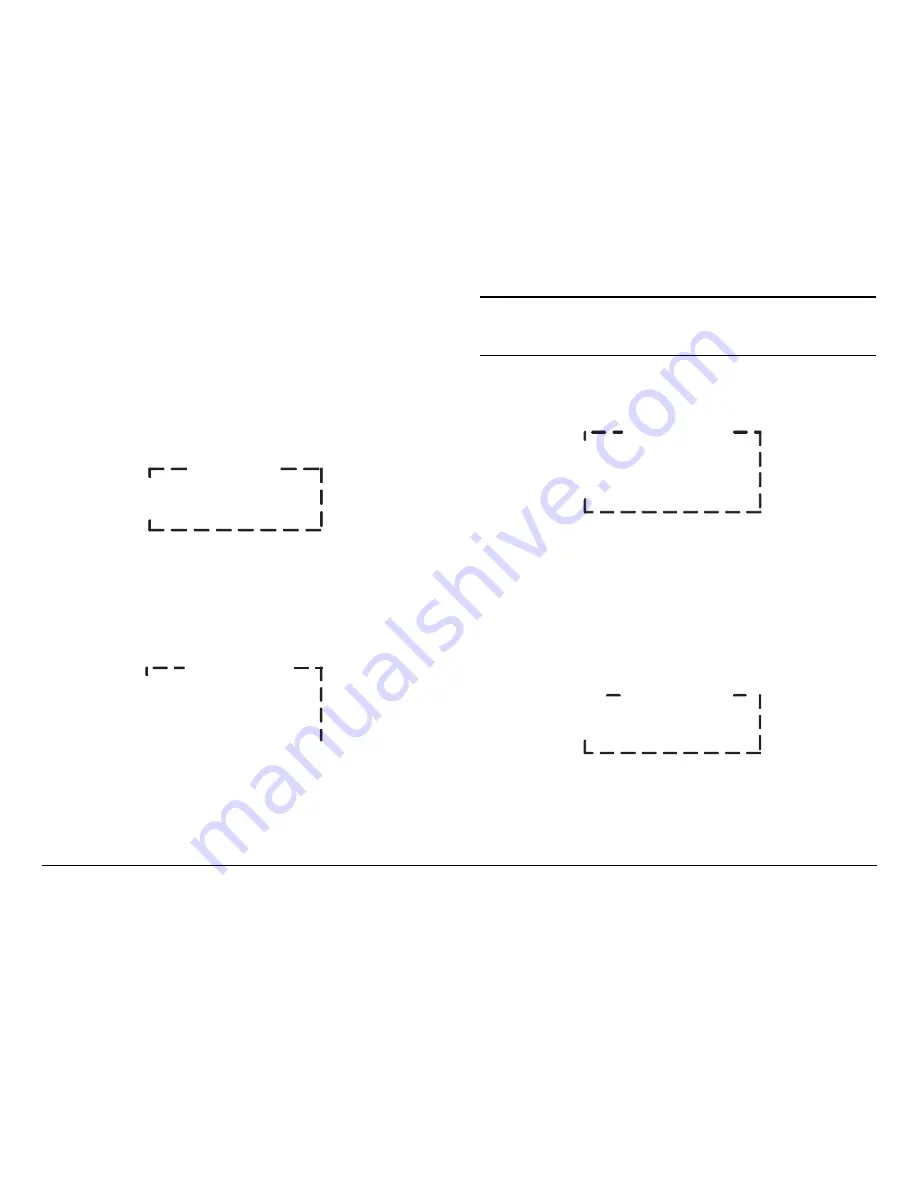
Routine Operation
3-27
DVC4000
Operator’s Guide/Tech Ref Manual
3.5.11
Monitor Service Name
To monitor individual Preset Service names, perform the
following steps for each Preset, as required:
1.
Verify the DVC4000-E is powered up.
2.
Verify the Main Screen (
Figure 3-62
) is displayed. If
the Main Screen is not displayed, press the
ESC
key
repeatedly until the Main Screen is displayed.
Figure 3-62: Main Screen Menu
3.
Press the Down arrow key, as required, to move the
>>
cursor to the
System Menu
option.
4.
Press the
SEL
key or Right arrow key and observe the
System
Menu
is displayed.
See Figure 3-63
.
Figure 3-63: System Menu - Typical
5.
Press the Up or Down arrow key, as required, to move
the
>>
cursor to the
Preset Menu
option.
6.
Press the
SEL
key or Right arrow key to select the
Preset Menu
option.
DVC4000E
>> MPEG Encoder
System Menu
System Menu
>> Preset Menu
Active Errors
Error Log
Note
“
X
” indicated in the
Preset Menu
in the following
steps represents Presets
1
thru
9
. “
Preset #X
”
represents the Preset name.
7.
Observe the
Preset Menu
(
Figure 3-64
) is displayed.
Figure 3-64: Preset Menu
8.
Press the Up or Down arrow keys, as required, to
move the cursor to the
Recall Preset
option. Observe
the cursor changes to a
>
cursor.
9.
Press the
SEL
key or Right arrow key and observe the
Recall Preset
option changes to
#X:Preset #X
, as
shown in
Figure 3-65
, and the
>
cursor changes to a
!
cursor.
Figure 3-65: Recall Preset Option
10.
Press the Up, Down, Left, or Right arrow keys to select
Preset
1
thru
9
, as required, and press the
SEL
key.
11.
Press the
ESC
key repeatedly until the Main Screen is
displayed.
Preset Menu
* #X:Preset #X
Save Settings
Recall Preset
Preset Menu
Save Settings
! #X:Preset #X
Содержание DVC 4000
Страница 2: ......
Страница 18: ...Product Description 2 6 DVC4000 Operator s Guide Tech Ref Manual This page intentionally left blank ...
Страница 102: ...Routine Operation 3 84 DVC4000 Operator s Guide Tech Ref Manual This page intentionally left blank ...
Страница 122: ...Index 4 DVC4000 Operator s Guide This page intentionally left blank ...






























