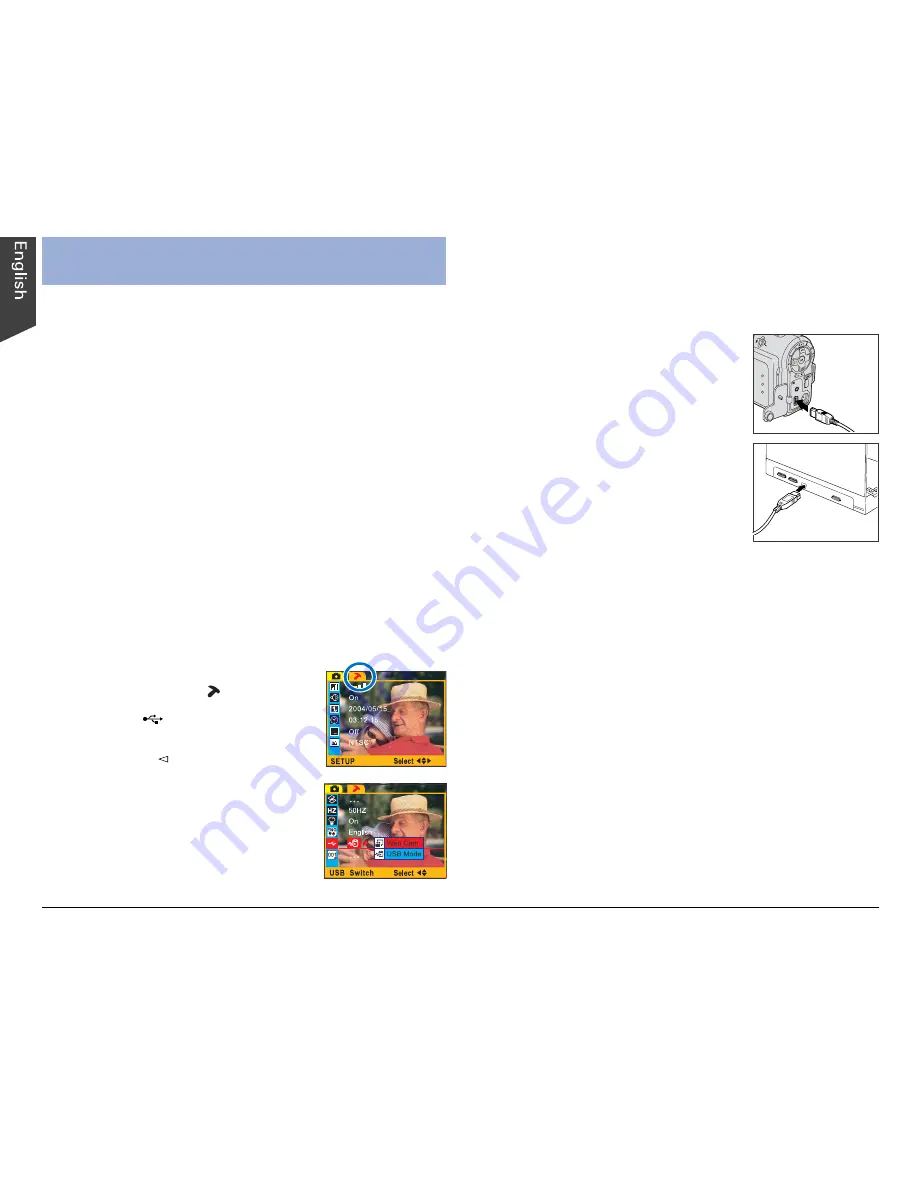
18
You can use the DV camera as a Web Cam, allowing
you to send live video streams to a Web page. To use
the DV camera as a Web Cam, you will need a
computer, Web conference software (not provided by
Microtek), and an Internet connection.
To set up the DV camera for use as a Web Cam, follow
the steps outlined below.
1. Install the “Camera Driver”.
a) Turn on your computer, and insert the supplied
Microtek CD-ROM into the CD-ROM drive.
b) When the Microtek Software Installer screen comes
up, click “Camera Driver”, then follow the on-screen
instructions to install.
c) Click “EXIT”
on the Microtek Software Installer
screen when the driver has been installed.
d) Restart your computer.
2. Set the DV camera to Web Cam mode.
a) Press the MENU button to enter
the Setup mode ( ).
b) Select “
” – USB Switch, then
select “Web Cam”.
c) Press the button, then the
MENU button to exit the menu.
3. Connect the DV camera to your computer, using the
provided USB cable.
• Connect one end of the USB
cable to the DV camera’s USB
connector.
Web Cam
(Windows Only)
• Connect the other end of the
USB cable to the USB connector
of your computer.
In a few moments, your computer will automatically
detect the DV camera.
A “Web Cam” screen appears, indicating that
connection is complete.
4. Position your DV camera on the person or object to
be broadcast.
5. Launch your Web camera software (e.g., Microsoft
Net Meeting) and start the video conferencing
function. If the software permits video recording,
you can save the recorded video in a file for later
use.
6. When finished, disconnect your DV camera from the
computer.
Содержание Take-it MV320
Страница 1: ......



































