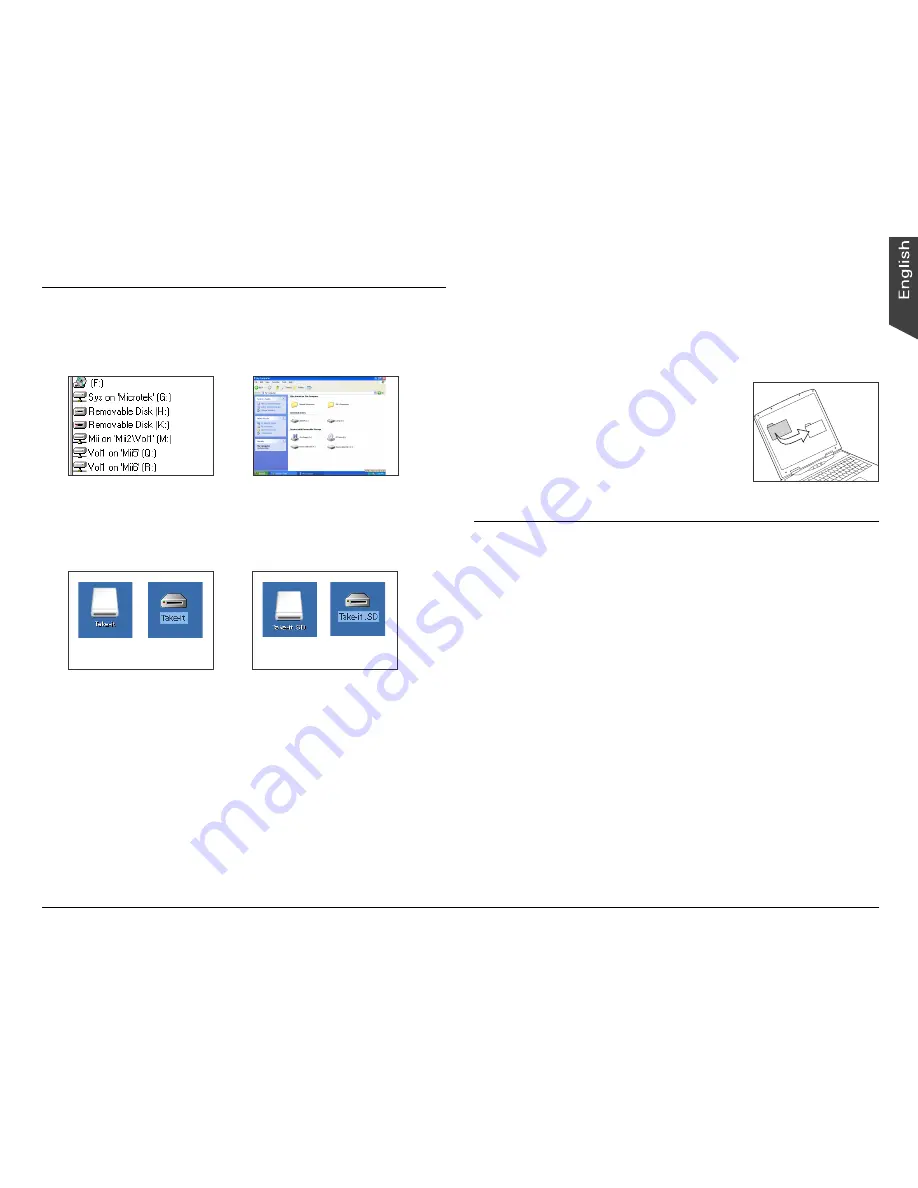
17
C. Copying Files
1. Windows users: Double-click the “My Computer”
icon, then double-click ‘Removable Disk’.
A folder (DCIM) containing the contents of the DV
camera’s internal memory or the SD card on the
computer appears.
2. Double-click the “DCIM” icon, then double-click the
folder named “1
00_MTDV
” to display the files.
File names vary, depending upon the type of
recording being described.
Mac users: Double-click the newly created icon on
the desktop.
Mac OS X Mac OS 9.X
With an SD card installed
Mac OS X Mac OS 9.X
NOTE
: When the SD card is inserted in the DV camera,
the system reads both contents of the DV camera’s
internal memory and SD card. When the SD card in not
inserted, the system reads the contents of the DV
camera’s internal memory alone.
3. Drag and drop the files into any
folder on your hard disk.
Windows 98SE/2000/Me
Windows XP
Without an SD card installed
D. Browsing Files
Double-click a file in the folder that contains the files
downloaded from the DV camera. The file opens with
your system’s default image, audio or video application.
NOTE:
• If you cannot play the transferred video files (e.g.*.ASF)
with your system’s default application, follow the
procedures below.
For Windows users: Install the bundled Ulead
VideoStudio application contained in the Microtek
CD-ROM.
For Macintosh users: Visit the
“http://www.videolan.org/vlc” website to download the
video player application.
•
The software bundled with your DV camera provides
user-friendly tools for image editing and management,
allowing you to open, view, print, email, upload to web
or manage transferred images. For more details, refer to
the CD-ROM accompanying your DV camera.
Содержание Take-it MV320
Страница 1: ......


















