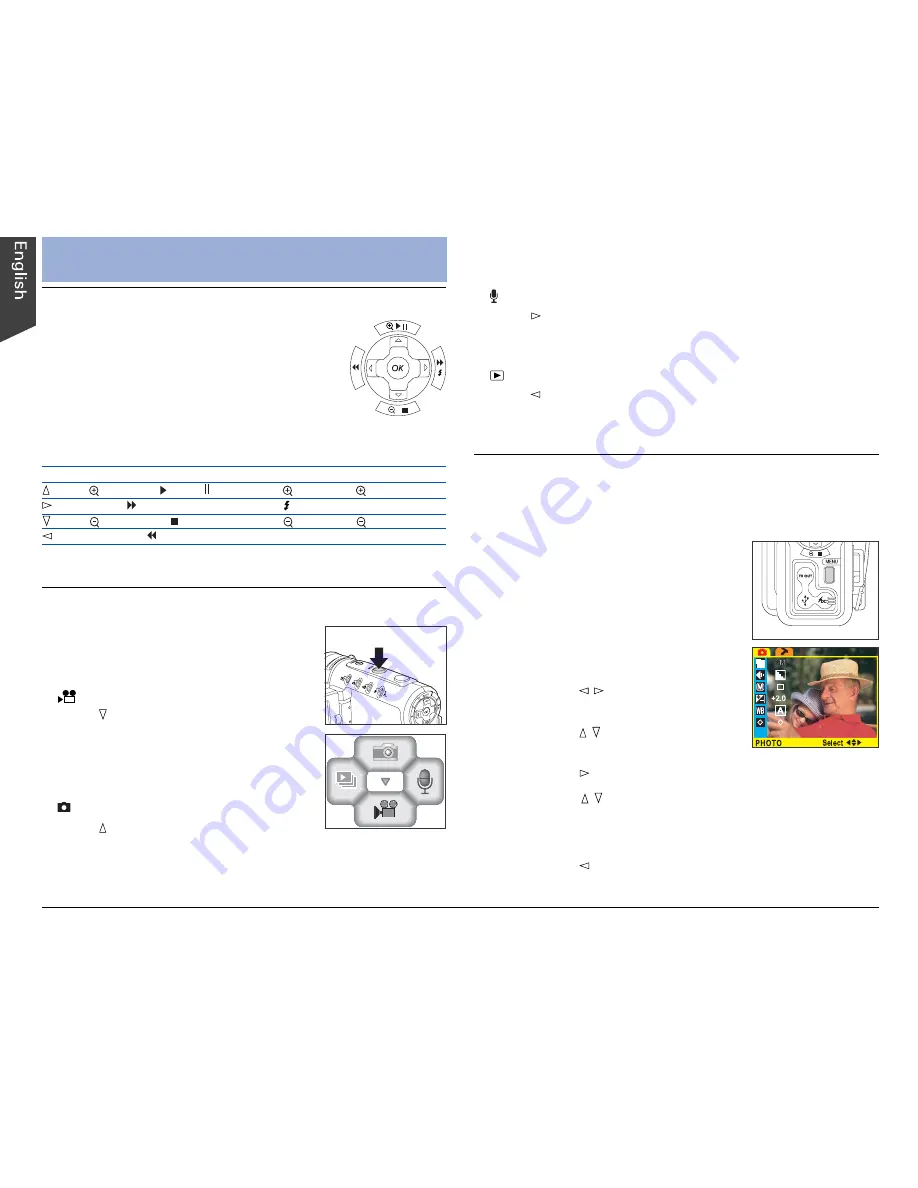
8
Switching Between Modes
Using the DV Camera
Using the Multifunction Button
The Multifunction/4-way arrow button
provides Up, Down, Left, and Right
arrow selections for navigating the Menu
screens. In addition, the button can
perform different functions depending on
the selected camera mode, as shown by
the accompanying table.
Button Playback
Photo
Video
Zoom In / Play / Pause / Pan
Zoom In
Zoom In
Next / Fast Forward / Pan
Flash
—
Zoom Out / Stop / Pan
Zoom Out Zoom Out
Previous / Rewind / Pan
—
—
* OK button – switches between nine-image display and single image
display in Playback mode.
Press the MODE button to select the
desired camera mode by using the
4-way arrow button.
•
Video Mode
Press to enter Video mode; this
allows you to record video clips of
unlimited length (maximum length
dependent on the size of available
memory).
•
Photo Mode
Press to enter Photo mode; this
Using the Menus
Press the MENU button to display a menu for the
selected mode. The Setup menu appears in all modes.
•
Audio Mode
Press to enter Audio mode; allows you to record audio
clips of unlimited length (maximum length dependent on
the size of available memory).
•
Playback Mode
Press to enter Playback mode; allows you to browse
and delete images and video/audio clips.
To access the menus:
1. Press the MODE button to select
a camera mode.
2. Press the MENU button.
The selected mode menu is
displayed on the LCD screen.
a) Use the / button to enter the
function menu.
b) Use the / button to navigate
through function items.
c) Use the button to enter the function options menu.
d) Use the / button to toggle through options.
The selected function/option is highlighted with
color.
e) Use the button to confirm your selection.
3. Press the MENU button to exit the menu.
allows you to capture images in JPEG format with
automatic exposure, providing a full selection of manual
controls over all camera settings.
Содержание Take-it MV320
Страница 1: ......




















