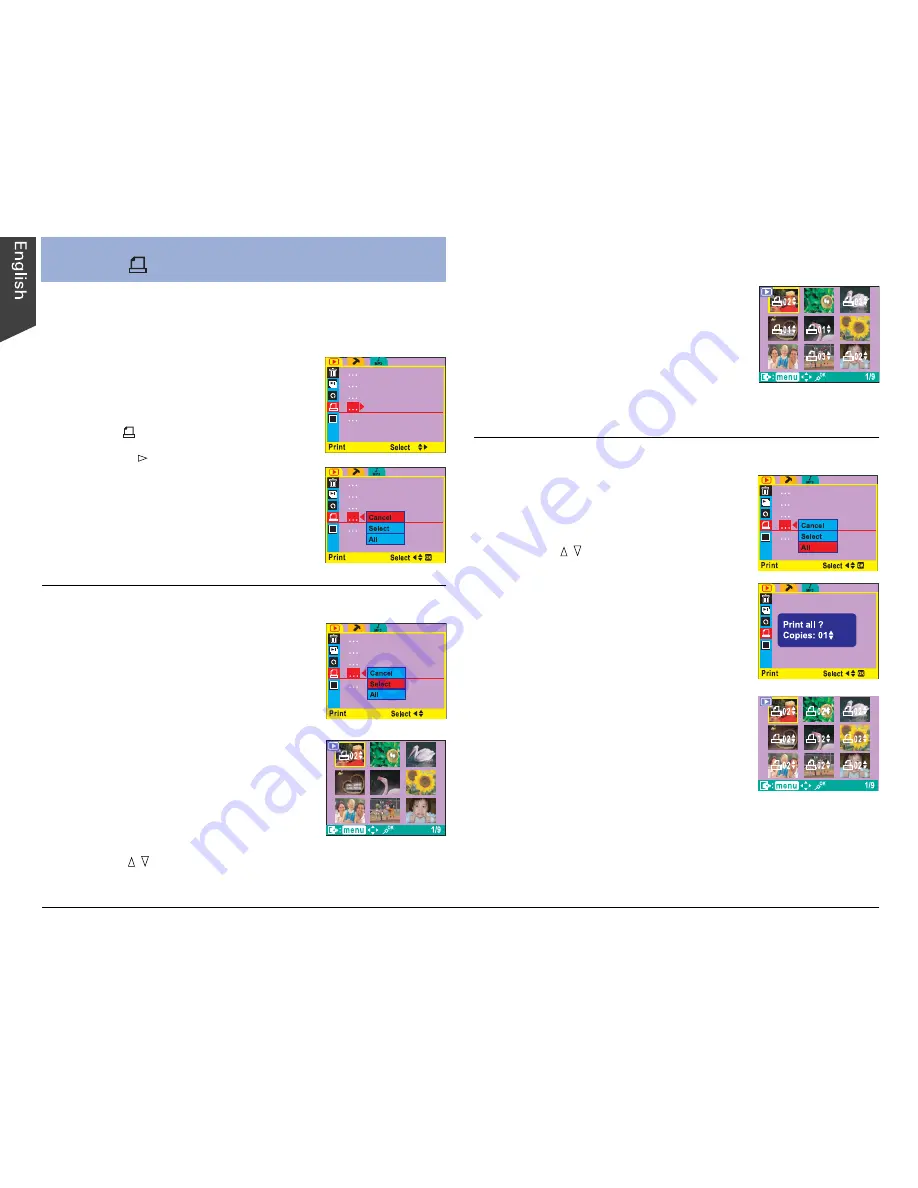
14
This feature lets you add a DPOF (Digital Print Order
Format) print mark on stored still images for professional
print services or for a DPOF printer.
1. In Playback mode, press the
MENU button.
2. Use the 4-way arrow button to
select “ ” – Print.
3. Press the button.
A Print options menu appears,
allowing you to print all images,
to print the selected images,
or to cancel.
4. Select more files to print if
desired, and set the number of
copies.
5. Press the MENU button twice to
exit the playback menu.
Printing
f
Printing Selected
1. In the Print options menu, choose
“Select”, then press the OK
button.
A nine-image display appears.
2. Use the 4-way arrow button
to select the still image you wish
to print.
The selected image is enclosed in a
yellow border and comes with a
confirmation screen of the number
of copies to be printed.
3. Use the / button to set the
number of copies if desired.
Printing All
1. In the Print options menu, choose
“All”, then press the OK button.
A confirmation screen appears.
2. Use the / button to set the
number of copies, then press the
OK button.
All stored still images appear in a
nine-image display, with each image
bearing a DPOF print mark.
3. Press the MENU button twice to
exit the playback menu.
Содержание Take-it MV320
Страница 1: ......




















