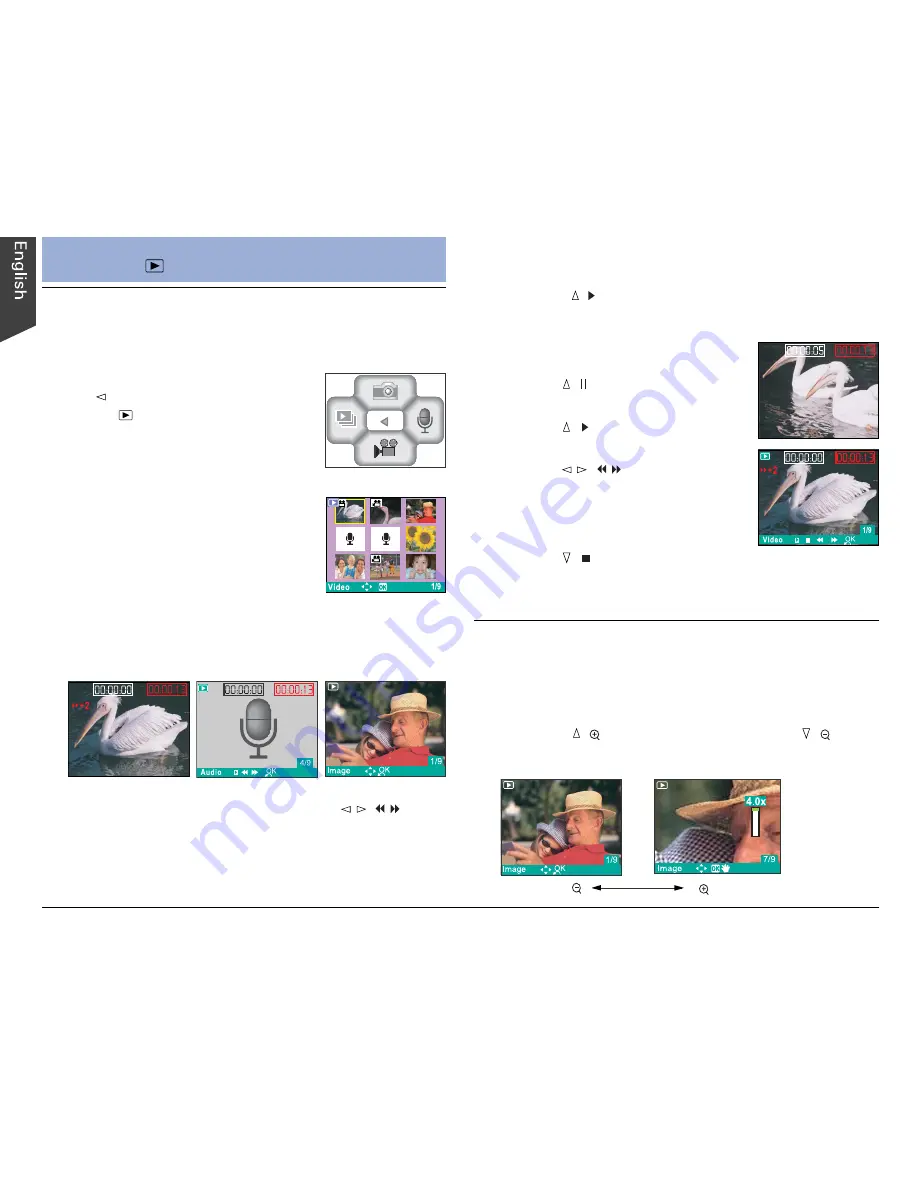
12
Playing Back Video/Audio/Still Images
The video, audio, or still images made with the DV
camera are available for viewing on the LCD screen.
1. Press the MODE button and then
the button to enter Playback
mode ( ).
The recorded video, audio, or still
image appears on the LCD screen as
a composite display of nine images.
2. Use the 4-way arrow button to
select the recording you want to
play.
The selected recording is enclosed
by a yellow border.
3. Press the OK button.
The selected recording appears on the LCD screen as a
single image display.
Playback
Playback Zoom
This feature lets you enlarge a captured still image at up
to four times the original viewing size.
1. Select an image you want to magnify.
2. Press the ( ) button to zoom in and the ( )
button to zoom out.
In this display mode, you can use the / ( / )
button to toggle forwards/backwards through all the
recordings.
4. Press the ( ) button to start the video/audio
playback.
During the playback, do the
following if required:
• Press ( ) to pause video/audio
playback.
• Press ( ) to continue video/
audio playback.
• Press / ( / ) to advance or
rewind the playback with a speed
setting. The speed can be
adjusted from -4 to +4 in 2-step
increments.
• Press ( ) to stop video/audio playback.
5. Press the OK button to return to a nine-image
display.
Содержание Take-it MV320
Страница 1: ......




















