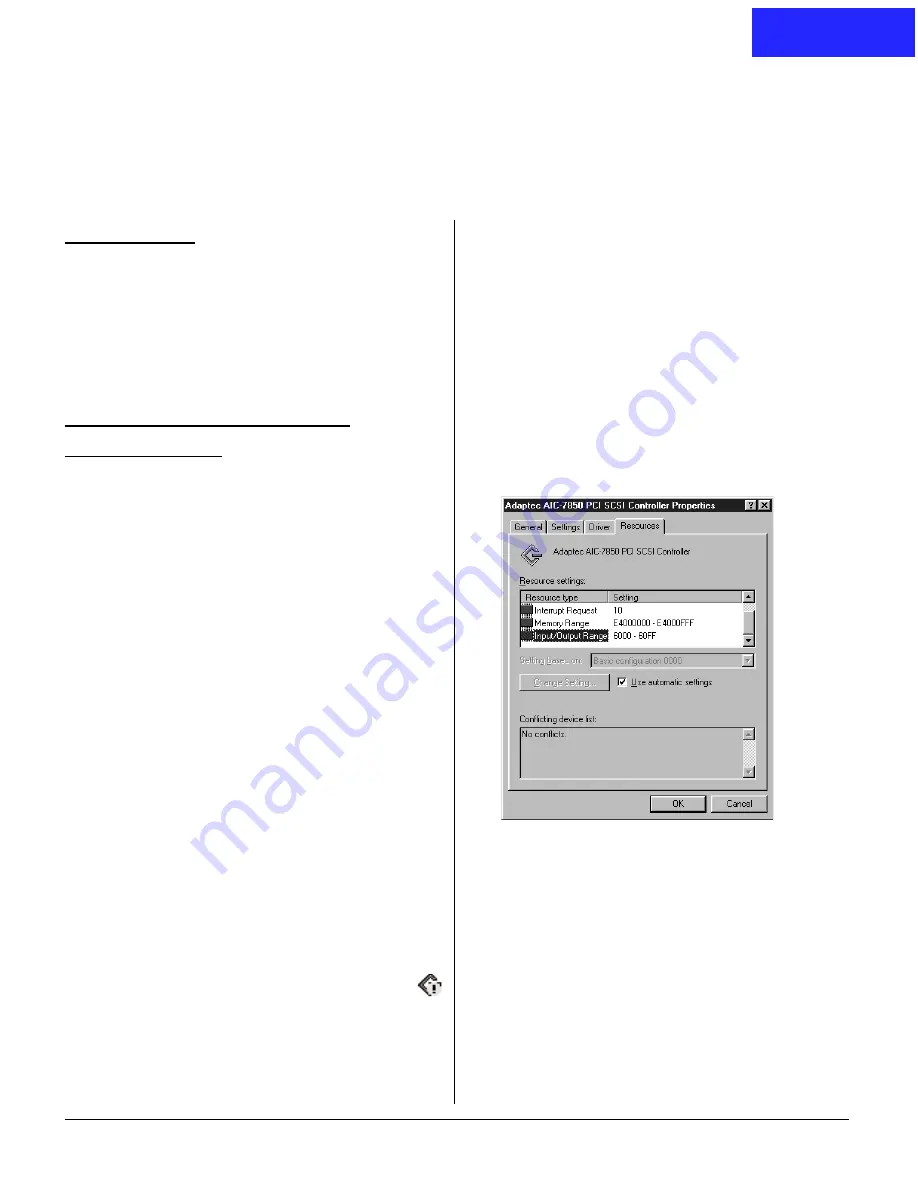
1
(English)
Troubleshooting tips
for Microtek SCSI Interface
Introduction
This Troubleshooting guide discusses the SCSI cards
that work with Microtek scanner.
Available SCSI cards are Adaptec 2902, 2903, 2906
and AdvanSys 902 card.
Questions and Answers for
Windows 98/95
Q1: The SCSI card cannot be found by Windows
98.
A1:
A1:
A1:
A1:
A1: Your interface card is not properly seated in
the PCI card slot on your computer.
To fix this problem, power down your com-
puter, remove the SCSI interface card from
your computer. Then reinstall it, make sure the
card is seated all the way in and secured into
the PCI card slot. The PCI card slot normally
appears in white or ivory.
Q2: My interface card conflicts with another
device.
A2:
A2:
A2:
A2:
A2: Follow the steps below:
1.
Click Start
Start
Start
Start
Start, Settings
Settings
Settings
Settings
Settings, and select Control Panel
Control Panel
Control Panel
Control Panel
Control Panel.
2.
Double-click on the System
System
System
System
System icon in Control
Panel and select Device Manager
Device Manager
Device Manager
Device Manager
Device Manager from the top.
3.
Double-click on “SCSI controllers
SCSI controllers
SCSI controllers
SCSI controllers
SCSI controllers” to display
the dialog box. A yellow exclamation mark “
“ appears next to the detected SCSI device.
4.
Click on the option that has the yellow excla-
mation mark appeared at the left, and then
click Properties
Properties
Properties
Properties
Properties.
5.
Select Resources
Resources
Resources
Resources
Resources from the top. The dialog box
gives you information about the Interrupt
Request (IRQ) and Input/Output (I/O) address
settings, including whether a conflict happens.
6.
If a conflict exists in Input/Output option, then
click Change Setting
Change Setting
Change Setting
Change Setting
Change Setting. Use the Up/Down arrow
keys to select a different range.
PC
PC
PC
PC
PC













