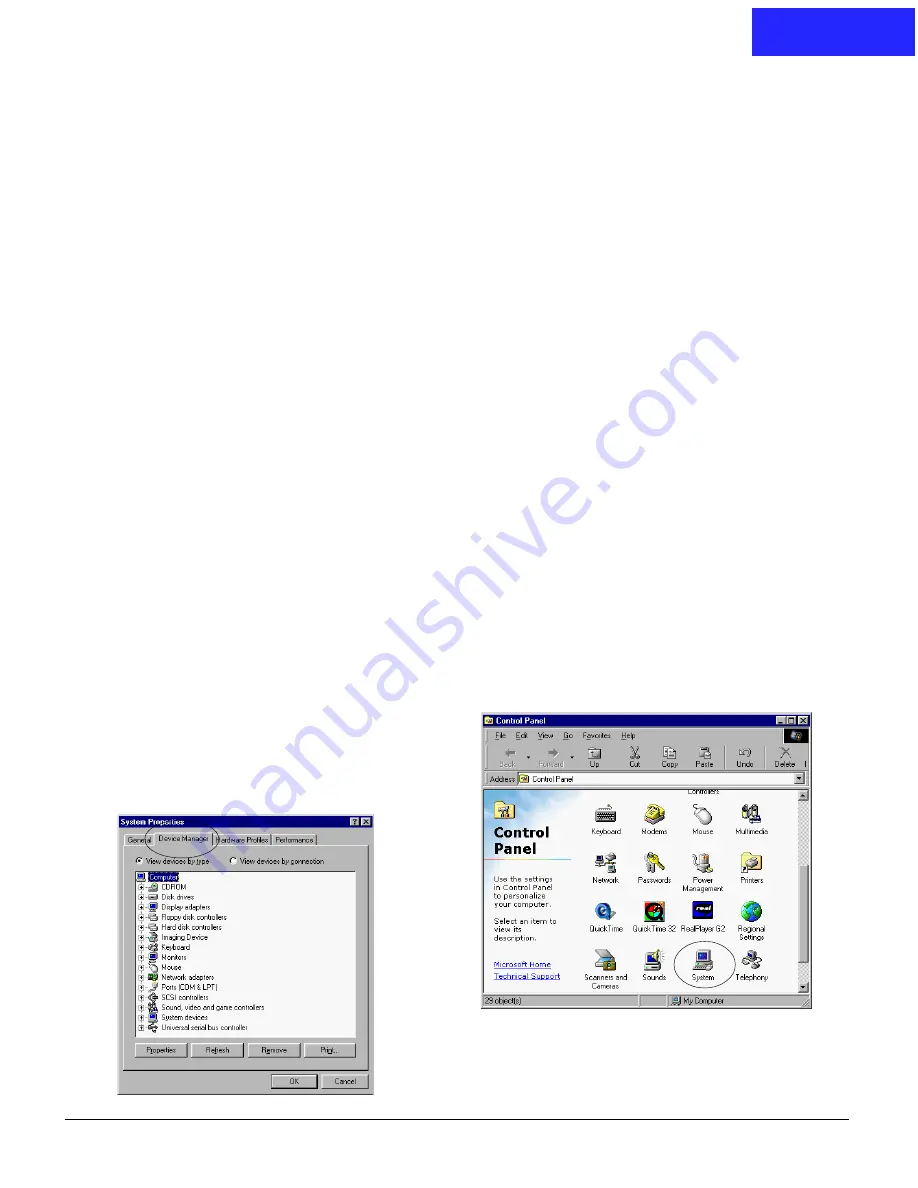
1
(English)
Troubleshooting Tips
for Microtek USB (Universal Serial Bus) Interface
Q1: Why should I enable my computer’s USB port?
A1
::::: Microtek
only
supports USB scanners under the Windows 98 operating system. If your computer
cannot find your Microtek USB interface scanner, check to make sure that your computer BIOS is
configured as “USB enabled”. When you start your PC and before the Windows screen appears, the
screen displays a short message, reminding you to press a combination of keys to enter the BIOS setup
screen.
BIOS checking procedures:
To set the correct BIOS settings, the following settings must be set in your computer’s BIOS:
1. Plug & Play OS Aware = YES
2. Plug & Play = AUTO if you have this option.
3. On board USB = YES or Enabled
Q2: How do I know the USB port of my computer is enabled?
A2
::::: When the USB port is enabled, also you have connected the USB cable to both the scanner and
computer, a message shows that your USB device (the scanner) is found the first time you start
Windows. If the message does not display, check the USB status from the Control Panel window. Follow
these steps:
1. In Windows 98, select Start, Settings, then
Control Panel.
2. Double-click the System icon.
3. Click the Device Manager tab.
PC
PC
PC
PC
PC













