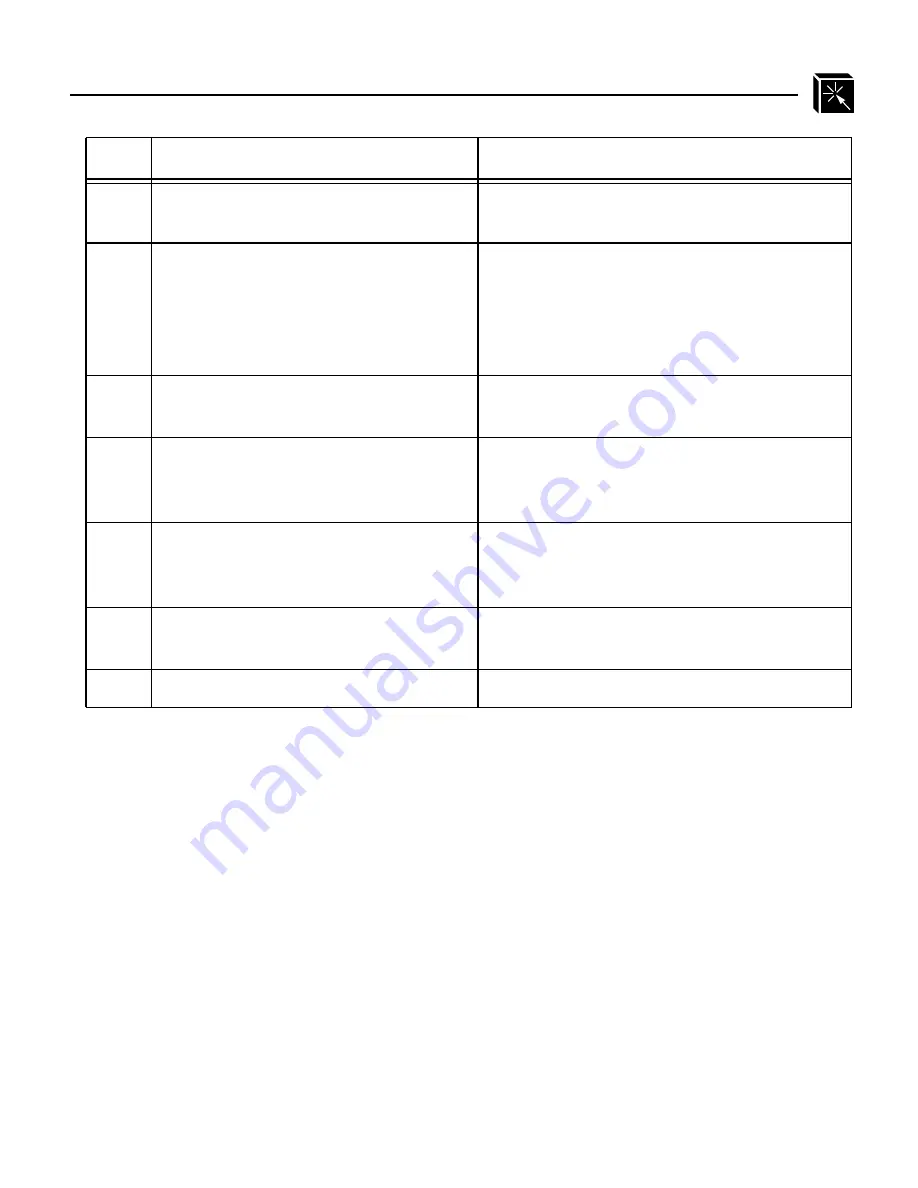
USING NPWIN: Starting a NPWin Session With An Unconfigured Unit
115
The IP address entered in Step 4 will be saved to the M204’s EEPROM.
If the unit already has an IP address or if the IP address is assigned dynamically, the
unit should show up in the list of already configured Print Servers when you select
Open Print Server Session. If it doesn’t, try clicking on the Scan button. Otherwise,
you may have to manually enter the IP address of the unit.
3
Select Add from the dialogue box.
A new unit IP configuration window
appears.
4
Enter the IP address, serial number,
netmask, and IP name (optional) of
the M204. Note: The serial number is
the six digit number found on the bot-
tom of the unit.
5
Select OK.
Returns to window showing previously
configured Microplex Print Servers.
6
Select the M204 that you have just
added.
A dialogue box appears asking if you want
to either View or View and Change the
configuration.
7
Select View and Change.
Window appears asking for SNMP pass-
word. No password is yet configured at this
point so proceed to next step.
8
Select OK.
Window appears with graphical view of
M204 Print Server.
9
Configure unit as desired.
Step
Action
Result of Action
Note
Содержание M204
Страница 8: ...vi LIST OF TABLES...
Страница 12: ...4 PREFACE Computer Entry and Display Conventions...
Страница 22: ...14 GETTING TO KNOW THE M204 Overview of Print Server Installation...
Страница 70: ...62 CONFIGURING THE M204 FOR NOVELL Host Configuration...
Страница 124: ...116 USING NPWIN Starting a NPWin Session With An Unconfigured Unit...
Страница 125: ...117...
Страница 126: ...118...
Страница 154: ...146 USING THE M204 S ADDITIONAL OPTIONS IP Routing...
Страница 166: ...156 TROUBLESHOOTING THE M204 Windows Problems...
Страница 192: ...182 GLOSSARY B A C...
Страница 196: ...186 APPENDIX A Planning Your Print Setup...
Страница 204: ...194 INDEX...
















































