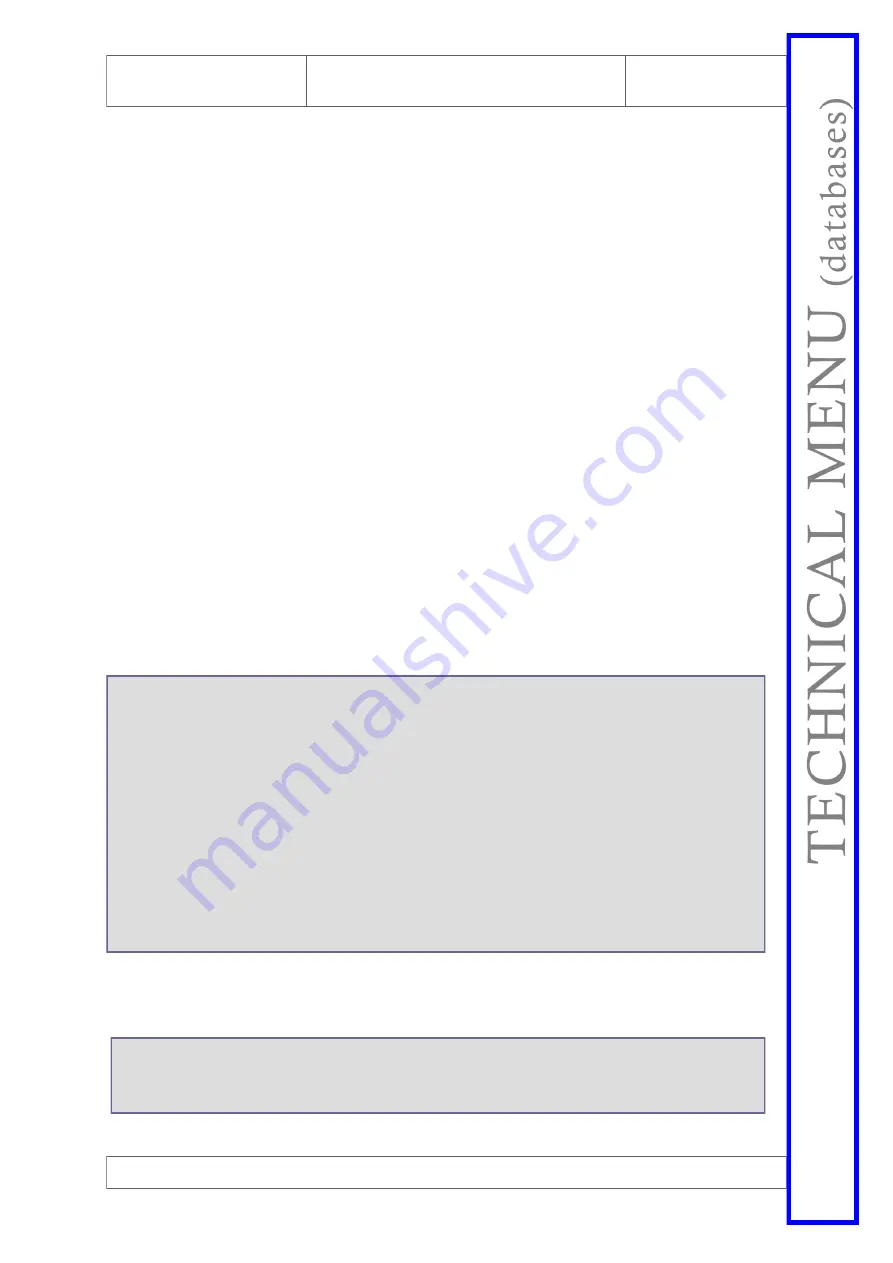
Micronova S.r.l.
-
Via A. Niedda, 3
-
35010 Vigonza (PD)
-
+39 049 8931563
-
+39 049 8931346
date 11/06/2016
page 67 of 83
Control board L023
Micronova
ENG
N.B everytime a predefined database o0, o1, etc. is loaded ,the personalized settings will
be overwritten and the
EEPROM
writing will have to be redone, following this
procedure starting from step 4.
11.13 Create personalized databases (*)
By using a personal computer, the
SERAMI
software with a serial connection and
the control board and relative RS232 interface, you can create and memorize
personalized databases. To do such you must do the following:
1. Load the default database into the control board (o0, o1, etc.) from the
09
-
03 menu that is closest to your needs. Next, adjust the settings that you
wish topersonalize by accessing menu 09
-
07 (factory resets).
2.
With
SERAMI
, from the instruments menu, select “manage
EEPROM
”:
2.1 Select “Backup” with the button on the top left.
2.2 Backup the data.
2.3 Save the backup with a suitable name (es. MyDatabase01).
3.
Detach the serial interface connector from the control board from which the
database had been extracted.
4.
Insert the serial interface connector into the control board to which you wish
to send the database.
5.
With
SERAMI
, from the instruments menu, select “manage
EEPROM
”:
5.1 Select “Restore Backup” with the second button on the left.
5.2 With the “Open Backup” button select the database file you wish to
insert the control board, for example MyDatabase01.bk.
5.3 Select the “Restore Backup” option.
T
E
C
H
N
IC
A
L
M
E
N
U
(d
at
ab
as
es
)
NOTE: It is a good idea to verify the serial port settings after the first connection to the
control board by going to the SERAMI menu:
From the menu select
Connection
and then
Local Serial
Inside the window select the button CLOSE SERIAL and set according to the
following :
BaudRate: 1200
Data Bit: 8
Parity:none
Serial port: the one available in the PC (non occupied by other programs or devices).
Stop Bit: 2
Timeout: 120
Select the OPEN SERIAL button and then the CLOSE WINDOW button
Da questo punto in poi la scheda opererà secondo i parametri PR copiati dalla
scheda di partenza. È evidente che, allo stesso modo, è possibile realizzare un gran
numero di configurazioni da utilizzare al momento opportuno.
(*) Please refer to the
SERAMI
software manual.






























