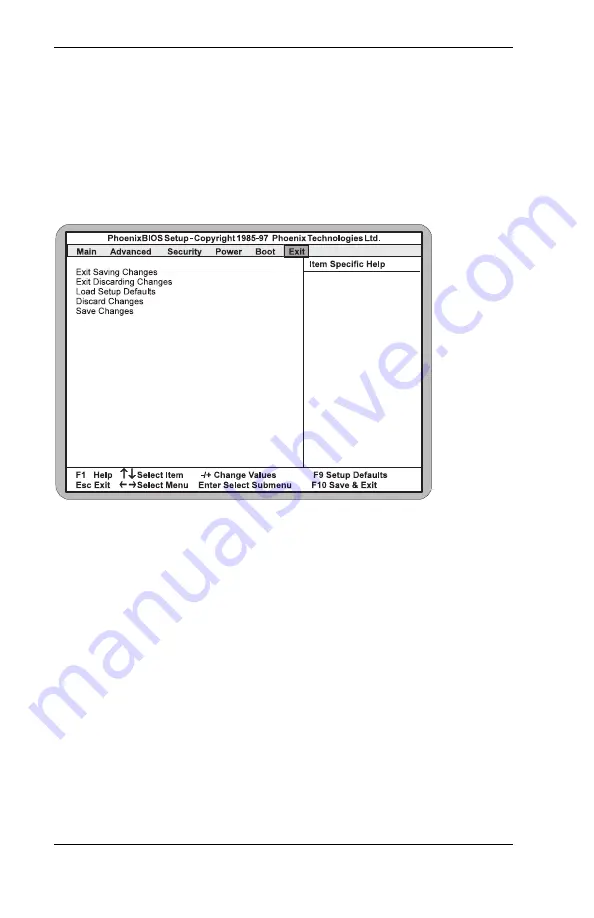
Cyclone System Board Manual
Chapter 4: The BIOS Setup Utility
46
Exit Screen
After you complete configuring the BIOS, select the Exit
screen. To move to the Exit Screen, use the left and right
arrow <
←/→
> keys until it appears. To move between
the categories, use the up and down arrow keys <
↑/↓
>.
Figure 4-10: Exit Screen
Choose “Save Changes and Exit” and reboot the com-
puter. Your computer is ready for use.






























