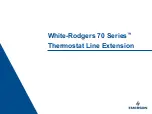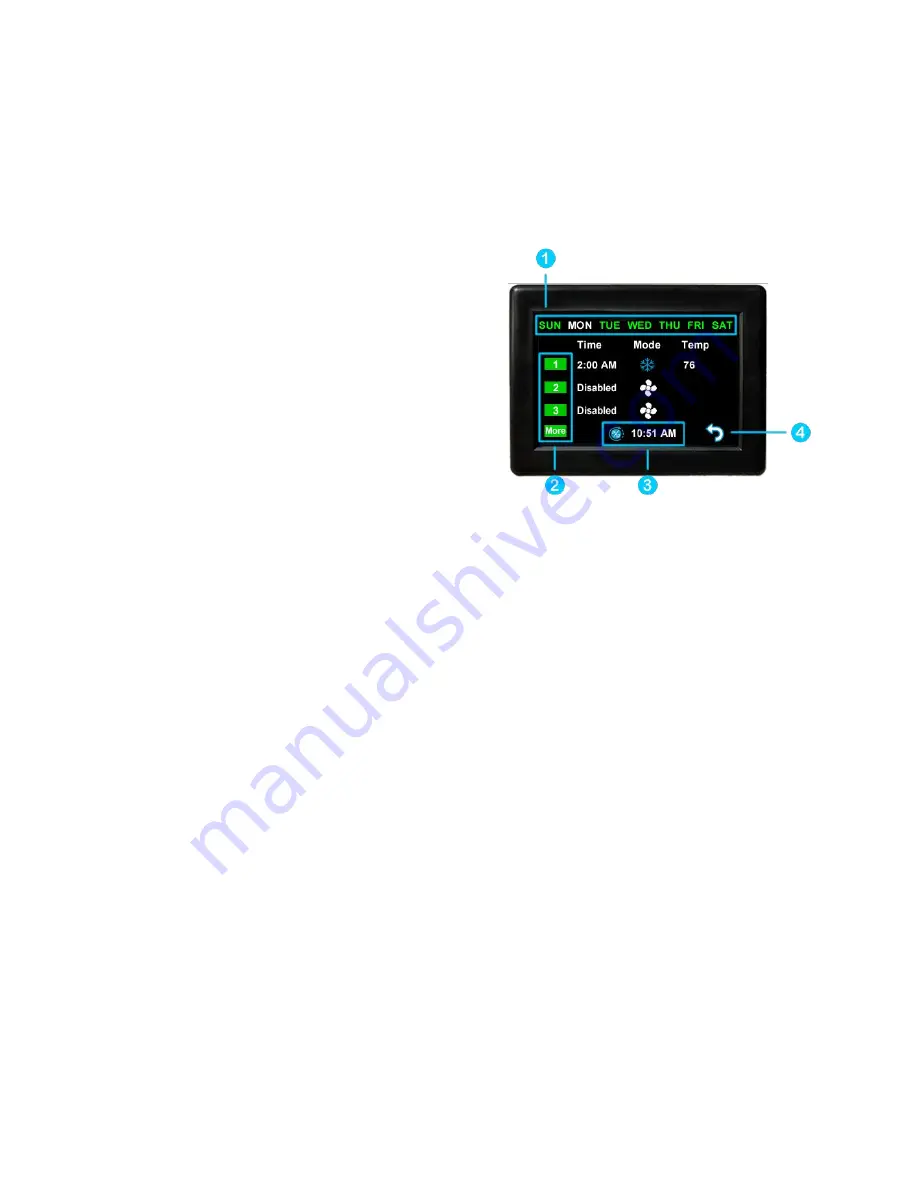
18
©2022 Micro-Air Corp
March 21, 2022, revision 1.0
Schedule Screens
The schedule supports 7 day per week scheduling of events. Events can include changes to the set
point or mode of operation for one or more zones.
shows the main schedule screen.
The smart device application also offers a method to copy days. Once a schedule is set for one
day, it can be copied to any other day.
(1) Day of the Week
Day of the week is selected from the days along the top of
the screen. The day selected appears in white.
(2) Scheduled Events
Events are numbered 1 to 6 along the left side of the
display. Tap an event to edit it and advance to the
schedule edit screen, shown in
. Tap
“more” to see
events 4, 5, and 6.
(3) System Time
System time is displayed along the bottom. Tap the time
to change from 12-hour to 24-hour time format.
A “
--:--
”
is shown when time has yet to be set. See section
for setting up the system time.
(4) Back
Tap the back arrow to return to the last screen.
Figure 3 - Main Schedule Screen