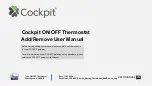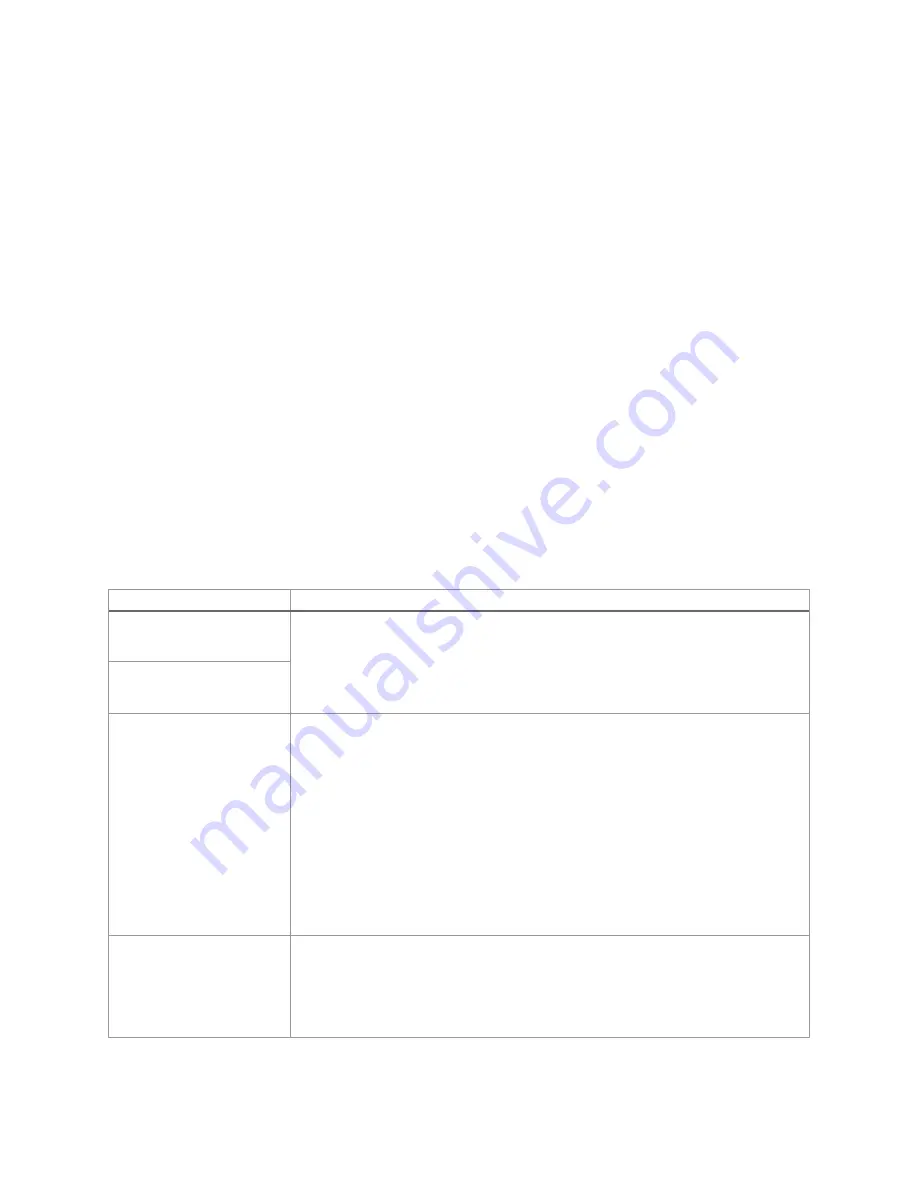
14
©2022 Micro-Air Corp
March 21, 2022, revision 1.0
Local Weather and Local Time
Local weather is displayed on the main screen and shown visibly in section
Tapping the button will reveal more detailed weather information of the last
received weather data. The local temperature is displayed in the lower left corner of the main screen, as
shown in section
A valid location and an internet connection on the thermostat are required to retrieve weather
data. Local time data also requires valid location data. Location is saved in the thermostat when a
Bluetooth connection is made from a smart device with its location services enabled. The location in the
thermostat is updated when a subsequent Bluetooth connection is made with a different smart-device
location than the one saved. Location is preserved through power losses or device restarts.
New weather data is retrieved when there is a screen press or when a connection from a smart
device is made, along with the above prerequisites.
Time is pulled in when a Bluetooth or Wi-Fi connection is made from the app. Also, an internet
connection on the thermostat will grab the time so long as there is a valid saved location. If power is
interrupted or the device is restarted, it will go out to the internet to grab the current time when the
internet connection is re-established, without app interaction.
Status Messages
Some messages may be displayed on the main screen as shown in section
under
shows the potential messages and their meaning.
Message Text
Description
OPEN INDOOR SENSOR
The room sensor inside EasyTouch RV has failed open/disconnected or
shorted. It must be repaired, or replaced by an external Airxcel OEM remote
sensor using the green/white stripe wires of EasyTouch RV.
BAD INDOOR SENSOR
OPEN FREEZE SENSOR
The freeze sensor is open to say that the indoor coil has frozen up under
cooling operation and should be serviced as directed in the OEM manual for
the A/C unit. Cooling operation will resume when the sensor closes to
indicate it has warmed up and will resume cooling operation.
If not, ensure that the sensor is installed to the thermostat correctly on the
two gray wires. AGS systems do not use a freeze sensor so ensure that the
thermostat is configured properly for AGS systems if used, as described in
the
Webasto (TrueAir) Special Considerations
AUX HEAT ENABLED
This means that the two-hour timer of the Auto Gas Changeover logic is
active. See the
for details.
Table 11 - Status Message Descriptions