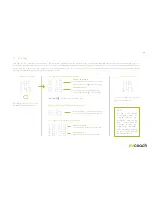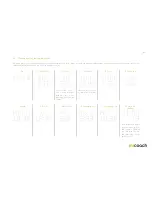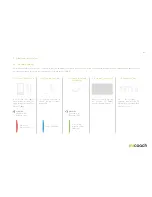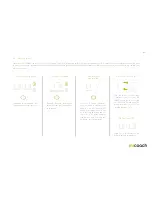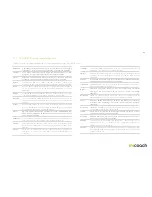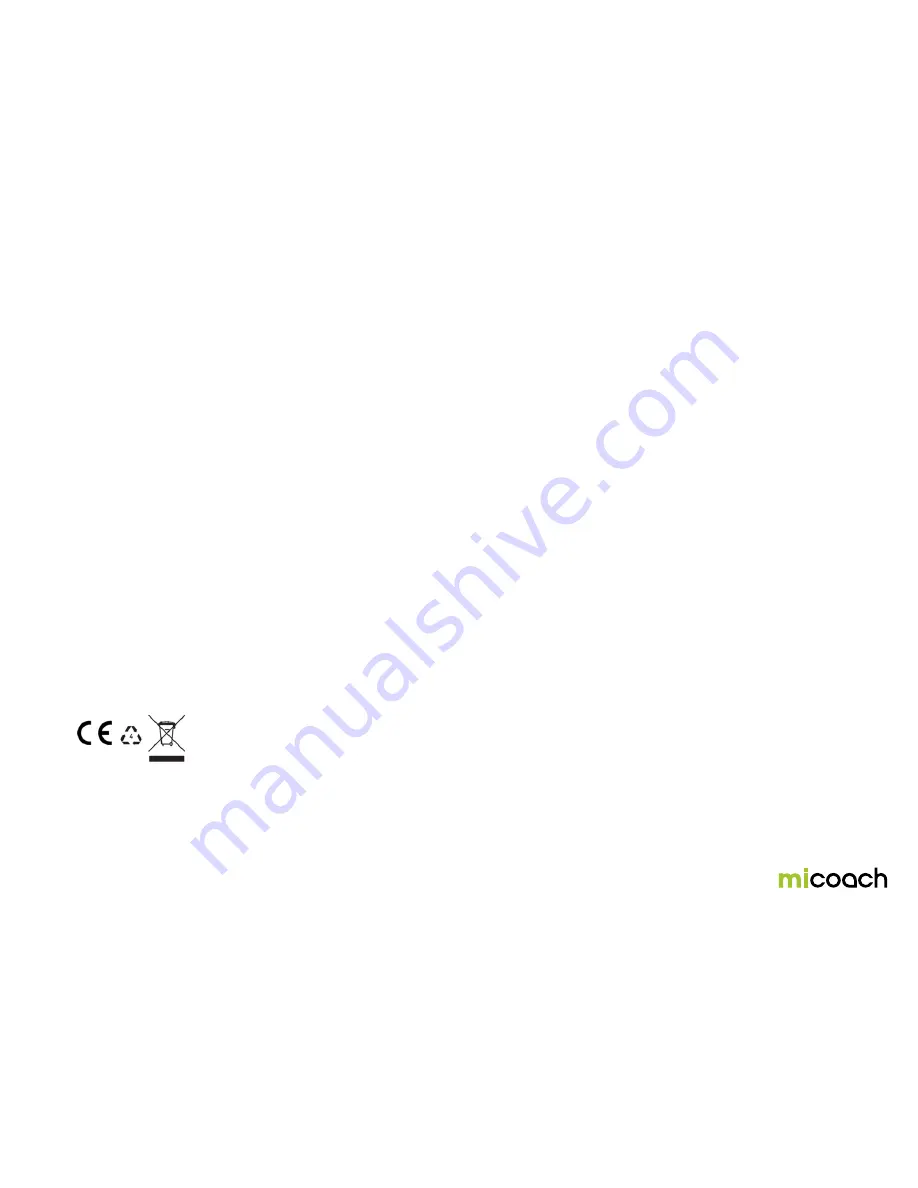
48
10. Legal notes and disclaimer
10.1 Trademark and copyright
© 2013 adidas AG. adidas and the 3-Stripes mark are registered trademarks of
the adidas Group
10.2 Regulatory compliance
This product is compliant with Directives 2004 / 108 / EC on Electromagnetic
Compatibility 2006 / 95 / EC on Low Voltage Directive.
The relevant Declaration of Conformity is available at www.adidas.com/miCoach
Statement regarding the disposal of miCoach products containing electronic
components:
As a company, adidas is committed to sustainable business practices, which are
aimed to preserve, protect and improve the quality of the environment. We apply
these to product technologies, design, and the selection of the materials used
in our products. Adhering to corresponding environmental laws, directives, and
guidelines a core element of our sustainability principles.
Since the miCoach concept is equipped with electronic components, we will
ensure that it complies with actual or planned directives and laws, which are
mandatory for electronic products and may require specific measures regarding
labeling, collection, and recycling.
Note:
If not disposed of properly, batteries can be harmful. Protect the
environment by taking exhausted batteries to authorized disposal stations.
10.3 Medical disclaimer
Important information on your workouts with miCoach: The advice and workout
plans prepared by qualified, responsible coaches are based on the latest scientific
and technical research. However, they do not constitute a medical consultation
and cannot replace medical advice. Before you start working out, you should get
a medical checkup.
Please be aware that any communication with miCoach occurs exclusively over
the internet and that we are not completely familiar with your individual physical
characteristics and health. Also, any information you provide may not fully reflect
the state of your health. It is therefore important that you warm up and stretch
before each workout, and that you use common sense while running do not go
over the top when exercising. If you experience any pain, feel weak, dizzy, or
exhausted, or become short of breath, immediately stop your workout. When you
work out, you assume all inherent risks.
The optical heart rate component build into the miCoach FIT SMART provides very
accurate heart rate measurements. However, it is not a medical device.
10.4 Precautions
Individuals who have a pacemaker, defibrillator, or other implanted electronic
devices shouldn’t use the miCoach devices.
Batteries
Keep batteries away from children. If swallowed, contact a doctor immediately.
A battery should be properly disposed of according to local regulations. If not
disposed of properly, batteries can be harmful. Protect the environment by taking
exhausted batteries to authorized disposal stations.
Don’t expose to high temperatures.
Don’t disassemble.
Don’t allow metal objects to contact or short-circuit the battery terminals.
Don’t incinerate or expose to fire.
Caution:
Risk of explosion if battery is replaced by an incorrect type.
Содержание FIT SMART
Страница 1: ...miCoach FIT SMART User Manual...