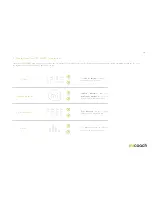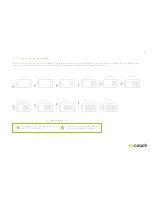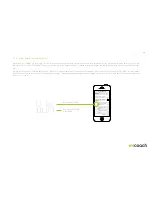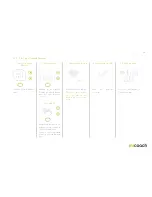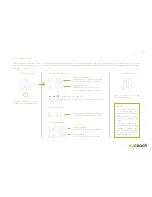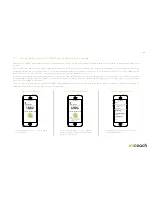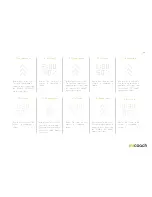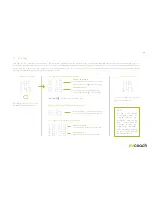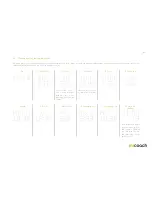25
3.2.10 Synchronizing your completed workout data
When you are done with your Coached Workout, you can check out your workout results on your miCoach FIT SMART by toggling through the metrics once you ended your
workout. What is even better though is seeing those results on your app screen which contains time, distance, calories, and pace as your main metrics as well as a graphic
depiction of these metrics when you click on “charts”. To get to this screen you have to synchronize your workout data with your mobile phone. The steps leading there are
explained below:
1. Enable
Bluetooth
®
2. Turn on your
FIT SMART
3. Pair your
FIT SMART*
4. Sync your
FIT SMART
5. Syncing
6. View your
workout data
PAIR DEVICE
Fit SMART
FIT SMART is a wristband with built-in
heart rate sensing technology for tracking
your workouts every day, as well as a
companion for using with this app
Back
Back
ADD DEVICE
FIT SMART
Last sync: 14 days ago
MY DEVICES
Back
DETAILS
Free Running
Run Score
SHOES
ACTIVITY
NOTES
NONE
RUNNING
NONE
Charts
Route
00:54:36
7:07
626
7.67
128
105
Turn on Bluetooth
®
in your smartphone
settings.
Short press the center
button to turn your
miCoach FIT SMART on.
* If paired already, skip
this step.
Open the miCoach train
& run app, and search for
your FIT SMART under
the ‘Devices’ menu.
Select the serial number
of your miCoach FIT
SMART to pair.
Tap the sync icon
in the upper right
corner of the screen
to synchronize your
miCoach FIT SMART
with your mobile phone.
Your miCoach FIT
SMART will synchronize
all completed workouts
to the app, and
will simultaneously
download planned
workouts and profile
settings from the app.
View your workout
summary data and your
charts in greater detail
on the miCoach train &
run app.
Sync in
progress
Sync
completed
Содержание FIT SMART
Страница 1: ...miCoach FIT SMART User Manual...