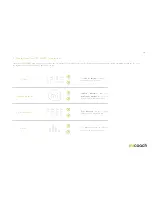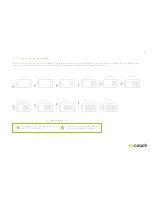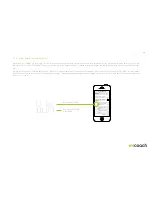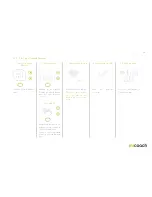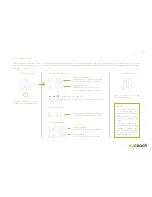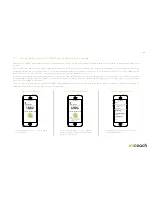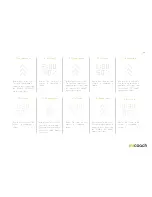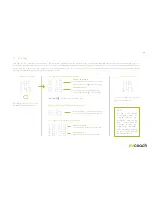23
3.2.8 Manual splits
Create manual splits based on distance or time by selecting your preferred metric in the app. All split data must be synced to the app for review. Whenever you create a split
during a workout, the Auto Lap screen is disabled. Auto Laps are still saved in the background and transferred to the app for analysis. For information on how to configure
Auto Laps, see section 5.1.
2a. Split view distance
2b. First split view
2c. Split view time
1. Workout screen
3. Workout screen
Pressing the button once creates
a manual split during a workout.
After 4 seconds, the view goes
back to workout metrics.
Vibration
Duration: 0.2s. Repeats 1 time.
This screen is displayed for 4 seconds, after which it goes back to the
workout screen.
When you make a split for the first time,
the split metric is placed on the first line.
Current split distance
Shows distance for the most recent split.
Units are based on type set in Settings.
Current split time
Shows the time of the most recent split.
Last split distance
Shows distance for the previous split.
Units are based on type set in Settings.
Last split time
Shows the time of the previous split.
NOTE:
If a split is taken during
a coaching prompt, the
prompt isn’t interrupted
and the split data is shown
after the coaching prompt
ends.
If a split is taken at the
same time the low battery
warning is shown, the
split is shown first and
the low battery warning is
displayed right after.
Содержание FIT SMART
Страница 1: ...miCoach FIT SMART User Manual...