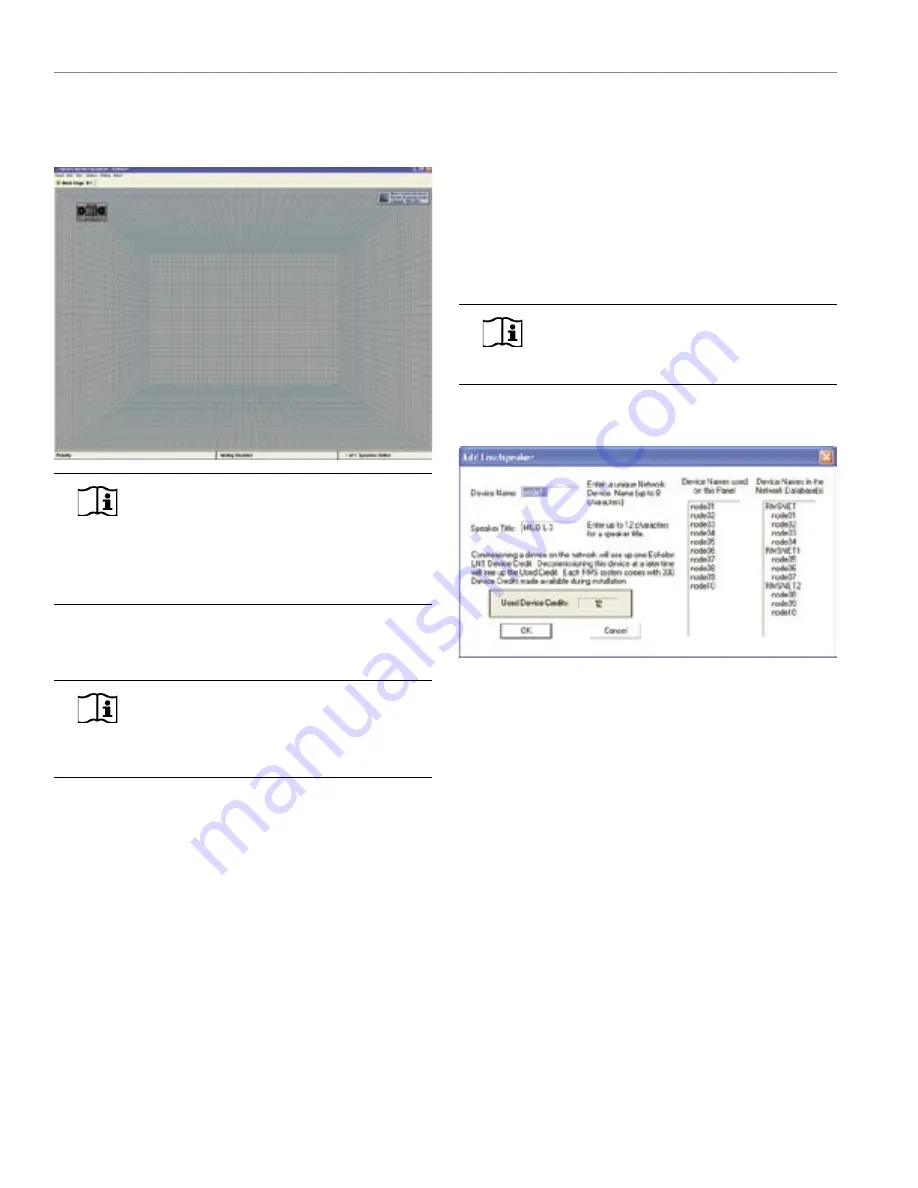
40
CHAPTER 4
7. RMS now displays an icon representing the loudspeak-
er you added on the current Page. If the loudspeaker is
online, the Speaker Communications Indicators will be
green.
NOTE:
By default, RMS displays icons in “Icon
View,” a graphic representing the look of the
particular loudspeaker. You can change the default
view by using selecting
View
from the menu bar. Avail-
able views and their uses are discussed in the section,
“Loudspeaker Views” later in this chapter.
Add additional loudspeakers to a Panel/Page by following
the above steps.
NOTE:
Use the RMS Configuration Data-
sheet in the back of this guide to help you
keep track of loudspeakers commissioned on your
RMS network.
Understanding Device Credits
During the commissioning process, a loudspeaker sends
a unique Neuron ID which, in conjunction with the Device
Name you give it, uniquely identifies that loudspeaker on
the network. If commissioning is successful, you are “cred-
ited” with a loudspeaker being present on the network.
Hence the number of Device Credits represents the num-
ber of actual loudspeakers commissioned on the network,
and every loudspeaker commissioned on the network uses
one Device Credit, regardless of its type.
NOTE:
RMS ships with 300 Device Cred-
its – more than enough for a typical RMS
system.
As you add new loudspeakers, you will see the number of
device credits grow (Figure 4.3).
As you add new loudspeakers, you will see the number of
Device Credits grow (Figure 3.8).
Figure 4.3. The Used Device Credits field keeps track of the number
of “credits” (or loudspeakers) on your network.
Содержание RMS 4.5
Страница 1: ...USER GUIDE RMS 4 5...
Страница 28: ...24 CHAPTER 2...
Страница 56: ...52 APPENDIX A...
Страница 60: ...56 APPENDIX B...
Страница 62: ......
Страница 63: ......
Страница 64: ...2004 Meyer Sound Laboratories Inc 05 033 302 02 A...






























