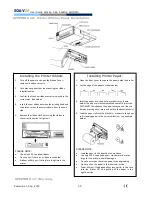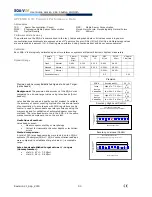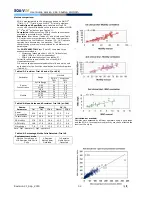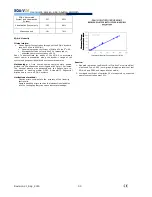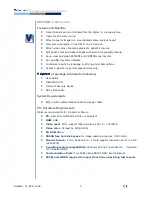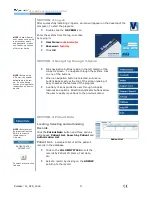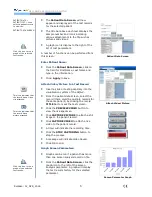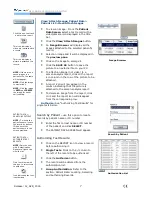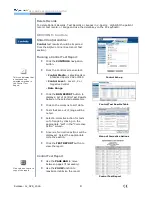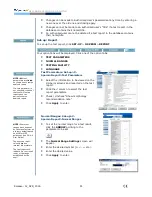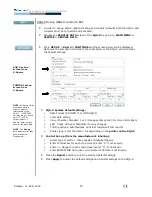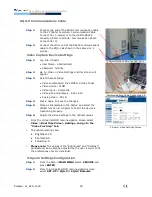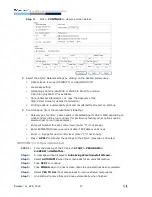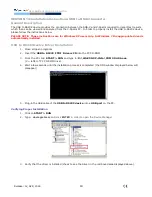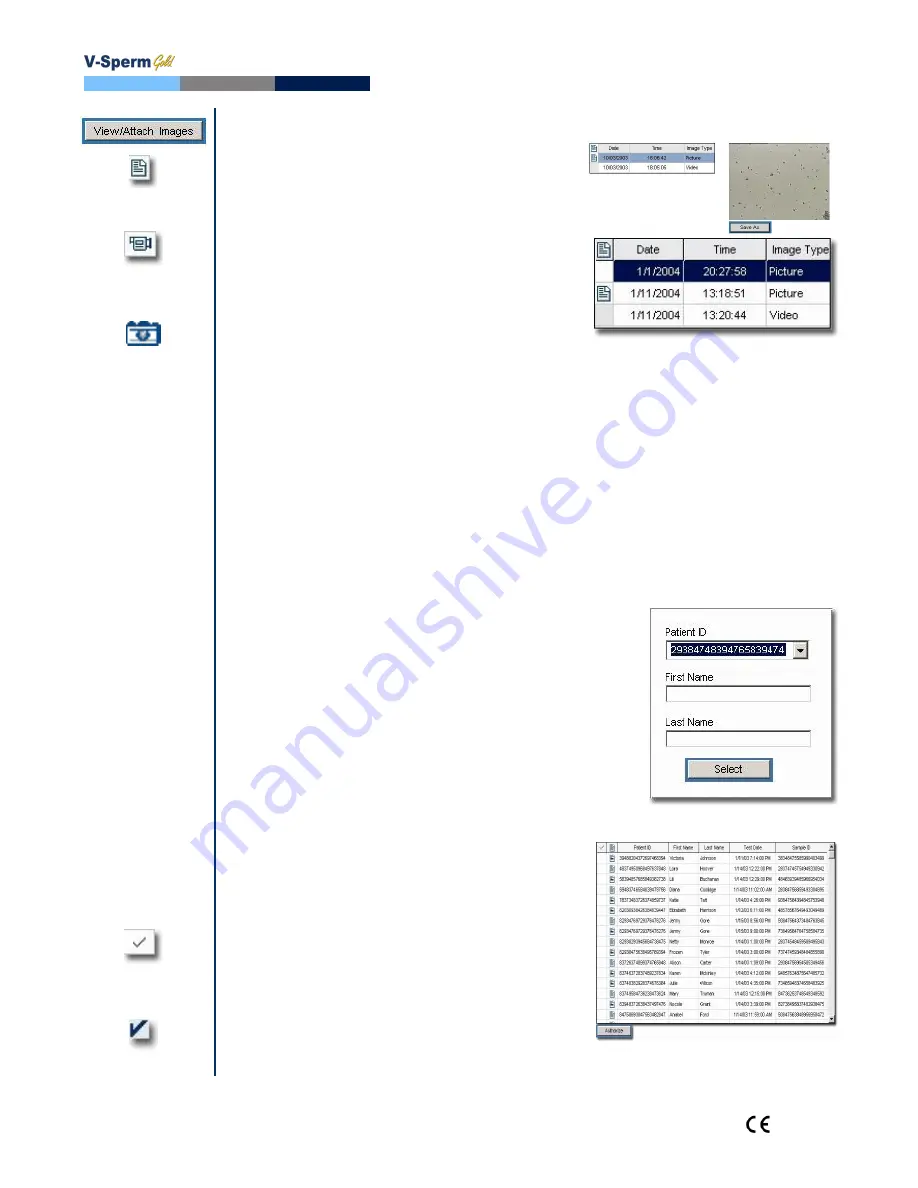
User Guide Version 3.60 I-button
Release: 12_APR_2016
7
Click this icon to attach
a picture to a report
This icon indicates a
video clip is attached to
a record.
This icon indicates a
picture is attached to a
record.
View/Attach Images: Patient Data>
Patient List>View/Attach Images
To view an image: From the
Patient
Data Screen
select a test record with a
video/camera icon displayed in the title
bar.
Click the
View/Attach Images
button.
An
Image Browser
will display all the
images attached to the selected patient's
record.
Select an image and it will be displayed in
the
preview pane
.
Click on the image to enlarge it.
Click the
SAVE AS
button to save the
picture to an external file on your PC.
To attach an image (not video) to a
semen analysis report, click on the report
icon column in the row of the picture to be
attached.
A report icon will now appear in the
column indicating that the picture is
attached to the semen analysis report.
To delete an image from the report, click
on it and the report icon will disappear
from the corresponding row.
Image Browser
NOTE:
If there are no
saved images in a
patient's file, the table
will not appear.
NOTE:
Click the image
to maximize it.
NOTE
: Click the image
to
GRID
and
FREEZE
the image for easier
cell counting.
Authorize:
See “Authorizing Test Results” for
single tests below.
Search by Patient
PATIENT DATA >
SEARCH BY PATIENT
NOTE:
To insert the
patient’s name, locate
the record by patient
ID and enter the
patient's name in the
screen provided.
Search by Patient
– use this option to locate
records by patient name or ID number.
Enter the first or last name or ID number
of the patient and click
SELECT
.
The PATIENT DATA SCREEN will appear.
PATIENT DATA >
AUTHORIZE TEST
RESULTS
NOTE:
Only the user
with "Authorization
Signature" rights can
view the list.
Click the column with
this icon to select tests
to authorize.
Icon indicating the test
is authorized
Authorizing Test Results:
Click on the REPORT icon to view a record
before authorizing it.
Single Tests
: Click on the √ column to
the left of the record to be authorized.
Click the
Authorize
button.
The record will be deleted from the
authorization list.
Group Authorization
: Refer to the
section: Patient Data: Locating, Selecting
and Authorizing Records.
Authorization List
Содержание SQA-V Gold
Страница 39: ...Revision 21_Sep_2015 39 User Guide Version 2 60 I button WHO 5th APPENDIX 8 Dilution Media...
Страница 41: ...Revision 21_Sep_2015 41 User Guide Version 2 60 I button WHO 5th APPENDIX 10 Assayed Control QwikCheck Beads...
Страница 44: ...Revision 21_Sep_2015 44 User Guide Version 2 60 I button WHO 5th APPENDIX 13 GLOBOZOOSPERMIC SAMPLES...