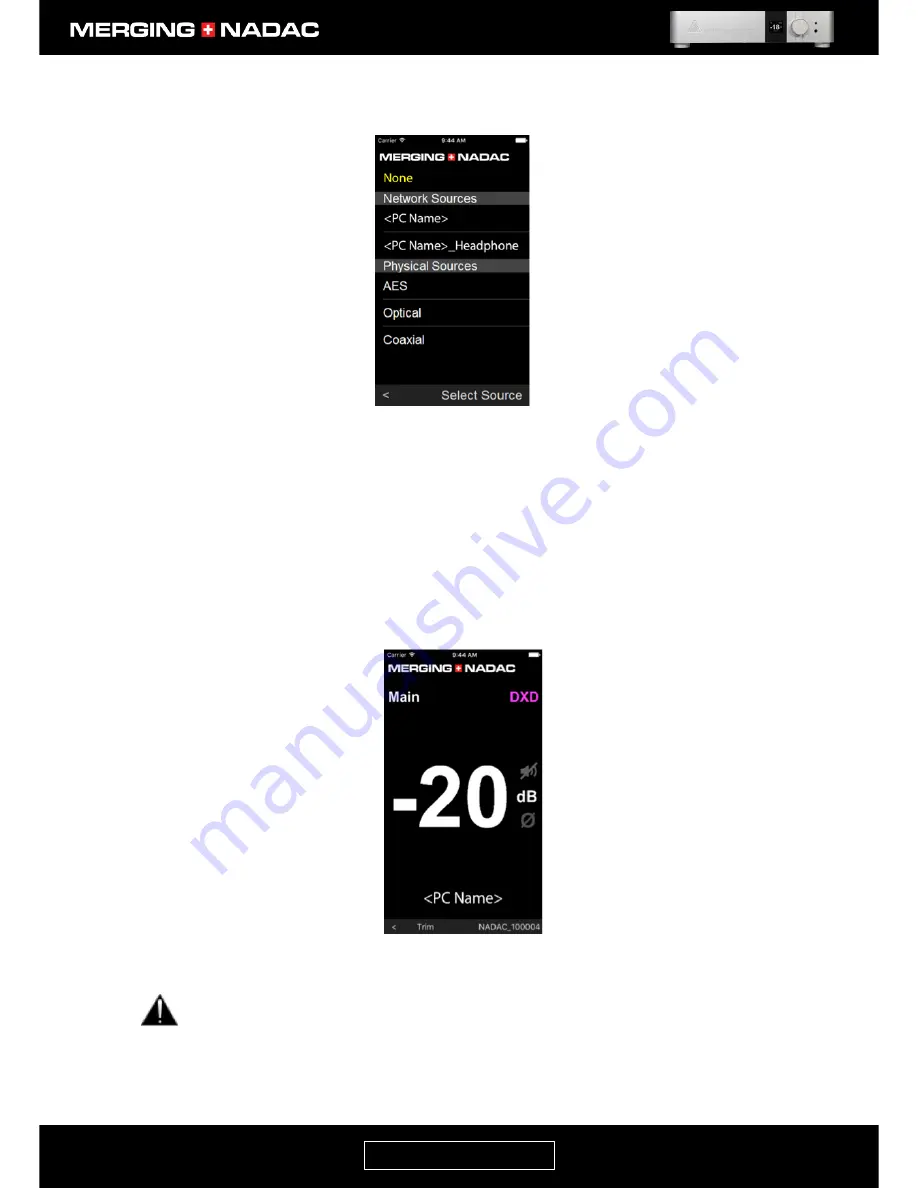
nadac.merging.com
Page 46
9.
Tap the word
None
in the centre of the bottom edge of the screen and the NADAC App Select Source
page will open – Figure 50.
10.
Select the network source by tapping the source name on the NADAC App Select Source page – in this
case <PC name>. The new source will be selected and the display will change to the NADAC App Home
page, with the source name shown in the centre of the bottom edge of the page. – Figure 51.
Note
:
The name of your network source may appear twice in the Select Source page. Once in the form <PC
Name> and also as <PC Name>_Headphone. In this case choose the first version.
Note:
The NADAC App only allows you to select sources to feed the Main output. To select a source to feed the
Headphone output you must either use the front panel menu (page 28) or the web control interface (page 66).
If you change any of the network configurations or connections
you must restart
the NADAC and
close and re-launch the NADAC App.
Figure 51. NADAC App Home page.
Figure 50. NADAC App Select Source page.
Содержание MERGING+NADAC
Страница 1: ...REFERENCE GUIDE ...
Страница 75: ...nadac merging com Page 74 ...
















































