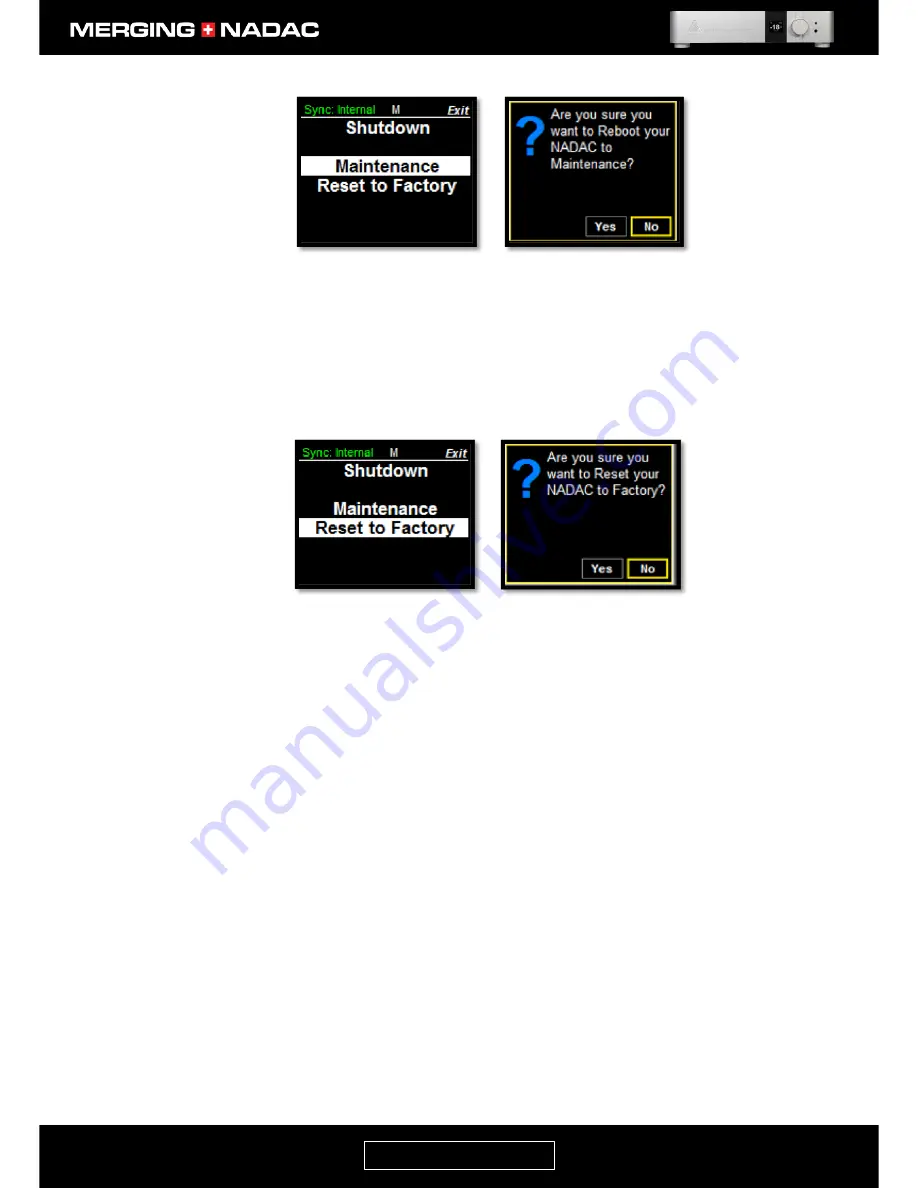
nadac.merging.com
Page 39
Reboot to Factory:
This will shut the unit down and restart it with the factory default settings.
To reset to the factory default settings: use the Rotary Control to highlight
Reset to
Factory
in the Exit menu, figure 40, then briefly press the Rotary Control. This will
open the Reset to Factory select page, figure 41. Use the Rotary Control to outline
the
Yes
box then briefly press the control. The unit will then shut down and restart
with the factory default settings.
Figure 40. Exit menu.
Figure 41. Factory reset select
Figure 38. Exit menu.
Figure 39. Maintenance select
Содержание MERGING+NADAC
Страница 1: ...REFERENCE GUIDE ...
Страница 75: ...nadac merging com Page 74 ...






























