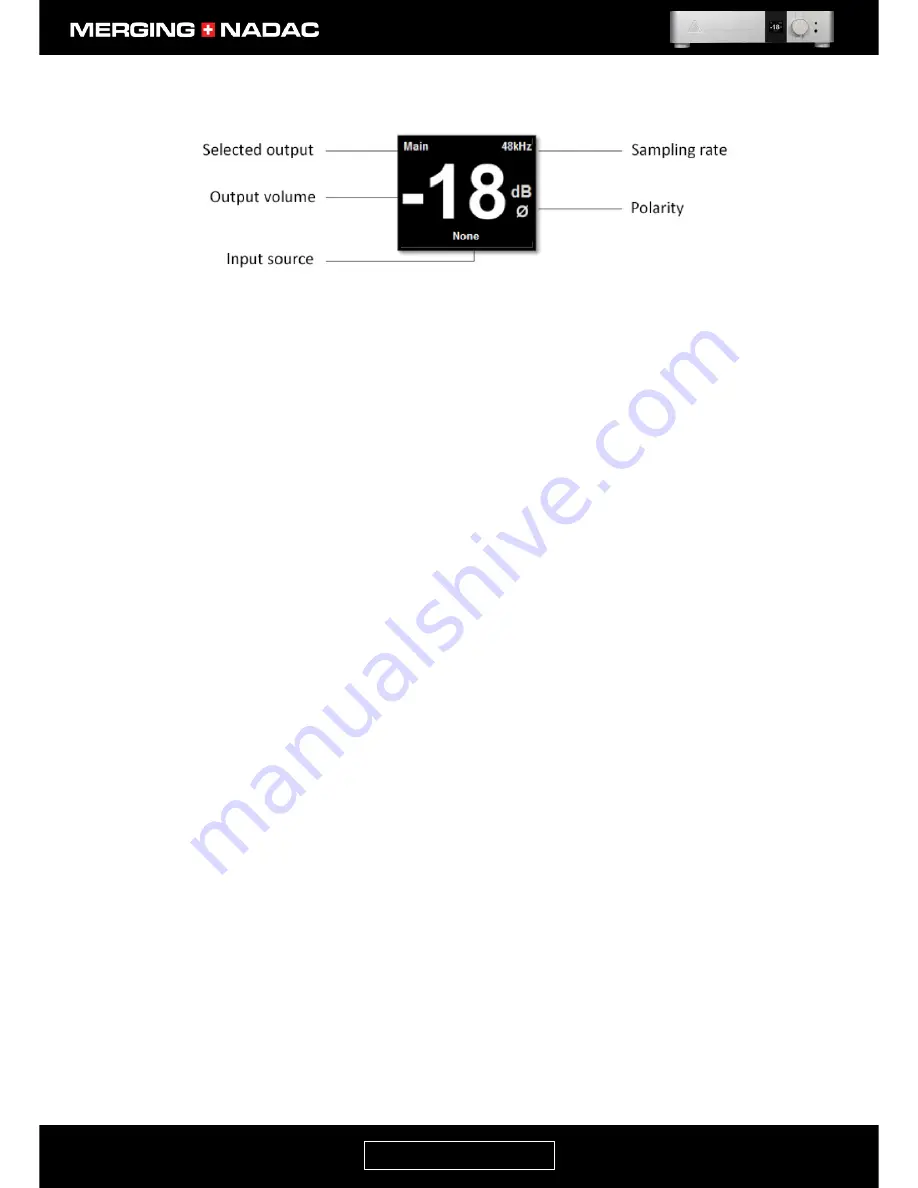
nadac.merging.com
Page 25
Home Screen Explanation
The Main Home screen – Figure 17 - is the screen you will see after the NADAC completes the boot
sequence and it shows the current principle settings for the Main output. From here you can either control
the Main output volume level, or navigate through the option menus.
To return to the Home Screen, press and hold the Rotary Control until the Home Screen is displayed.
Screen item descriptions
Selected output
Show’s which output is selected: either Main or Headphone
.
The Rotary Control will
adjust this output’s volume level. Pressing the Rotary Control briefly will allow you
to open the Quick Menu where you can select the input to be used to drive this
output, or select the other output.
Output volume
Show’s the volume level of the selected output.
Input source
Shows the source feeding the selected output. If a network source has been
selected and the source name is too wide to fit on the display, it will be will
continuously scrolled across the bottom of the display. If there is no valid data on
the selected input, the source or input name will be displayed in red rather than the
screen main colour (white for the Main output or amber for the Headphone output).
In the example shown in Figure 17 no input has been selected.
Polarity
Audiophiles also refer to this as the absolute phase. If no Ø symbol is shown here
the polarity is normal. A white
Ø
symbol indicates that the polarity is reversed. This
item should be set to normal polarity – i.e. no symbol. This setting is only available
for the Main output and may be found in both the Quick and Main menus.
Sampling Rate
Shows the sample rate of the selected source.
Note: The NADAC Power button will show different color depending of its Sampling Rate format mode..
PCM = White
DXD = Pink
DSD64 = Blue
DSD128 = Light Blue
DSD256 = Turquoise
Dual Zone Capability
When the NADAC has two or more sources connected to it, it can if required, send different sources
to the Main and Headphone outputs at the same time. This is referred to as dual zone capability.
Figure 17. Home screen detail.
Содержание MERGING+NADAC
Страница 1: ...REFERENCE GUIDE ...
Страница 75: ...nadac merging com Page 74 ...






























