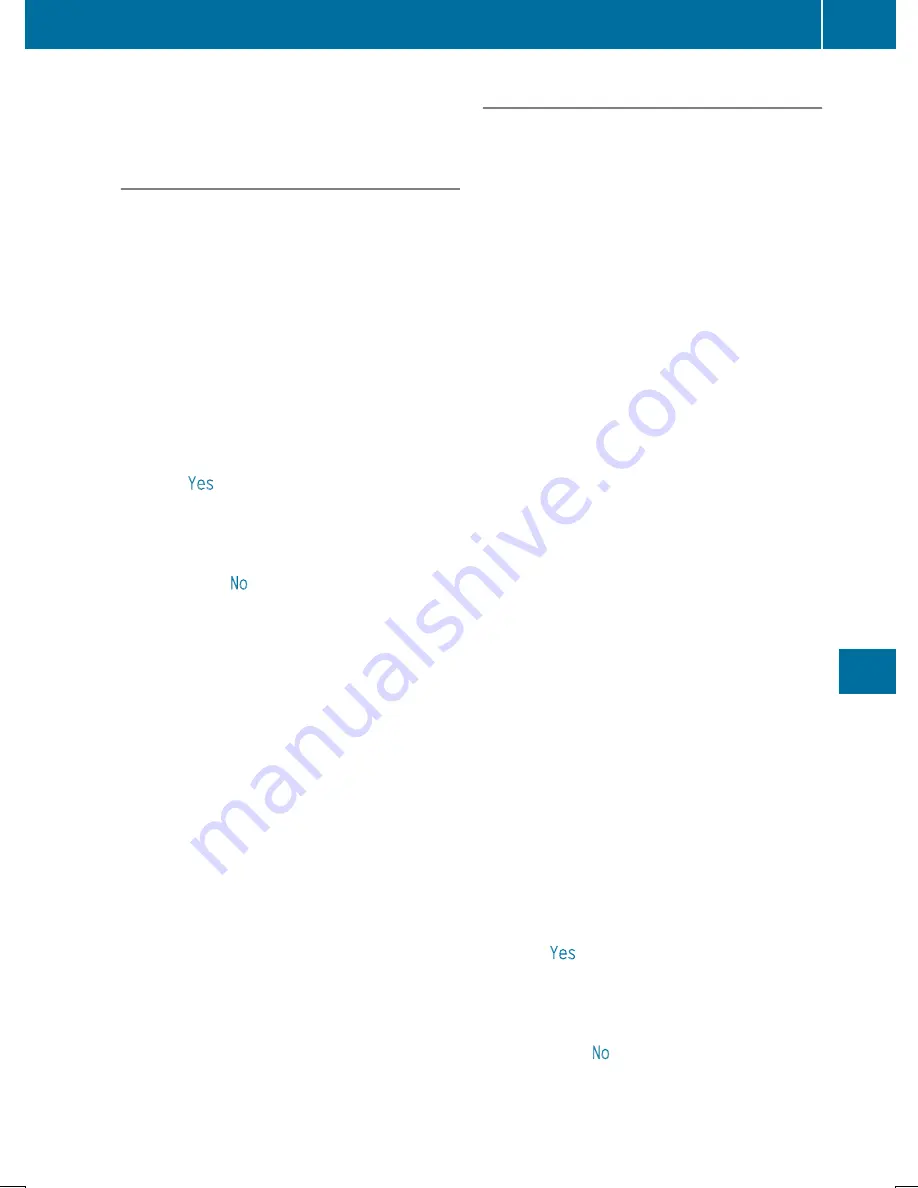
However, if you want to use your mobile phone,
do so only when the vehicle is stationary and in
a safe location.
Downloading destinations
Downloading destinations
Downloading destinations gives you access to a
database with over 15 million points of interest
(POIs). These can be downloaded on the navi-
gation system in your vehicle. If you know the
destination, the address can be downloaded.
Alternatively, you can obtain the location of
Points of Interest (POIs)/important destinations
in the vicinity.
Furthermore, you can download routes with up
to four way points.
You are prompted to confirm route guidance to
the address entered.
X
Select
Yes
by turning
3
or sliding
1
the controller and confirm with
7
.
The system calculates the route and subse-
quently starts the route guidance with the
address entered.
If you select
No
the address can be stored in
the address book.
The destination download function is available
if:
R
the vehicle is equipped with a navigation sys-
tem.
R
the relevant mobile phone network is availa-
ble and data transfer is possible.
Route Assistance
This service is part of the mbrace PLUS Package
and cannot be purchased separately.
You can use the Route Assistance function even
if the vehicle is not equipped with a navigation
system.
Within the framework of this service, you receive
a professional and reliable form of navigation
support without having to leave your vehicle.
The customer service representative finds a
suitable route depending on your vehicle's cur-
rent position and the desired destination. You
will then be guided live through the current route
section.
Search and Send
General notes
To use "Search & Send", your vehicle must be
equipped with mbrace and a navigation system.
Additionally, an mbrace service subscription
must be completed.
"Search & Send" is a destination entry service. A
destination address which is found on Google
Maps
®
can be transferred via mbrace directly to
your vehicle's navigation system.
Specifying and sending the destination
address
X
Go to the website http://maps.google.com
and enter a destination address into the entry
field.
X
To send the destination address to the e-
mail address of your mbrace account:
click on the corresponding button on the web-
site.
Example:
If you select 'Send to vehicle' and then
'Mercedes-Benz', the destination address will
be sent to your vehicle.
X
When the "Send" dialog window appears:
Enter the e-mail address you specified when
setting up your mbrace account into the cor-
responding field.
X
Click "Send".
Information on specific commands such as
"Address entry" or "Send" can be found on the
website.
Calling up a transmitted destination
address
X
Turn the SmartKey to position 2 in the ignition
lock (
Y
page 136).
The transmitted destination address is loaded
into the vehicle's navigation system.
A display message appears, asking whether
navigation should be started.
X
Select
Yes
by turning
3
or sliding
1
the controller and confirm with
7
.
The system calculates the route and subse-
quently starts the route guidance with the
address entered.
If you select
No
the address can be stored in
the address book.
Features
311
Sto
w
age
and
fe
ature
s
Z
Содержание GLC
Страница 28: ...Workshop see Qualified specialist workshop 26 Index ...
Страница 388: ...386 ...
Страница 389: ...387 ...
Страница 390: ...388 ...






























