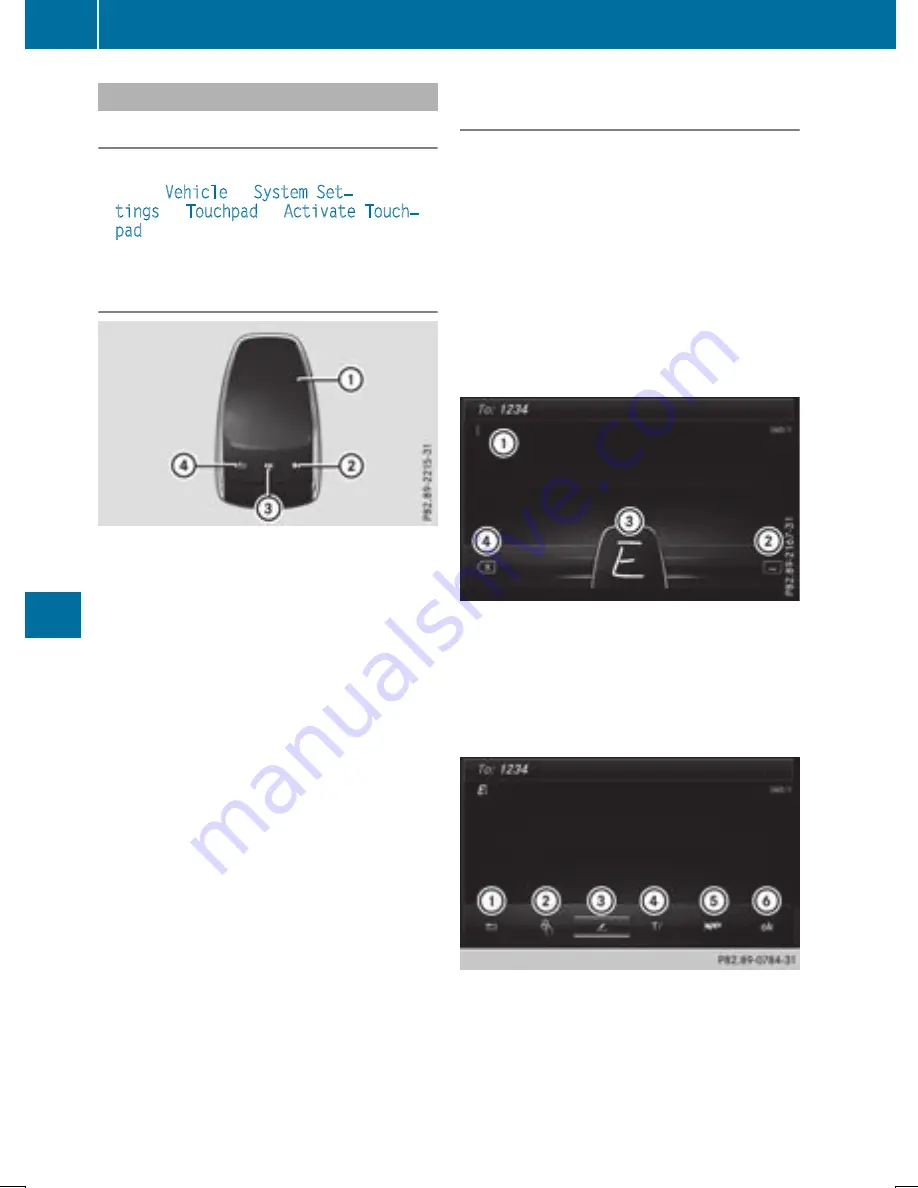
Touchpad
Switching the touchpad on/off
Multimedia system:
X
Select
Vehicle
Q
System Set‐
tings
Q
Touchpad
Q
Activate Touch‐
pad
.
The touchpad is switched on
O
or off
ª
.
Operating the touchpad
:
Touch-sensitive surface
;
Favorites button
=
Calls up quick access for audio
?
Back button
Navigating in menus and lists can be done via
touch-sensitive surface
:
by swiping with
your finger.
X
To select the menu item: swipe up, down, to
the left or right.
X
Press the touchpad.
X
To move the digital map: swipe in all direc-
tions.
Swiping with two fingers, e.g. using this func-
tion:
X
To show or hide the audio menu: swipe up
or down with two fingers.
X
To increase or reduce the vehicle and
sound settings: turn two fingers to the right
or left.
X
To zoom in and out of the map: move two
fingers together or apart.
Character entry with handwriting rec-
ognition
Entering characters
X
Use one finger to write characters on the sur-
face.
The character is entered in the input line. If
the character that you have entered can be
interpreted in different ways, these character
suggestions are displayed.
X
If character suggestions are shown, turn and
press the controller.
X
Resume the character entry on the touchpad.
Handwriting recognition
Example: COMAND
:
Active input line
;
Inserts a space
=
Character entered on the touchpad
?
Deletes characters
X
To display the menu: press the touchpad.
Example: COMAND
:
To exit the menu
;
To return to handwriting recognition
=
To use the phone book or text templates
?
To select the input line or changes the posi-
tion of the cursor
282
Operating system
Multi
medi
a
syste
m
Содержание GLC
Страница 28: ...Workshop see Qualified specialist workshop 26 Index ...
Страница 388: ...386 ...
Страница 389: ...387 ...
Страница 390: ...388 ...






























