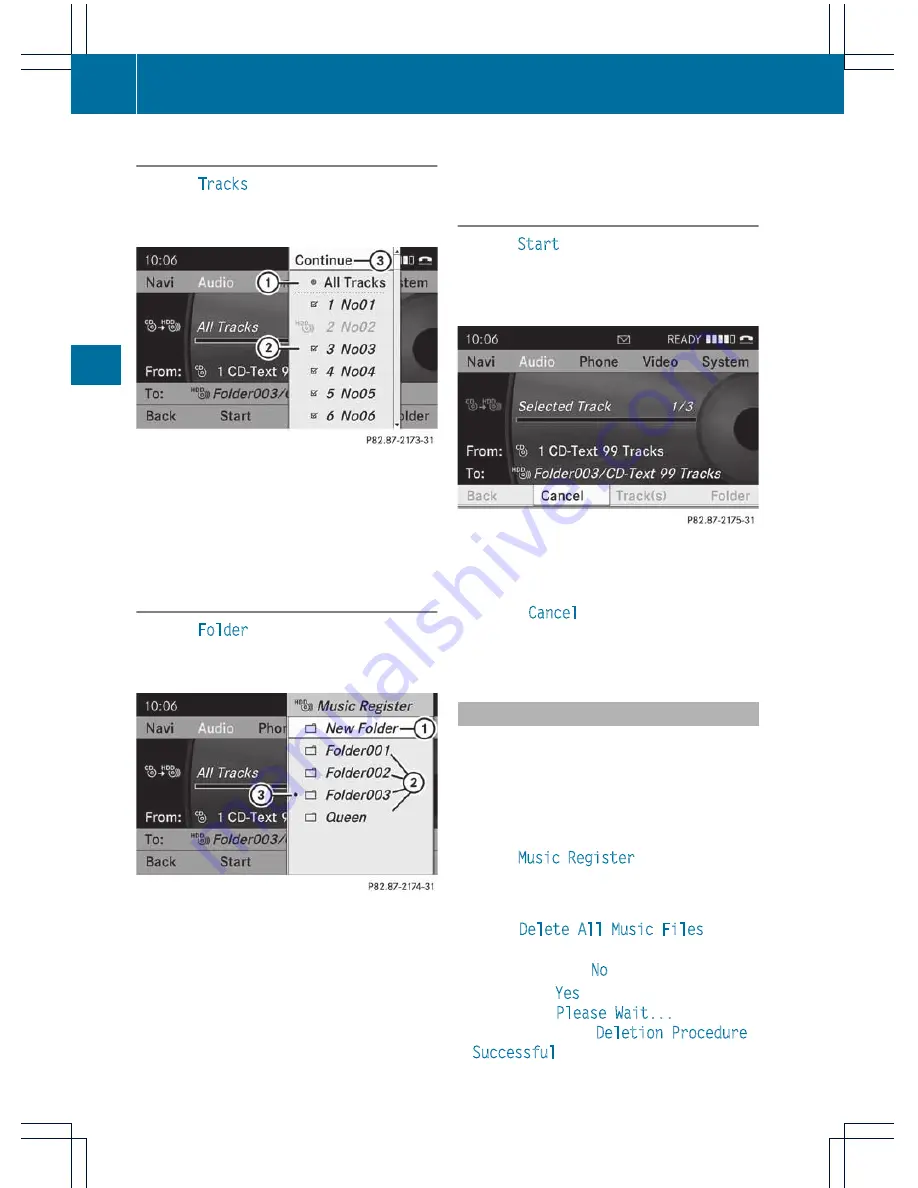
Step 1: Selecting tracks to import
X
Select
Tracks
by turning
cVd
the
COMAND controller and press
W
to
confirm.
:
To record all music files (standard)
;
To record individual tracks
O
=
To confirm your selection
If you do not select any tracks, every track on
the CD will be imported.
Step 2: Selecting the target folder
X
Select
Folder
by turning
cVd
the
COMAND controller and press
W
to
confirm.
:
To create a new folder (standard)
;
Existing folders
=
Currently selected folder
X
Select a folder by turning
cVd
the
COMAND controller and press
W
to
confirm.
If you do not select a target folder, a new one
will be created.
Step 3: Beginning the import
X
Select
Start
by turning
cVd
the COMAND
controller and press
W
to confirm.
Information about the import source and
target as well as the progress is displayed.
The Audio CD basic display automatically
appears after successful import.
X
To cancel importing: during importing,
confirm
Cancel
by pressing
W
the
COMAND controller.
The Audio CD basic display appears.
Deleting all music files
This function deletes all music files from the
MUSIC REGISTER.
!
The deletion procedure may take several
minutes. In order to prevent malfunctions,
do not use COMAND during this period.
X
Select
Music Register
by sliding
V
Æ
and
turning
cVd
the COMAND controller and
press
W
to confirm.
X
Select
Delete All Music Files
and
press
W
to confirm.
A query appears.
No
is highlighted.
If you select
Yes
, all music files are deleted.
You see the
Please Wait...
message.
Then, you see the
Deletion Procedure
Successful
message.
146
MUSIC REGISTER
Audio
Содержание Comand MY11
Страница 4: ......
Страница 42: ...40 ...
Страница 50: ...48 ...
Страница 162: ...160 ...
Страница 163: ...COMAND features 162 General information 162 Basic settings 162 Video DVD mode 162 Video AUX mode 168 161 Video ...
Страница 172: ...170 ...
Страница 193: ...191 ...
Страница 194: ...192 ...






























