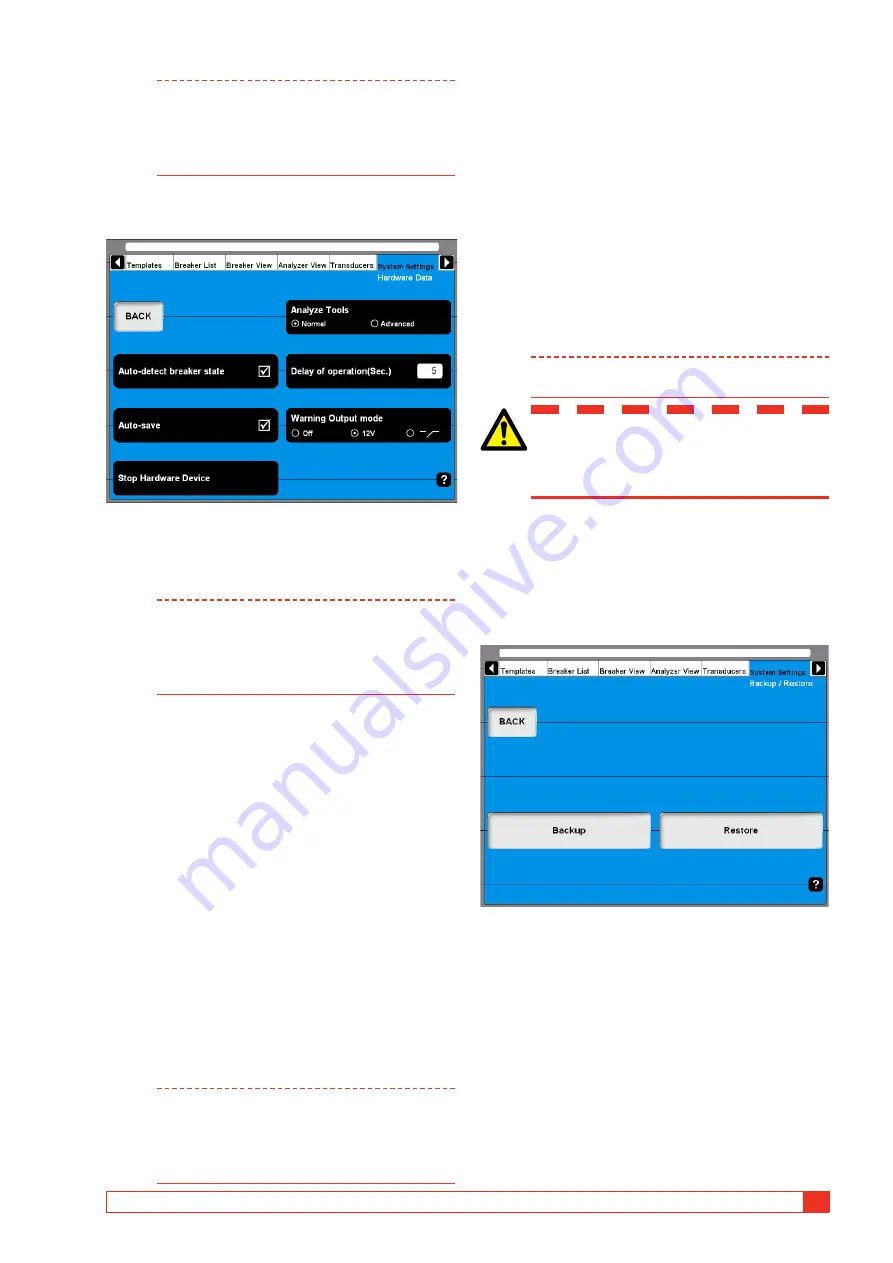
BL1448GE
ZP-BL16E
TM1700-sEriEs
59
4 CABA LOCAL
Note
In case of service and support question you
might be asked for the above-mentioned
information. In that case you can provide this
via Fax (printout) or via Email (text file) at your
choice.
Hardware Data
Analyze Tools
1]
Press this button to toggle between Normal
and Advanced mode
Note
In Advanced mode the very same analyze
tool as in the optional CABA Win software is
used when clicking on View a recording in the
breaker list. Please refer to the appendix for
detailed information.
Auto-detect breaker state
1]
Press the button to enable/disable automatic
breaker state detection. Default setting is
enable.
Auto-save
1]
Press this button to enable/disable automatic
saving. Default setting is enable.
Delay of operation (Sec.)
1]
Enter the time duration from turning the
Measure/Operate knob on the instrument
breaker control panel until the breaker op-
eration takes place.
Warning Output mode
1]
Press the button repeatedly to alter the
mode.
Note
The warning output is active from turning the
Measure/Operate knob until the operation is
executed. In other words, the duration of the
warning signal depends on the value set in
the Delay of operation (Sec.) field.
Stop Hardware Device
1]
Press the button prior removing plug & play
devices such as USB memory stick.
Backup/Restore
you should choose an external storage for your
backup. We advise you to use the UsB memory stick
to transport the backup of data from the instrument
to an external computer.
it is also possible to connect an external computer
directly to the instrument but we only recommend it if
you are familiar with how do it.
Note
Do not place your backup in the instrument to
avoid loss of data if the instrument fails.
IMPORTANT
Do not remove the USB stick until you
have “stopped hardware device”, see
below
1]
Insert the USB memory stick into the USB
port on the top panel.
2]
Select System Settings and press “Backup/
Restore”.
3]
Press the “BACKUP” button.
4]
Select the target destination.
5]
Click on “OK” to confirm.
6]
Press the button “HARDWARE DATA”.
7]
Press “Stop Hardware Device”.
8]
Follow the instructions on the screen.
9]
When the USB stick is removed you can insert
it to an external computer and store the back-
up data on a network or other safe media.
Содержание TM1700 Series
Страница 2: ......
Страница 15: ...BL1448GE ZP BL16E TM1700 series 15 3 System overview...
Страница 25: ...BL1448GE ZP BL16E TM1700 series 25 4 CABA Local...
Страница 61: ...BL1448GE ZP BL16E TM1700 series 61 5 Perform testing...
Страница 75: ...BL1448GE ZP BL16E TM1700 series 75 7 Specifications...
Страница 85: ...BL1448GE ZP BL16E TM1700 series 85 10 Quick Guide...
Страница 91: ......






























