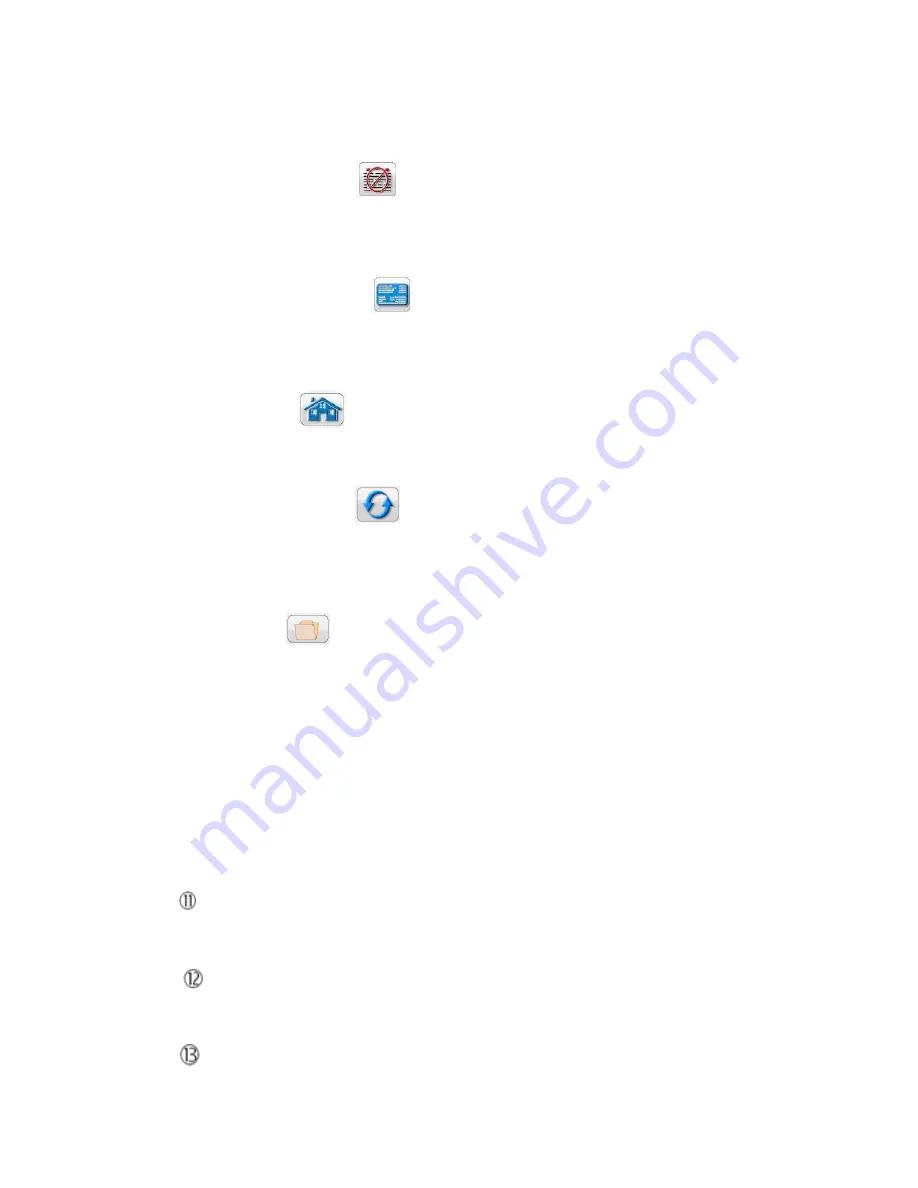
42
PN: 81127
Rev 4, 6/2017
transferred to PowerDB via a USB memory stick. Previous tests results can be loaded and the ‘Retest’
option can be used to repeat the test using the same parameters as the previous test.
3.5.2.4
Clear Results button
Press or click on the Clear Results button to Clear Active (last test) or Clear All test results that have been
added to the report.
3.5.2.5
Nameplate Data button
Press this button to go to the Nameplate Data entry screen. Here the user can input all the related data
associated with the device under test. This information will appear in the Test Result Header.
3.5.2.6
Home button
Pressing the Home button takes the user back to the Start Up Screen.
3.5.2.7
System Reset button
The SPI unit is self protected against internal overcurrent in the amplifier, and thermal overloads. In the
event that the unit should alarm off due to one of these situations the system must be reset before testing
can continue. Press the System Reset button to reset the error sensing circuitry.
3.5.2.8
File Folder
It provides the user the ability to save tests and test results, or open saved tests or test results (see
section 2.5). If using the PC version users will have the PowerDB file system to save test (job) files (see
PowerDB Help).
3.5.2.9
Long Time Delay Test Selection button
Press this button to perform a Long Time Delay test.
3.5.2
.10
Short Time Delay Test Selection button
Press this button to perform a Short Time Delay test.
3.5.2.11
Instantaneous Test Selection button
Press this button to perform a Instantaneous test.
3.5.2.12
Ground Trip Test Selection button
Press this button to test a ground trip element.
3.5.2.13
Time Curve Test Display
























